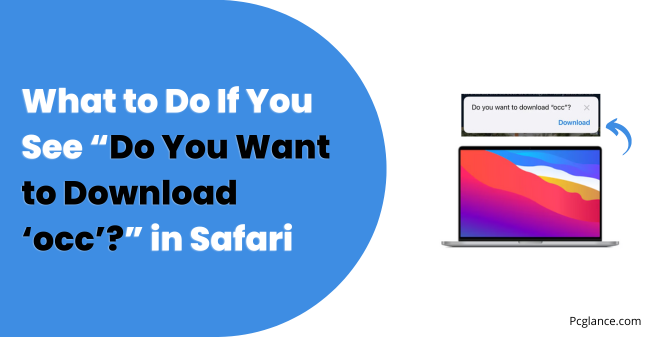If you’re using Safari on your iPhone or iPad and you get a pop-up asking, “Do you want to download ‘occ’?” it can definitely be concerning.
You might be wondering what “occ” even is and why it’s showing up. Let’s break it down together!
What Is the ‘occ’ File?
The term ‘occ’ doesn’t refer to any commonly known or safe file format. Most When you see the message “Do You Want to Download ‘occ’?” in Safari, it means that the browser has detected a request to download a file named “occ.”
This can happen for several reasons:
Browser Glitch: Occasionally, Safari may malfunction and show download prompts unexpectedly.
Legitimate Download: You may have clicked on a link that is meant to download a file, and “occ” might be part of a software package or document you intended to download.
Suspicious Activity: If you didn’t initiate any download, it might indicate that a website is trying to prompt you to download something potentially harmful or unwanted.
Why Am I Seeing This Pop-Up?
There are several reasons why Safari might be showing you a pop-up to download the file:
Malicious Websites: You may have visited a website that is trying to make you download a harmful file.
Corrupted Page Script: Sometimes, a website’s script might malfunction, leading to the accidental triggering of a download request.
Browser Exploit: There could be a vulnerability in your browser or a malicious ad on a webpage attempting to force a download.
What You Should Do
If you see this message, here’s a step-by-step guide on how to handle it:
Assess the Situation
Identify the Source: Think about what you were doing before the message appeared. If it came from a website you know and trust, it might be a legitimate file. If it appeared unexpectedly, proceed with caution.
Check the URL: Look at the web address in Safari’s address bar. If the URL looks strange or unrelated to the site you’re visiting, do not proceed with the download.
If you’re unsure about the file here how to handle it.
Steps to Safely Handle the Pop-Up if Its from Unwanted Site
Step 1: Don’t Download It!
First and foremost: don’t click “Download.” If you don’t recognize the file, it’s best to hit Cancel. Downloading it could expose your device to malware or other threats.
Step 2: Close the Tab
If the pop-up appeared after visiting a specific website, close that tab immediately. This helps prevent any further interactions with that page.
Step 3: Clear Safari’s Cache
Clearing your browser cache can help resolve these types of issues, especially if they’re triggered by a corrupted site.
To clear your cache:
- Open Settings on your device.
- If you are on IOS 18 then go to Apps
- Scroll down and tap Safari.
- Scroll down again and tap Clear History and Website Data.
- Confirm your choice.
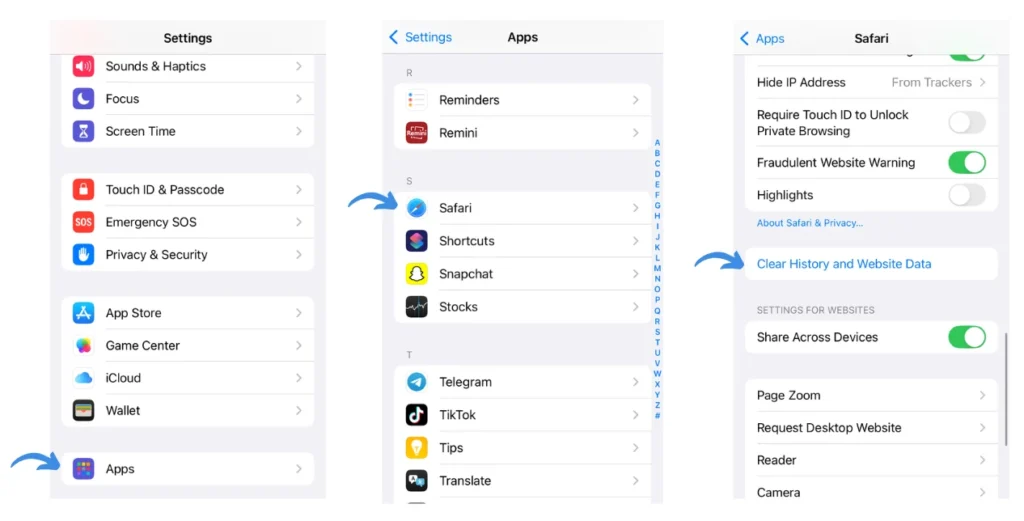
This will help refresh Safari and potentially stop the pop-up from appearing again.
Step 4: Disable Safari Suggestions
Disabling suggestions might help reduce unwanted pop-ups:
- Go to Settings.
- Scroll down and select Safari.
- Turn off Safari Suggestions.
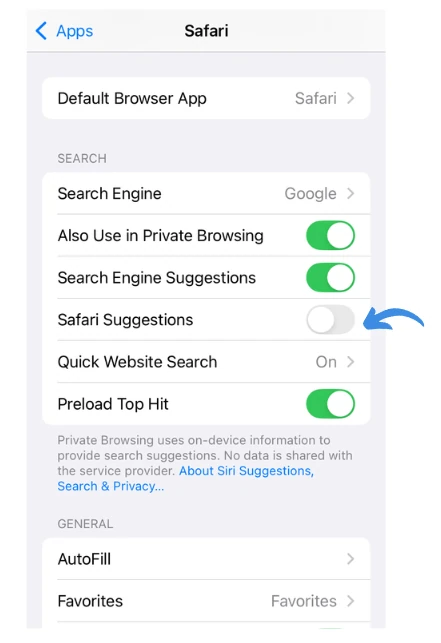
Step 5: Review and Disable Extensions
Some Safari extensions might unintentionally trigger unwanted pop-ups. Here’s how to check:
- Open Settings on your device.
- Scroll down and tap Safari.
- Tap Extensions (if you have any installed).
- Review the list and disable any extensions that seem suspicious or unnecessary.

Step 6: Check for Unwanted Profiles
Sometimes, malicious profiles can lead to unwanted behavior:
- Go to Settings.
- Tap General and then VPN & Device Management.
- Check for any unfamiliar profiles and remove them.

How to Prevent Future Pop-Ups
To minimize the chances of seeing such pop-ups in the future, tweak your Safari settings:
Block Pop-Ups
Blocking pop-ups is a great way to keep unwanted download requests at bay.
- Open Settings.
- Scroll down and select Safari.
- Toggle on Block Pop-ups.
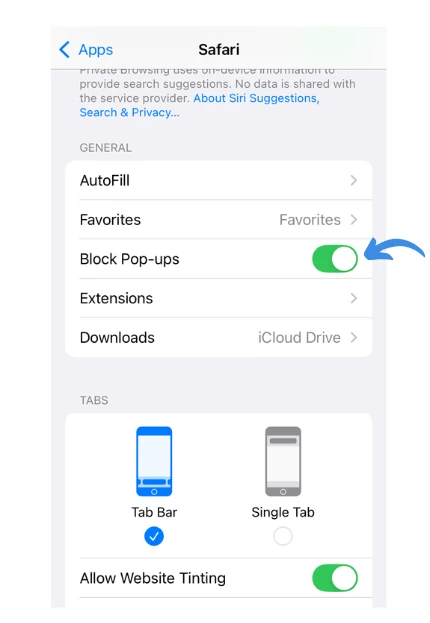
Use Content Blockers
Consider using a content blocker app from the App Store to enhance your browsing safety:
Search for content blockers like AdGuard or 1Blocker.
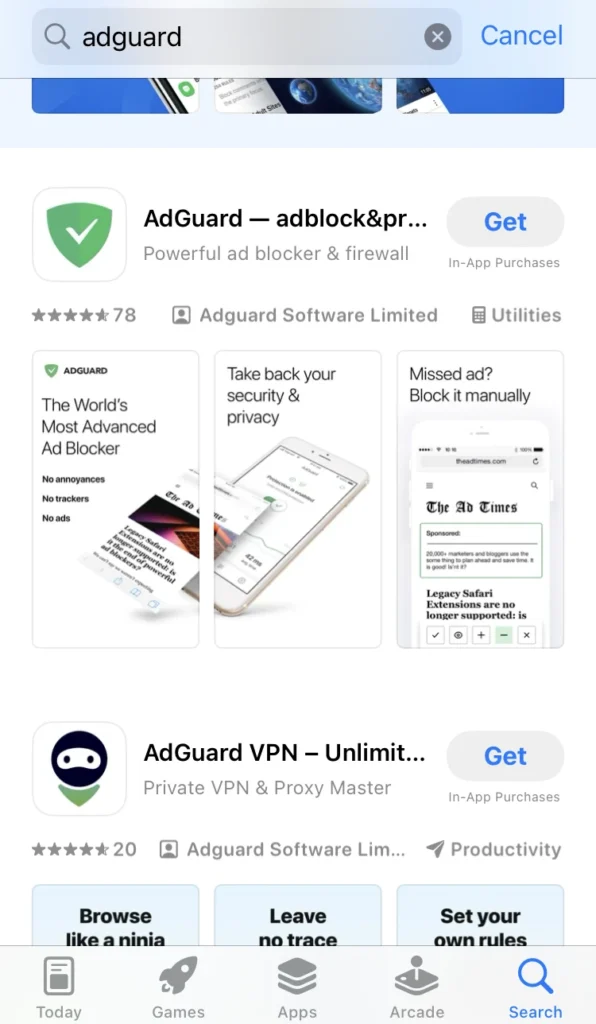
Download and enable them in Safari settings.
What to Do if You Accidentally Downloaded the ‘occ’ File
If you accidentally clicked “Download” and the file has been saved to your computer:
Do Not Open the File. The file could contain malicious software.
Move the File to the Trash. Find the file in your downloads folder, right-click on it, and select Move to Trash.
Empty the Trash. This ensures the file is permanently deleted from your system.
Scan for Malware. As a precaution, run a full malware scan using a reputable tool like Malwarebytes.
Final Thoughts
The “Do you want to download ‘occ’?” pop-up is most likely an unwanted or potentially harmful file. Always err on the side of caution when prompted to download files you don’t recognize.
By following the steps in this guide, you can safely manage the situation and prevent similar pop-ups from affecting your browsing experience in the future.
In closing, I recommend being proactive about your online safety: Many browser extensions may pose risks, and using them can lead to future problems.
Also I would recommend, there’s no need for any additional antivirus software if you follow safe browsing practices, such as:
- Avoid installing unnecessary Safari extensions.
- Decline website notifications.
- Block pop-up windows.
- Be cautious of links in emails that claim to direct you to legitimate sites.
- Refrain from using cleaner apps or programs that promise to speed up your computer.
Remember: When in doubt, don’t download!

Isaac Smith is the founder and editor of PC Glance, a website that covers computers, laptops, and technology. He is a tech enthusiast and a computer geek who loves to share his insights and help his readers make smart choices when buying tech gadgets or laptops. He is always curious and updated about the latest tech trends.