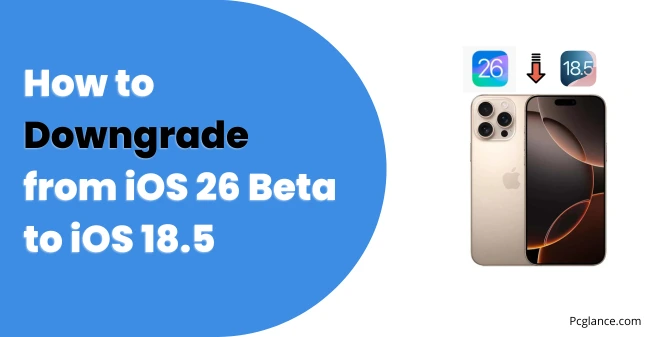So, you jumped on the iOS 26 beta because—well, let’s be honest—it’s hard to resist new features. But now your iPhone is acting weird, right?
Apps are crashing, battery is draining like crazy, and your phone is heating up for no reason. It’s totally okay—you’re not alone.
The good news? You can downgrade from iOS 26 beta back to stable iOS 18.5, and I’m going to help you do it step-by-step.
And yes—you’ll keep your photos, messages, apps, and everything else. No data loss.
I’ve written this guide super easy to understand so even if you’re not super tech-savvy, you’ll be able to follow along. Let’s fix your iPhone…
What You’ll Need First:
Before we start, here’s what you need:
- A computer (Windows or Mac)
- A USB cable to connect your iPhone
- A good internet connection
- A bit of patience (but I’ll guide you through everything)
Step 1: Download the Right iOS 18.5 Software File (IPSW)
This is the version we’ll install to replace the buggy iOS 26 beta.
- Open your computer and go to this trusted website: ipsw.me( I myself updated to IOS 26 and used this to downgrade back to IOS 18.5 )
- Select your exact iPhone model (like iPhone 14, iPhone 15 Pro, etc.).
- You’ll see a list of software versions. Find the latest iOS 18.5 version that has a green checkmark next to it (this means it’s still being signed by Apple).
- Click on it and download the file to your Desktop or Downloads folder. It’ll be a big file, so it might take a while.
Step 2: Turn Off These iPhone Settings First
To allow the downgrade process to work smoothly, we need to turn off two important settings on your iPhone.
Turn Off Stolen Device Protection
- Go to Settings > Face ID & Passcode.
- Scroll down to Stolen Device Protection.
- If it’s on, turn it off (you’ll need your passcode).
Turn Off Find My iPhone
- Go to Settings > Your Apple ID (at the top).
- Tap on Find My > Find My iPhone.
- Switch it off and enter your Apple ID password.
Make sure both are turned off before you go to the next step.
Step 3: Back Up Your iPhone to Your Computer (So You Don’t Lose Anything)
This step is very important—we’re saving your current data so you can get everything back after the downgrade.
- Plug your iPhone into your computer using a USB cable.
- Open iTunes (Windows or macOS Mojave or older), or use Finder (if you’re using macOS Catalina or newer).
- Click on your iPhone when it shows up in iTunes/Finder.
- Under the Backups section:
- Select Back up to this computer.
- Check Encrypt local backup if you want to keep passwords and Health data too (optional).
- Click Back Up Now.
This might take a few minutes depending on how much stuff you have on your phone. Just let it finish.
Step 4: Start the Downgrade Process
Now we’ll install iOS 18.5 on your phone using the IPSW file we downloaded earlier.
Here’s how:
- Still in iTunes or Finder, hold down a key on your keyboard:
- Press Shift if you are on Windows.
- Press Option if you’re on a Mac.
- While holding that key, click on Restore iPhone.
- A file browser will pop up. Find and select the iOS 18.5 IPSW file you downloaded earlier.
- Click Open.
- A message will ask you to confirm the restore. Click Restore again.
Now the downgrade begins! Your iPhone will erase everything, then install a fresh version of iOS 18.5.
IMPORTANT:
- Don’t unplug your phone.
- Don’t let your computer go to sleep.
- Just let it do its thing—it usually takes around 10–20 minutes.
Step 5: Set Up Your iPhone (Almost Done!)
Once the downgrade finishes, your iPhone will restart and show the “Hello” screen.
Go ahead and:
- Connect to Wi-Fi
- Sign in with your Apple ID
- Set up Face ID or a passcode
BUT—don’t restore your backup yet! Why? Because your backup was made on iOS 26, and your iPhone is now on iOS 18.5. That causes an error we need to fix first. (Don’t worry, I’ll show you how.)
Step 6: Fix the Backup Error (Only If You’re on Windows)
This step lets you “trick” iTunes into thinking your backup was made on iOS 18.5 unless your backup data won’t be restored.
Follow these steps:
- Press Windows + R on your keyboard to open the Run window.
- Paste this path and press Enter:
%appdata%\Apple Computer\MobileSync, there you will see backup folder, click on it - You’ll see one or more folders here. Open the one with the most recent date (this is your latest backup).
- Inside that folder, find a file called Info.plist.
- Right-click > Open with > Notepad.
- Press Ctrl + F to search, and type:
Product Version - You’ll see something like
<string>26.0</string>—change 26.0 to 18.5 (or whatever version of iOS 18 you installed). - Save the file and close Notepad.
Step 7: Restore Your Data to the Downgraded iPhone
Now the moment of truth—let’s get your stuff back.
- Close and reopen iTunes.
- Plug your iPhone back in if it’s not already.
- Click Restore Backup.
- Choose the backup you edited in Step 6.
- Click Restore and let the process complete.
This part might also take several minutes. Once done, your iPhone will restart, and you may need to enter your Apple ID password again.
That’s It! You’re Back on Stable iOS 18.5 (With All Your Data)
Congratulations!
You’ve successfully downgraded from iOS 26 beta to iOS 18 without losing a single photo, message, or app.
Now your iPhone should run cooler, smoother, and more reliable—no more beta headaches.
Final Notes
- You can always go back to the beta later when it’s more stable.
- Always back up before installing a beta—just in case!
- If you’re on Mac and get stuck, let me know and I can guide you through the Mac-specific backup fix too.
If this helped, feel free to share it with a friend who’s in the same situation. And if you have any questions or got stuck somewhere, just drop a comment—I’ll be happy to help.

Isaac Smith is the founder and editor of PC Glance, a website that covers computers, laptops, and technology. He is a tech enthusiast and a computer geek who loves to share his insights and help his readers make smart choices when buying tech gadgets or laptops. He is always curious and updated about the latest tech trends.