So, you are staring at your iPhone and it just won’t budge from the ‘Home Critical Alerts’ notification, right? I totally get how frustrating that must be.
While this feature is great for getting important alerts, but it can be annoying if your iPhone keeps getting hung up on it.
Let’s first make sure you know what Home Critical Alerts are and why your phone might get stuck on them before we tackle the solution.
What Are Critical Alerts
Critical Alerts are a type of notification that overrides the user’s Do Not Disturb settings and the silent mode on their device.
They are designed to deliver important and time-sensitive information to the user, such as emergency alerts, health notifications, and home security alerts.
Critical Alerts are only available for certain types of apps, such as health and safety apps, and require the user’s explicit permission to enable.
Once enabled, the app can send Critical Alerts even if the user’s device is in silent mode or Do Not Disturb mode.
Also Read: How to Stop Battery Draining on iPhone After a Recent IOS Update
Reasons for iPhone Being Stuck on Critical Alerts:
If your iPhone is stuck on Home Critical Alerts, it means that the Home app is sending Critical Alerts continuously, and you are unable to turn them off.
There could be several reasons for this issue, such as a software glitch, incorrect notification settings, or a problem with the Home app itself.
By understanding what Critical Alerts are and the reasons for iPhone being stuck on them, you can take the necessary steps to resolve the issue and ensure that you receive important notifications without any interruptions.
You May like to Read:
9 Steps to fix an iPhone that is lagging and slow after iOS 17 Update
How to Fix iPhone Touch Screen Not Working After IOS 17 Update
Now let me show you how to fix this:
Initiate the Force Restart:
When your screen becomes unresponsive and you are unable to interact with anything outside of the notification, the most effective solution is to force restart your device.
Keep in mind, though, that the specific combination of keys required to do this may vary depending on the model of iPhone you have.
- Begin by quickly pressing and releasing the Volume Up button. This is a quick action; press it and let it go immediately.
- Next, quickly press and release the Volume Down button in the same manner.
- Now, press and hold the Side button.
Wait for the Apple Logo:
- Continue to hold the Side button even after the screen turns off.
- Eventually, the Apple logo will appear on the screen. This might take a few seconds, so be patient.
Complete the Restart:
- Once the Apple logo is visible, release the Side button.
- Your iPhone will now go through its normal startup process.
You can watch steps from this video too:
Note: Make sure to completely follow these steps, I have seen many users saying that force restart haven’t fixed this issue, it will definitely fix this issue( unless you follow the force restart properly )
For iPhones with Face ID, such as iPhone X, iPhone 11, or any newer model, do the above steps, same procedure also applies to iPhone 8 and iPhone SE.
On the other hand, the process is slightly different on the iPhone 7. In this case, you need to:
- Press and hold both the Volume Down and Side buttons simultaneously.
- Continue holding both buttons until the Apple logo appears on the screen.
For those with an iPhone 6s or earlier:
- Press and hold both the Sleep/Wake and Home buttons at the same time.
- Keep holding both buttons and release them when the Apple logo appears.
What Does Force Restart Do?
A force restart is a way of rebooting your iPhone that doesn’t involve the standard shutdown process.
It’s akin to a hard reset and is useful for solving various software-related issues.
When you perform a force restart, the device’s memory (not storage) is cleared, and all the running processes are abruptly stopped and then restarted.
This can fix minor software glitches and unresponsive apps.
Why It Helps with Critical Alerts:
If your iPhone is continuously displaying the ‘Home Critical Alerts’ notification, it could be due to a software hiccup where the alert notification process has become stuck.
A force restart interrupts this process, potentially clearing the error and allowing your iPhone to resume normal operation.
After the Force Restart:
Check for Updates:
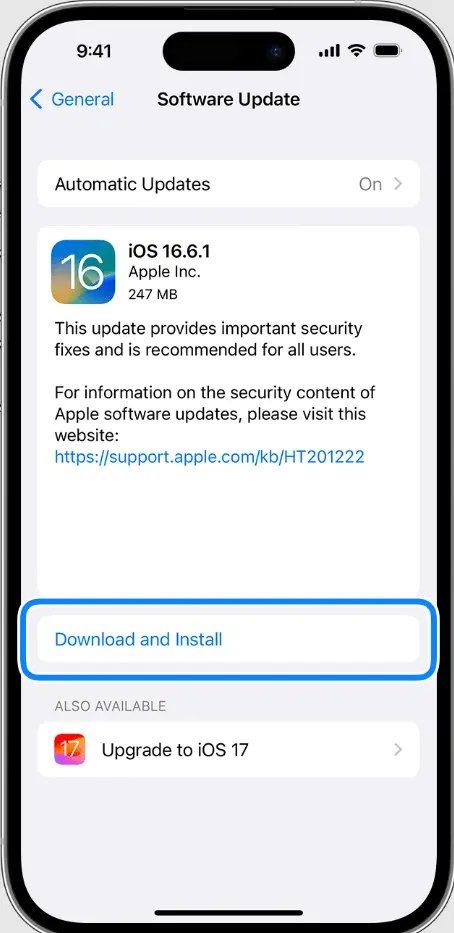
Once your iPhone has restarted, go to Settings > General > Software Update to check if there’s a new version of iOS available.
Installing the latest updates can prevent the issue from recurring since Software updates often include bug fixes, security enhancements, and new features.
They can resolve existing issues and improve the overall performance of your device.
Review App Permissions( which can send you notifications ):
This ensures that only the apps you trust have the permission to send you critical alerts.
Steps to Review and Adjust Permissions:
- Go to Settings > Notifications.
- Scroll down to find the Home app.
- Tap on it and look for the Critical Alerts section.
- Here, you can toggle the Critical Alerts option on or off based on your preference.
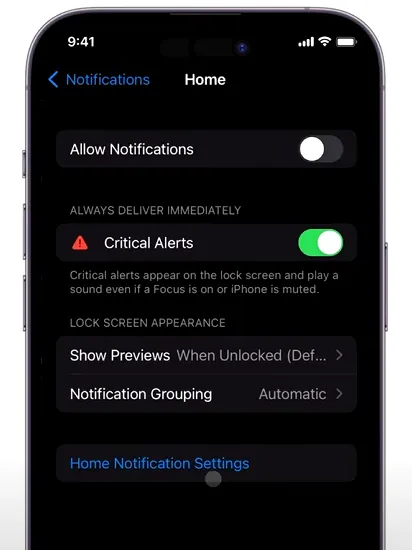
By turning off Critical Alerts, you will stop receiving these types of notifications from the Home app, which should prevent the issue from happening again.
However, keep in mind that this also means you won’t be alerted to potentially important or urgent issues related to your home automation system.
Further Action:
Seek Professional Help: If disabling Critical Alerts is not a viable long-term solution for you, or if you prefer to have this feature enabled, consider seeking professional help.
Contact Apple Support here or visit an Apple Store for further diagnostics and support.
By following these detailed steps, you can effectively monitor and manage the Critical Alerts feature on your iPhone, ensuring that your device remains functional and responsive.
If you need any more assistance, I am always here to help, just comment down below

Isaac Smith is the founder and editor of PC Glance, a website that covers computers, laptops, and technology. He is a tech enthusiast and a computer geek who loves to share his insights and help his readers make smart choices when buying tech gadgets or laptops. He is always curious and updated about the latest tech trends.

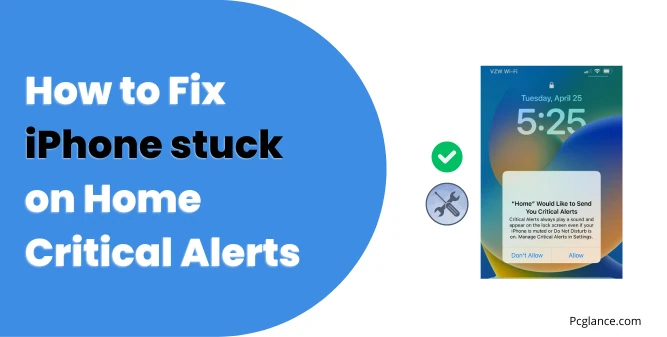
It was very helpful
Thanks a ton