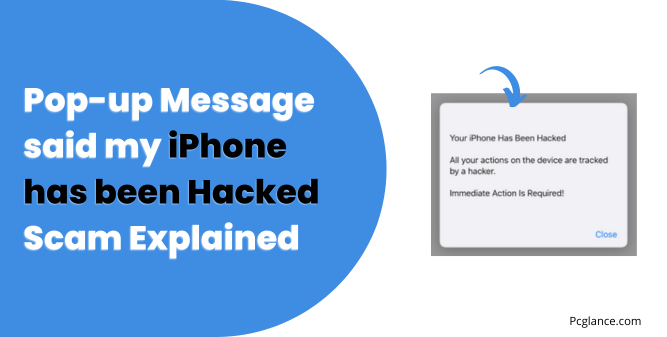Many iPhone users have recently seen scary pop-up messages on their screens saying their phones have been hacked and everything they do is being watched or tracked.
These messages might say something like, “Your Apple iPhone is hacked. All operations on your device are being tracked by the hacker. Immediate action is required.”
It’s normal to feel worried when you see something like this, but it’s important to know that most of these messages are fake and are designed to scare you into doing something that could actually harm your phone.
In this article, we’ll explain what these fake pop-ups are, why they appear, and what steps you should take to keep your iPhone safe.
“Your iPhone Has Been Hacked” Scam Explained in Detail
The “Your iPhone Has Been Hacked” scam is a widespread trick designed to scare iPhone users into thinking their device has been compromised by cybercriminals.
When visiting certain harmful websites, a pop-up message appears, claiming that your iPhone has been hacked and that all your actions are being tracked. This message urges you to take immediate action to fix the problem.
Why This Pop-Up Appears
This pop-up appears because the website you visited is running a scam. These sites use fear tactics to trick you into believing that your iPhone is at risk.
They aim to scare you into taking actions that could harm your device, such as downloading unwanted software or revealing personal information. Scammers may use malicious links, deceptive ads, or compromised sites to redirect you.
What Happens When You Close the Pop-Up
After closing the initial pop-up, you may encounter additional scams promoting fake antivirus software, adware, browser hijackers, and other potentially unwanted applications (PUAs).
These scams can also introduce more serious threats like Trojans, ransomware, cryptominers, and other malware. Following the instructions in these pop-ups can lead to your device being infected, financial loss, serious privacy issues, and even identity theft.
The Danger of Trusting the Pop-Up
No legitimate website can accurately detect if your device has been hacked. Any site making such claims is part of a scam.
Besides displaying misleading pop-ups, some unwanted apps can force open more deceptive and malicious websites, show intrusive ads, and redirect you to untrusted sites.
These ads might download and install unwanted software on your device without your knowledge.
How These Scams Affect Your Browser
These Unwanted apps when installed from the links can take over your browser by altering its settings and blocking access to promote fake search engines.
These fake search engines might redirect you to legitimate ones like Yahoo, Google, or Bing, but they can track your online activities.
These apps collect information such as the websites you visit, the pages you view, and the search terms you use. This data, along with personal details like your IP address and location, is often shared with third parties, including cybercriminals, who misuse it for profit.
To keep your device and personal information safe, it’s essential to take proactive steps against potential threats. I will show you these steps in next section
What to Do If You See the ‘Your iPhone Has Been Hacked’ Scam Pop-Up
Ok, I know you are here because you have seen this message on your mobile then don’t worry and don’t click on any buttons or links. Just follow these simple steps and nothing will happen to your phone:
Close Your Browser:
For iPhone X or later (or iPad with iOS 12 or later): Swipe up from the bottom of the screen and pause in the middle. Then, swipe up on your browser to close it.
For iPhone 8 or earlier (or iPad with iOS 11 or earlier): Double-click the Home button to open the app switcher, then swipe up on your browser to close it.
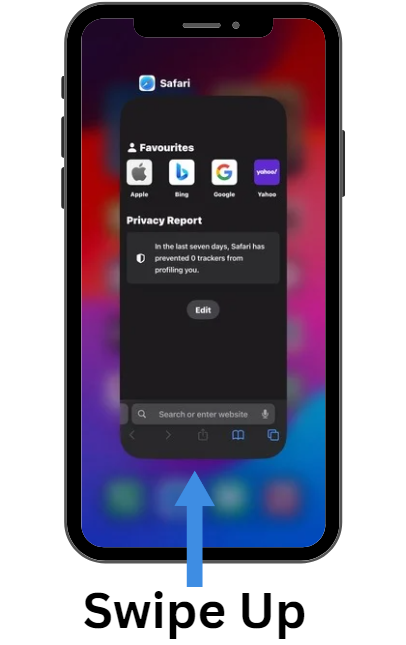
This stops any active scripts causing the pop-up. These scripts only work within the browser and cannot affect your phone once the browser is closed.
Clear Browser History and Cache:
Go to Settings > Safari (or your web browser) > Clear History and Website Data. This helps remove any harmful data that might have been stored in your browser, preventing the scam from reappearing.
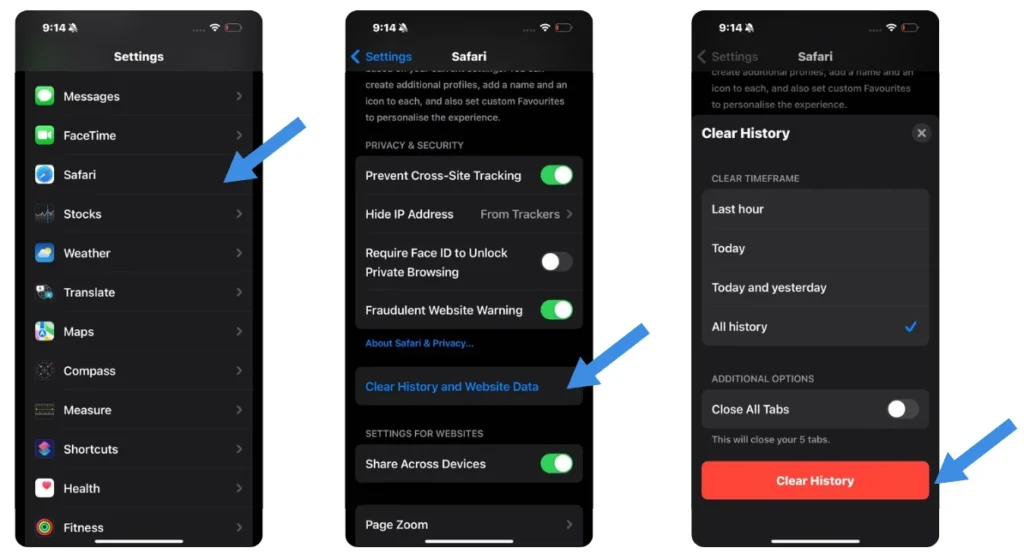
Note: Legitimate security alerts will never ask you to download an app or click on a link to fix a problem.
If the Scam Pop-Up Keeps Appearing:
If the pop-up continues to appear, follow these additional steps:
Turn On Pop-Up Blocker and Fraudulent Website Warnings:
- Go to Settings > Safari.
- Make sure Block Pop-ups and Fraudulent Website Warning are turned on.
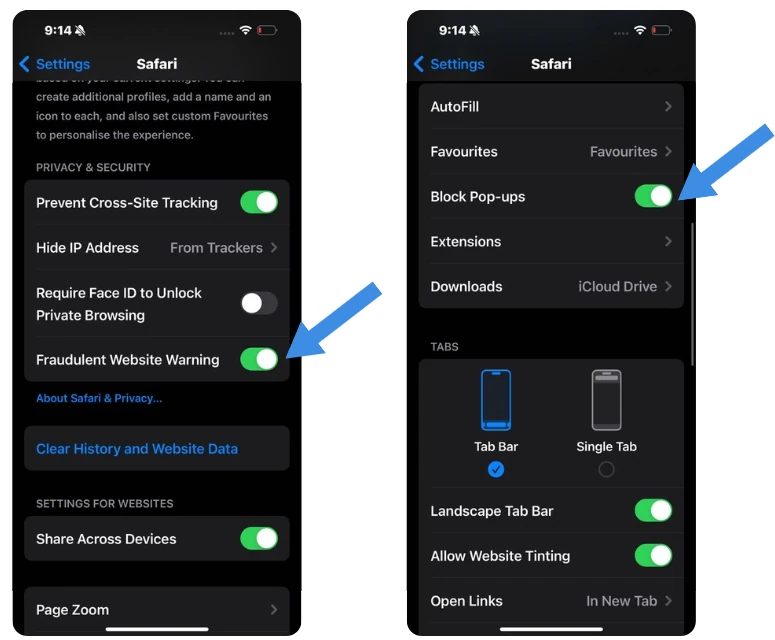
Clear Website Data:
- In Safari settings, go to Advanced > Website Data.
- Scroll down and tap Remove All Website Data.
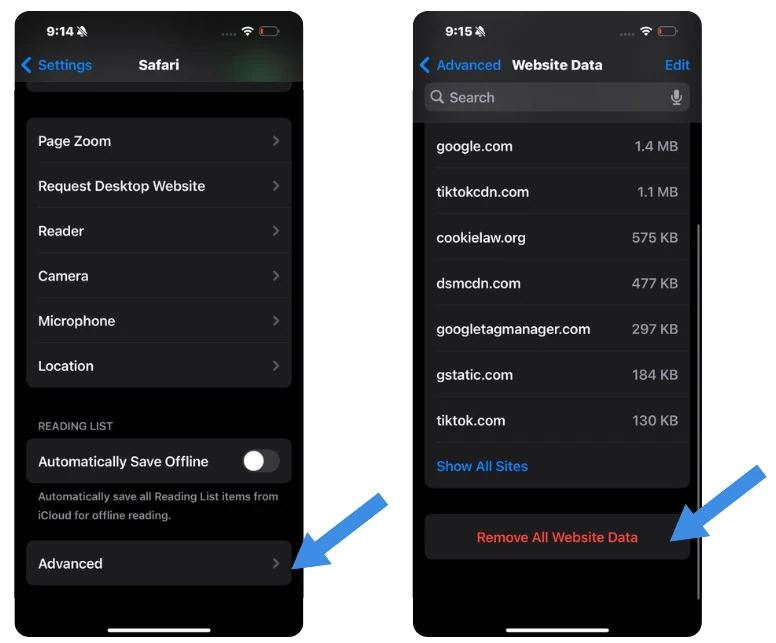
After following these settings, the pop-up should not reappear as long as you avoid visiting similar fraudulent websites.
How to Protect Yourself from Online Scams ( Tips )
Here are some tips to keep your iPhone safe from scams like the “Your iPhone Has Been Hacked” pop-up and many others:
- Install Anti-Malware Software: Get a good anti-malware app for your iPhone. This can help protect against various threats, including fake “Your iPhone Has Been Hacked” alerts.
- Keep Everything Updated: Make sure your iPhone’s iOS and all your apps are updated. This helps protect against security flaws that scammers might exploit.
- Enable Pop-Up Blockers: Turn on pop-up blockers in your browser settings to stop unwanted pop-ups, including scam alerts.
- Be Careful with Links: Don’t click on links in emails or text messages from people you don’t know. Even if the message is from someone you know, be cautious if it looks suspicious.
- Use Strong Passwords: Create strong passwords for your iPhone and all your online accounts. Avoid using the same password for multiple accounts.
- Watch Out for Fake Tech Support: Be wary of calls or messages from people claiming to be tech support. Real tech support won’t ask for your personal info, passwords, or payment over the phone or via message.
- Avoid Public Wi-Fi: Don’t use public Wi-Fi networks for sensitive tasks like banking or accessing personal emails. Use your mobile data or a trusted Wi-Fi network instead.
By following these tips, you can reduce the risk of falling for the “Your iPhone Has Been Hacked” scam and other types of scams.
How to Check If Your iPhone Has Been Hacked
If you haven’t clicked on the pop-up, you’re probably safe. But regardless of the popup thing, if you still want to make sure your iPhone hasn’t been hacked, here are five simple ways mentioned in this video to check if your iPhone has been hacked.
By following these simple steps in the video, you can keep your iPhone safe. If you don’t find any problems with these checks, you’re good to go and don’t need to worry.
Always keep your software updated, be careful with suspicious pop-ups, and regularly check your settings for anything unusual. Stay alert and enjoy using your secure iPhone!

Isaac Smith is the founder and editor of PC Glance, a website that covers computers, laptops, and technology. He is a tech enthusiast and a computer geek who loves to share his insights and help his readers make smart choices when buying tech gadgets or laptops. He is always curious and updated about the latest tech trends.