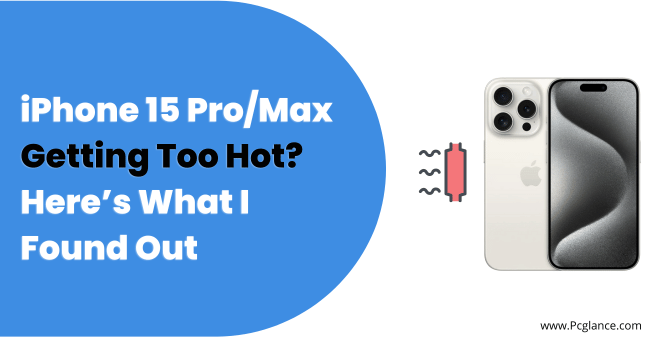Hey, fellow iPhone users, in this blog post, I want to talk to you about the iPhone 15 Pro and Pro Max that why they are overheating and what could you do in order to make your iPhone not Overheating.
So the iPhone 15 series phones are Apple’s latest flagship phones, and they have amazing features, like a 6.7-inch OLED display, a powerful A15 Bionic chip, a 12-megapixel triple-camera system, and 5G connectivity.
Some people have complained that these phones overheat when they are in use or charging. I will share some solutions that I personally use to prevent this problem. These tips may not eliminate the overheating completely, but they will definitely make a difference. You will notice that your phone stays cooler than before.
Note: I am an Apple user. I have a MacBook, iPhones, and many other devices from them. I use them every day so I will gave you working solutions or advices.
10 Solutions to Fix or Prevent Overheating on iPhone 15 Pro
So, what can you do if your iPhone 15 Pro or Pro Max overheats, or feels too hot? Well, here are some tips that I will share with you:
1) Turn off your phone and let it cool down:
This is the easiest and most effective way to fix overheating. You can also take off your phone case, if you have one, to help it cool down faster.
Don’t put your phone on a hot surface, like a metal table or a sunny window sill, as this can make it hotter. Put it on a cool, flat surface, like a wooden desk or a cloth-covered couch.
2) Close or delete any apps that you don’t need
To close an app, swipe up from the bottom of the screen and pause slightly in the middle of the screen. Then swipe up on the app’s preview to close it.
To delete an app, touch and hold the app icon until it jiggles. Then tap the X in the upper-left corner of the app. You can also check which apps use the most battery by going to Settings > Battery > Battery Usage.
3) Turn Off Voice Over:
Many users say that when they turned off the voice over feature, their iPhone 15 Pro or Pro Max are not overheating since then. Voice over is a feature that speaks items on the screen, and it can be very useful for people with visual impairments.
However, it can also consume a lot of CPU and battery power, which can lead to overheating. To turn off voice over, go to Settings > Accessibility > Voice Over and toggle it off.
4) Turn on Low Power Mode:
This is a feature that reduces your phone’s power use by turning off or limiting some features, like background app refresh, automatic downloads, mail fetch, and some visual effects.
To turn on Low Power Mode, go to Settings > Battery > Low Power Mode and toggle it on. You can also ask Siri to turn on Low Power Mode for you. Low Power Mode will turn off automatically when your phone reaches 80% charge.
5) Update your phone’s software:
Sometimes, overheating can be caused by a software bug or glitch that affects your phone’s performance or power management. To fix this, you should update your phone’s software to the latest version.
This can also improve your phone’s performance and security. To update your phone’s software, go to Settings > General > Software Update and tap Download and Install. You can also connect your phone to your computer and use iTunes to update your phone’s software.
6) Reset your phone’s settings.
If none of the above tips work, you can try resetting your phone’s settings. This won’t erase your data, but it will restore your phone’s settings to their default values. This can sometimes fix overheating issues caused by bad or wrong settings.
To reset your phone’s settings, go to Settings > General > Reset and tap Reset All Settings. You will need to enter your passcode and confirm your action.
7) Use a compatible charger and cable:
When charging your phone, you should use a compatible charger and cable that meet Apple’s standards. Using a non-Apple or uncertified charger or cable can damage your phone’s battery, or cause it to overheat.
You can check if your charger or cable is certified by looking for the “Made for iPhone” logo on the packaging or the product. You can also buy Apple-certified chargers and cables from Apple’s website or authorized resellers.
8) Avoid using your phone in extreme temperatures:
As I mentioned earlier, you should use your phone in normal temperatures between 32 and 95 degrees Fahrenheit.
If you need to use your phone in very hot or cold conditions, limit your use to essential tasks, and avoid using features that use a lot of power or resources. You should also avoid leaving your phone in a car, or in direct sunlight, for a long time.
9) Keep your phone away from other heat sources.
You should also keep your phone away from other things that can make it hot, like radiators, heaters, ovens, microwaves, or other electronic devices.
These can give off heat that can affect your phone’s temperature and performance. You should also avoid putting your phone on top of or near other devices that are charging, as this can make heat too.
10) Clean your phone charging port and vents.
Another tip to prevent overheating is to clean your phone’s charging port and vents regularly. Dust, dirt, lint, or debris can build up in these areas and block the airflow or the charging connection. This can make your phone overheat or charge slowly.
To clean your phone’s charging port and vents, you can use a soft, dry, lint-free cloth, or a soft-bristled brush. You can also use compressed air to blow away any dust or dirt. But, don’t use any liquids, solvents, or abrasives, as these can damage your phone.
The Questions you Might Have ( FAQs )
Why does my iPhone 15 Pro Max get so hot sometimes?
Well, there are a few things that can make your iPhone 15 Pro Max overheat. For example:
- There might be a glitch in iOS 17 that affects some users. Don’t worry, Apple is working on a fix for that.
- Some apps that you recently updated might be using too much of your phone’s resources and making it run hotter than usual.
- You might be using your phone in a very sunny or warm place.
- You might be charging your phone with a power adapter that is too powerful for your phone.
- You might be playing games, watching videos, or using other features that require a lot of processing power .
How do I know if my iPhone 15 Pro Max is overheating?
You can tell if your iPhone 15 Pro Max is overheating by checking these signs:
- Your phone feels too hot to touch or hold comfortably.
- Your phone shows a message that says it needs to cool down before you can use it.
- Your phone stops charging or slows down its performance to lower its temperature.
- Your phone shuts down or restarts by itself.
How do I stop my iPhone 15 Pro Max from overheating?
To stop your iPhone 15 Pro Max from overheating, you can try these tips:
- Make sure your phone is updated to the latest version of iOS 17, which might have some fixes for the overheating problem.
- Close or delete any apps that are making your phone overheat, especially the ones that you recently updated.
- Avoid using your phone in very sunny or warm places, and keep it away from heat sources.
- Use the original Apple charger or a compatible one that matches your phone’s specifications.
- Use a good case that does not trap heat or block your phone’s vents .
- Turn off background app refresh, lock screen widgets, or always-on display, which can drain your battery and generate heat .
- Force restart your phone if it is not responding or overheating often.
What do I do if my iPhone 15 Pro Max overheats?
If your iPhone 15 Pro Max overheats, you should do these steps:
- Stop using your phone and turn it off if you can.
- Take off the case and any accessories that are attached to your phone.
- Put your phone in a cool and shaded place, away from direct sunlight or heat sources.
- Wait for your phone to cool down before turning it on or using it again.
- Contact Apple support or visit an Apple store if the overheating continues or damages your phone.
Is it normal for my iPhone 15 Pro Max to overheat?
No, it is not normal for your iPhone 15 Pro Max to overheat. It is normal for your phone to get a little warm during normal use, but it should not overheat or cause you any discomfort. Overheating can mean that there is something wrong with your phone’s software or hardware that needs to be fixed.
Does overheating affect my iPhone 15 Pro Max’s battery life?
Yes, overheating can affect your iPhone 15 Pro Max’s battery life. Overheating can make your battery run out faster, reduce its capacity, or shorten its lifespan. To protect your battery life, you should avoid overheating and follow the tips I mentioned above.
How can I check the temperature of my iPhone 15 Pro Max
Unfortunately, there is no built-in feature to check the temperature of your iPhone 15 Pro Max. However, you can use a third-party app or an infrared thermometer to measure the temperature of your phone.
But these methods may not be very accurate or reliable, and you should trust more how your phone feels to the touch or how it behaves. or may use some physical tools like I have used
How hot is too hot for my iPhone 15 Pro Max?
According to Apple, the iPhone 15 Pro Max should work in a temperature range of 0°C to 35°C (32°F to 95°F). If your phone goes beyond this range, it may overheat or damage the internal parts. You should not expose your phone to very high or low temperatures or direct sunlight.
Is the iPhone 15 Pro Max more likely to overheat than other models?
No, the iPhone 15 Pro Max is not more likely to overheat than other models. The phone’s titanium frame and aluminum substructure are designed to dissipate heat better than the stainless steel used in previous Pro models.
However, the phone’s large size, high-resolution display, and powerful processor may produce more heat than smaller or less advanced models. Therefore, you should use your phone wisely and follow the tips I mentioned above to prevent overheating.
My Final Say
So, that’s what I found out about the iPhone 15 Pro overheating issue. I hope you found this helpful and informative. If you have any questions or feedback, please leave a comment below. Thank you for reading! 😊
Also let me know, have you applied all the preventions and tips and is your iPhone still overheating, so I can look more deeper into this issue, but let me tell you that this is the software issue, apple apple will soon fix this….!

Isaac Smith is the founder and editor of PC Glance, a website that covers computers, laptops, and technology. He is a tech enthusiast and a computer geek who loves to share his insights and help his readers make smart choices when buying tech gadgets or laptops. He is always curious and updated about the latest tech trends.