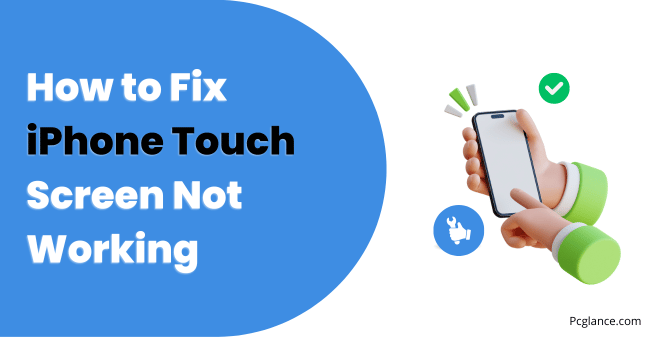As an Apple user, I know how frustrating it is when your iPhone suddenly becomes unresponsive specially after updating your IOS. It can happen to any phone model, old or new.
The first time it happened to me, I was terrified that I had damaged the screen internally and that I would have to pay a lot of money to replace it.
But after doing some research, I discovered various ways to fix it. That’s why I decided to write this detailed guide on how to deal with this issue.
iPhone runs smoothly because of its hardware and software, but sometimes there might be a glitch or a problem.
If you try the software solutions I will show you and they don’t work, then it might be a hardware issue.
Please follow the steps carefully so that you can solve the issue if it is software-related. Before I can show you the solutions, I think you should also be aware of the causes which leads to this issue.
Causes of iPhone Touch Screen Not Working
These are some of the most common causes I found:
A software update: One of the possible causes of iPhone touch screen not working is a software update. Sometimes, a software update can introduce bugs or glitches that can affect the functionality of your device, including the touch screen.
While researching on this topic, I found that 80% of this issues arises when someone update their iPhone to latest IOS version
Dirty or Wet Screen: Another reason why your touchscreen may not work properly is because of dirt, dust, oil, or moisture on the screen. These things can interfere with the electrical signals that register your touch and cause inaccurate or erratic responses.
Extreme Temperature: Your iPhone is designed to work within a certain temperature range, which is between 32°F and 95°F (0°C and 35°C). If your iPhone is too hot or too cold, it may affect its performance and functionality, including the touchscreen.
Charging or Accessory Issue: Sometimes, your touchscreen may not work well when your iPhone is charging or connected to an accessory, such as a cable, a headphone, or a speaker.
This can happen because of a faulty or incompatible accessory, a damaged or dirty port, or a power surge.
Screen Protector or Case Issue: If you use a screen protector or a case to protect your iPhone, they may also cause some touchscreen problems if they are not fitted correctly or if they are worn out or damaged.
For example, a screen protector that is too thick, too thin, or misaligned may affect the sensitivity or accuracy of the touchscreen. A case that is too tight, too loose, or covers the edges of the screen may also interfere with the touchscreen.
Hardware Damage: One of the most serious reasons why your touchscreen may stop working is because of hardware damage.
This can happen because of a drop, a bump, a bend, or a liquid spill that can crack the screen, damage the digitizer, or short-circuit the motherboard. Hardware damage can cause your touchscreen to become completely unresponsive.
Now Without any further delay, let’s directly start with the solutions
Solution 1: Restart Your iPhone
The first thing to try when your iPhone touch screen is not working is to restart your device. This can clear any temporary bugs or glitches that may interfere with the normal operation of your touch screen.
Solution 2: Force Restart Your iPhone
If your touch screen is so unresponsive that you can’t even slide to power off your device, you may need to force restart your iPhone.
This is a more drastic measure that can reset your device and clear any major software problems that may affect your touch screen. To force restart your iPhone, follow these steps:
If you have an iPhone 8 or later, press and quickly release the volume up button, then press and quickly release the volume down button, then press and hold the right-side button ( power button ) until you see the Apple logo.
If you have an iPhone 7 or 7 Plus, press and hold the right-side button and the volume down button at the same time until you see the Apple logo.
If you have an iPhone 6s or earlier, press and hold the home button and the top button (or the right-side button) at the same time until you see the Apple logo.
After force restarting your iPhone, check if the touch screen is working again.
This methods is the top recommended method and it’s a proven method that always work, I have seen many users with the same issue and saying this method has helped them fixed the unresponsive touch screen.
Solution 3: Check Screen Protector and Clean Your Screen
Sometimes, the cause of iPhone touch screen not working is not a software issue, but a physical one. If you have a screen protector on your device, it may be damaged, dirty, or poorly installed, which can interfere with the touch sensitivity of your screen.
To check if your screen protector is the culprit, try removing it and see if the touch screen works better without it. If it does, you may need to replace your screen protector with a new one. I will recommend you use this type of protector:
No products found.
Another possible cause of touch screen problems is a dirty screen. If you use your device in a dusty environment, or if you touch it with oily or dirty fingers, you may leave a layer of dirt, smudges, or debris on your screen.
This can block the electric signals that your finger sends to the screen, making it less responsive or inaccurate. To clean your screen, follow these steps:
- Power off your iPhone and unplug any cables or accessories from it.
- Use a soft, lint-free cloth, such as a microfiber cloth, to gently wipe the screen. Do not use any liquids, abrasives, or cleaners, as they may damage your screen or cause moisture to enter your device.
- If your screen is very dirty, you may dampen the cloth slightly with water, but make sure to wring out any excess moisture before using it. Do not spray water or any other liquid directly onto your screen.
- Dry your screen with another clean cloth and make sure there is no moisture left on it.
- Power on your iPhone and check if the touch screen is working properly.
Solution 4: Disconnect Wired Accessories
Another possible reason why your iPhone touch screen is not working is that you have a wired accessory connected to your device, such as a charger, a headphone, or a USB cable.
Some of these accessories may interfere with the touch screen functionality of your device, especially if they are faulty or incompatible.
To rule out this possibility, try disconnecting any wired accessories from your iPhone and see if the touch screen works better without them.
If it does, you may need to replace your accessory with a new one or use a wireless alternative. This happens vary rarely but it has happened with some users, that’s why I presented you this solution too.
Solution 5: Factory Reset Your iPhone
This solution is for those who are facing consistent touch screen issue due to software bugs…!
If none of the above solutions work, you may have to factory reset your iPhone. This is the most drastic solution that will erase all the data and settings on your device and restore it to its original factory state.
This can potentially fix any deep-rooted software problems that may affect your touch screen, but it will also delete all your personal information, photos, videos, apps, and other files.
Therefore, you should only do this as a last resort and make sure to back up your iPhone before proceeding. To factory reset your iPhone, follow these steps:
- Go to Settings > General > Reset.
- Tap Erase All Content and Settings and enter your passcode if prompted.
- Tap Erase iPhone and confirm your choice.
- Wait for the process to complete and your device to restart.
- Set up your iPhone as a new device or restore it from a backup.
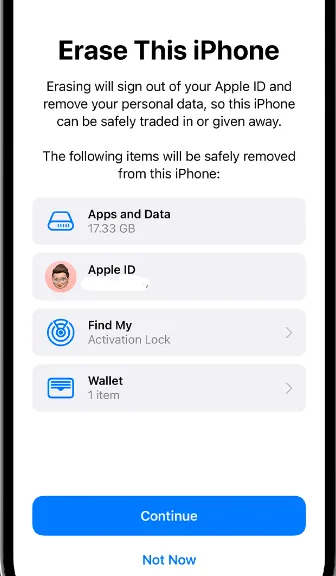
Sometimes, malicious apps can affect your iPhone’s functionality. If you notice that your phone screen is not working properly after installing an app, you should delete that app.
However, if you are not sure which app is causing the problem, factory resetting your phone might be a good solution.
You can also watch this video too:
Contact Apple
If factory resetting your iPhone does not fix the touch screen issue, then you may have a hardware problem that requires professional help.
You should contact Apple or visit an Apple Store or an authorized service provider to get your device inspected and repaired.
You may need to pay a fee for the service, depending on your warranty status and the extent of the damage.
To find the nearest Apple Store or service provider, you can visit the Apple website here and find the nearest store around you.
Third-Party Repair Services: If your iPhone is out of warranty or you prefer a more affordable option, consider third-party repair services. But ensure that they use high-quality parts and have a good reputation.
Some Suggestions
Here are some suggestions on how to avoid this issue in future :
- Avoid using your iPhone with wet or dirty hands, as this can affect the touch sensitivity and accuracy.
- Avoid placing your iPhone near magnets, metal objects, or other electronic devices, as this can interfere with the touchscreen signals.
- Avoid exposing your iPhone to direct sunlight, heat sources, or cold environments, as this can damage the screen or the battery.
- Avoid applying too much pressure or force on the screen, as this can crack the screen or damage the digitizer.
- Avoid using low-quality or counterfeit accessories, such as cables, chargers, or headphones, as this can damage the port or the motherboard.
- Avoid dropping, bumping, bending, or spilling liquids on your iPhone, as this can cause hardware damage or corrosion.
- Keep your iPhone updated with the latest software version, as this can fix bugs and improve performance.
My Final Say
This is the end of my guide: I have shared some solutions that have always worked for me and for many other users. Force restarting is a common fix for screen unresponsiveness issues, and I hope it has solved your problem too.
However, if your phone has a hardware issue, then I am very sorry to say that these solutions will not work for you.

Isaac Smith is the founder and editor of PC Glance, a website that covers computers, laptops, and technology. He is a tech enthusiast and a computer geek who loves to share his insights and help his readers make smart choices when buying tech gadgets or laptops. He is always curious and updated about the latest tech trends.