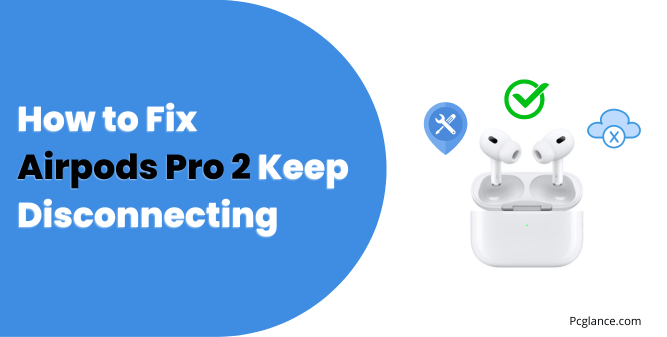Airpods Pro 2 are the latest wireless earbuds from Apple, offering features such as noise cancellation, spatial audio, and adaptive EQ.
However, many users have reported that their Airpods Pro 2 keep disconnecting from their devices, causing frustration and inconvenience.
I know you are frustrated at this time, and I understand how you feel. Your AirPods Pro 2 are supposed to be awesome, but they keep disconnecting from your devices. That’s not fun at all, right? Don’t worry, I’m here to help.
In this article, I’ll show you 10 proven ways to fix this annoying problem and enjoy your AirPods Pro 2 without any interruption. These methods are based on the latest information from Apple and other reliable sources.
Trust me, after following the steps mentioned in this guide, your AirPods Pro 2 will work like a charm( incase if they are physically not damaged ). So let’s get started…
Before you continue, I want to tell you one more thing. I did a lot of research on this topic and looked at many comments from different sources, such as forums and YouTube videos.
So I also will address some of the common questions that I found in the FAQ section at the end of this guide.
Let’s get right to the point and see the solutions. I don’t want to waste your valuable time with anything else, so:
Things to make sure
- Bluetooth and Wi-Fi are turned on
- AirPods Pro and case are sufficiently charged
- AirPods Pro are not out of range from iPhone
Before you proceed with solutions, first, make sure that both Bluetooth and Wi-Fi are turned on in your iPhone settings.
These features are essential for pairing and syncing your AirPods Pro with your iPhone.
Second, check the battery level of your AirPods Pro and their case. You can do this by opening the case near your iPhone and looking at the pop-up screen.
If the battery is low, charge your AirPods Pro and their case.
Third, ensure that your AirPods Pro are not too far away from your iPhone. The optimal range for the AirPods Pro is about 10 meters or 33 feet.
If you go beyond this distance, you may experience interruptions or dropouts in the sound.
You May like to Read:
Why Are My Airpods so Quiet: 9 Working Ways to Fix Them
M2 Max Mac Studio Vs 16 inch MacBook Pro ( Which is Best )
How to Fix AirPods Pro 2 Disconnecting
Let’s start with solutions:
1) Restart Your iPhone, iPad, or Mac
Sometimes, a simple restart can fix many issues with your devices, including your AirPods Pro 2.
Restarting your device can clear the cache, refresh the Bluetooth connection, and resolve any software glitches that may cause your AirPods Pro 2 to disconnect.
2) Disable Automatic Switching Between Devices
A possible reason why your AirPods Pro 2 keep disconnecting is that they are automatically switching between your devices.
This feature is supposed to make it easier for you to use your AirPods Pro 2 with multiple Apple devices, but it can also cause some problems if you don’t want it to switch or if it switches too often.
To disable automatic switching, follow these steps:
- Open the Settings app on your device and tap on Bluetooth.
- Find your AirPods Pro 2 in the list of paired devices and tap on the i icon next to their name.
- Tap on Connect to This iPhone/iPad/Mac and select When Last Connected to This iPhone/iPad/Mac from the options.
This will prevent your AirPods Pro 2 from switching to other devices unless you manually connect them and hopefully this resolve your disconnecting issue.
Also Read: How to Stop Battery Draining on iPhone After a Recent IOS Update
3) Turn Bluetooth on and off
Another quick and easy way to fix AirPods disconnecting from iPhone is to turn Bluetooth on and off.
This can refresh the Bluetooth connection and resolve any glitches or interference. To do this, follow these steps:
- Swipe down from the top-right corner of your iPhone screen to open the Control Center.
- Tap on the Bluetooth icon to turn it off. You should see a line across the icon, indicating that Bluetooth is disabled.
- Step 3: Wait for about 15 seconds and then tap on the Bluetooth icon again to turn it on. You should see the icon light up, indicating that Bluetooth is enabled.
- Check if your AirPods are connected to your iPhone.
This method should fix any minor issues with the Bluetooth connection and prevent your AirPods from disconnecting. If not, try the next solution.
No products found.
4) Disable Vocal Shortcuts in Accessibility:
A lot of users have reported that disabling vocal shortcuts in Accessibility settings helped them fix the issue of AirPods not connecting to their iPhone after the iOS 18 update.
Sometimes, accessibility features like VoiceOver or other vocal shortcuts can interfere with Bluetooth connections, including your AirPods. Disabling these features might resolve the problem. Here’s how to do it:
- Open the Settings app on your iPhone.
- Scroll down and tap on Accessibility.
- Find Voice Control and turn it off if it’s enabled.
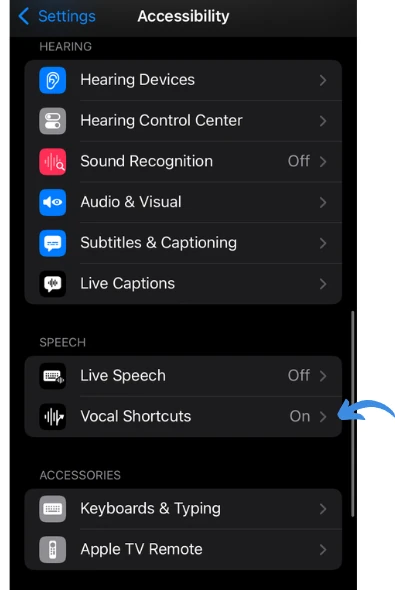
By turning off this, many users have successfully resolved connection issues with their AirPods.
5) Pair Your AirPods Again with your Device
One of the simplest and most effective ways to fix AirPods Pro 2 disconnecting is to re-establish the connection with your iPhone.
Sometimes, the Bluetooth connection between your devices may get corrupted or interfered by other signals, causing your AirPods Pro 2 to disconnect.
To fix this, you need to unpair your AirPods Pro 2 from your iPhone ( or any other device ) and then pair them again. Here are the steps to do this:
- On your iPhone, go to Settings > Bluetooth and tap on the “i” icon next to your AirPods Pro 2 name.
- Tap on Forget This Device and confirm your choice.
- Put your AirPods Pro 2 back in their case and close the lid.
- Wait for a few seconds and then open the lid again.
- Hold the setup button on the back of the case until you see the status light flash white.
- Bring your iPhone close to the case and follow the instructions on the screen to pair your AirPods Pro 2 again.
This should reset the connection between your AirPods and your iPhone or any other device and hopefully fix the disconnecting issue. If not, try the next solution.
One user from reddit posted this:
“How I fixed it: My Airpods Pro and Max were also disconnecting frequently. I solved this problem by going to the bluetooth menu, deleting the device, and pairing it again. This did the trick for me!”
I have seen everywhere on youtube and forums, etc, many people were saying that this fix have solved the disconnecting issue of Airpods, So i will recommend this method more.
6) Disable Automatic Ear Detection
Another possible reason why your AirPods Pro 2 keep disconnecting is automatic ear detection.
This is a feature that automatically pauses or resumes playback when you take your AirPods Pro 2 out of your ears or put them back in.
However, this feature may not work well if your ear tips are loose or dirty, or if there is something covering the sensors.
To disable automatic ear detection, you need to change the settings on your device.
To do this, access the Bluetooth settings and tap on the i icon next to your AirPods Pro 2 name.
Then, turn off the switch for Automatic Ear Detection. This will prevent your AirPods Pro 2 from pausing or resuming playback based on the sensors.
This method should fix the disconnecting issue if it is caused by automatic ear detection. If not, try the next solution.
7) Reset Your iOS Device’s Network Settings
Your iOS device has network settings that control how it connects to Wi-Fi, VPN, and Bluetooth networks. These settings are useful, but sometimes they can cause problems with your AirPods Pro 2.
For example, if you have too many saved Wi-Fi or Bluetooth connections, they can interfere with the signal between your AirPods Pro 2 and your device.
This can make your AirPods Pro 2 disconnect randomly or frequently.
To fix this, you can reset your network settings to the default values. This will erase all your stored network data and make your device connect to networks as if it was new.
This can improve the connection quality and stability of your AirPods Pro 2.
However, you will have to reconnect to your Wi-Fi and Bluetooth networks after resetting the network settings. To reset your network settings, follow these steps:
Step 1: Open the Settings app on your iOS device and tap on General.
Step 2: Scroll down and tap on Reset.
Step 3: Tap on Reset Network Settings. You may be asked to enter your device’s passcode.
Step 4: Tap on Reset Network Settings again to confirm your action. Your device will restart and reset the network settings.
Step 5: After your device restarts, go to the Bluetooth settings and pair your AirPods Pro 2 again.
This method should fix the disconnecting issue if it is caused by your iOS device’s network settings. If not, proceed to my next solution.
8) Update Your iPhone, iPad, or Mac
Your device may have problems with your AirPods Pro 2 if it has old software. Updating your device can make it work better, safer, and more compatible with your AirPods Pro 2.
It can also fix any errors that may cause your AirPods Pro 2 to disconnect.
To update your iPhone or iPad, do this:
- Open Settings and tap General.
- Tap Software Update. If there is an update, tap Download and Install.
To update your Mac, do this:
- Open System Preferences and click Software Update. If there is an update, click Update Now.
Before updating, make sure your device is connected to Wi-Fi and has enough battery. After updating, connect your AirPods Pro 2 again and see if they work.
9) Update the Firmware on Your AirPods
Another possible cause of your AirPods Pro 2 disconnecting is outdated firmware.
Firmware is a type of software that runs on your AirPods and controls their features and performance.
Apple releases firmware updates for AirPods to fix bugs, improve compatibility, and add new features.
To enjoy the best experience with your AirPods Pro 2, you should always keep them updated to the latest firmware version.
To update the firmware on your AirPods, you don’t need to do anything manually. Your AirPods will update automatically when they meet these conditions:
- Your AirPods are in their charging case.
- Your AirPods are connected to your iPhone, iPad, or Mac via Bluetooth.
- Your iPhone, iPad, or Mac is connected to Wi-Fi.
You can check what firmware version your AirPods have by using your iPhone, iPad, or Mac. Here is how you can do that:
If you are on iPhone or iPad, open Settings and tap Bluetooth. Tap the i next to your AirPods Pro 2. Go to About and see the Firmware Version number.
On Mac, press Option and choose Apple menu > System Information. Click Bluetooth and find your AirPods.
See the Firmware Version number. If you have macOS Ventura or later, you can also choose Apple menu > System Settings, click Bluetooth, and click the Info button next to your AirPods.
You can compare the firmware version number with the latest firmware versions listed on the Apple Support website. If your AirPods have an older firmware version, you can try to force an update by following these steps:
- Put your AirPods Pro 2 in their case and plug the case into power.
- Bring your iPhone, iPad, or Mac near the case and connect them to Wi-Fi.
- Wait a few minutes and check the firmware version again.
This method should update the firmware on your AirPods and fix the disconnecting issue if it is caused by outdated firmware.
Many users have reported that updating thier airpods firmware have resolved the disconnecting issue ( My second most recommended method ).
10) Reset Your AirPods
If none of the previous solutions worked, you may need to reset your AirPods to their factory settings.
This will erase all the settings and data on your AirPods and make them like new.
You will have to pair them again with your devices after resetting them. To reset your AirPods, follow these steps:
- Unpair your AirPods from your devices. You can do this by following step 1 from the fourth solution.
- Put your AirPods in their case and open the lid. Find the setup button on the back of the case and press and hold it for about 15 seconds. The status light on the case will flash amber and then white. This means your AirPods are reset.
- Pair your AirPods with your devices again. You can do this by following step 6 from the fourth solution.
This method is effective for many users and have solved the disconnecting issue.
Contact Apple for Further Help
If all else fails, you may need to contact Apple for further help. Your AirPods Pro 2 may have a hardware defect or damage that requires professional repair or replacement and can’t be fixed by the solutions I have mentioned earlier.
You can contact Apple Support online, by phone, or by visiting an Apple Store or an authorized service provider.
You may need to provide your AirPods Pro 2 serial number, which you can find on the original packaging, the charging case, or the Settings app on your device.
You can also check your warranty status and coverage for your AirPods Pro 2 on the Apple website.
If your AirPods Pro 2 are still under warranty or you have AppleCare+, you may be eligible for free or discounted repair or replacement.
However, if your AirPods Pro 2 are out of warranty or have accidental damage, you may need to pay a fee for the service. You should visit here for its cost of replacement or repair.
FAQs on Disconnection Issue of Airpods
As I mentioned at the start, I did a thorough research on this topic and found some questions that people were worried about.
Let me answer them for you. I got these questions from various forums, such as Apple discussion forums, reddit mac rumors, and others that deal with apple device issues.
Question 1:
How to fix AirPods disconnecting during phone calls?
I have new AirPods that work fine with other apps, but not with phone calls. They keep disconnecting and reconnecting.
I tried many solutions, but nothing worked. I use iPhone 13 Pro Max with Vodafone sim. Is this a network issue?
Answer:
One User replied him this:
The network is the problem. I also have this problem and switched the SIMs of 12 Pro Max and 13 Pro Max, and the AirPods had no issues then.
They only disconnect on O2 network but this might not be the full fix, since they should work fine on 02 network too.
Question 2:
Why do my AirPods keep disconnecting from Spotify?
Answer:
A user replied to him:
If it disconnects only using spotify, then spotify might be the problem, so you should clear the cache of the app or update it.
Question 3:
Do AirPods disconnect when far from the case?
Answer:
A user replied to him:
No, it doesn’t matter how far the AirPods are from their case. The case is only for storing and charging the AirPods, not for connecting them.
You should keep your AirPods close to your audio device to avoid any disruptions
Question 4:
AirPods Pro disconnect randomly from iPad when using streaming apps like Netflix, Prime Video, YouTube?
Answer:
A user replied to him:
If your AirPods Pro disconnect randomly from your iPad when using streaming apps (like Netflix, Prime Video, YouTube), here’s a quick tip:
On your iPad, go to “Settings” > “Privacy” > “Bluetooth”. Disable Bluetooth access for the streaming apps. This worked for me and fixed my disconnection issues.
It may not solve the problem for everyone, but you can give it a try if you have the same issue.
Question 5:
My Airpods disconnect randomly, got connected but within a seconds disconnected again
Answer:
A user replied to him:
Hey, for many weeks, my Apple AirPods Pro (first generation) would also connect and then disconnect right away.
I managed to turn off ‘Automatic Ear Detection’ ( I have provided steps for this fix in solution 5 ) in the settings when they briefly connected.
They stayed connected for the first time in a long time. I hope this can be a permanent fix for you too, because it worked for me
My Final Verdict
That’s it! I hope this guide has helped you fix your AirPods Pro 2 disconnecting issue and enjoy your wireless audio experience.
If you have any questions or feedback, please let me know in the comments below. Thank you for reading!
Also, I will update the guide with more methods if I discover them.

Isaac Smith is the founder and editor of PC Glance, a website that covers computers, laptops, and technology. He is a tech enthusiast and a computer geek who loves to share his insights and help his readers make smart choices when buying tech gadgets or laptops. He is always curious and updated about the latest tech trends.