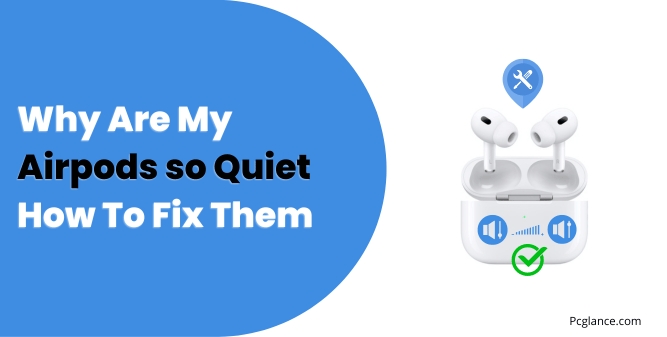Hey, are you one of those unlucky folks who have AirPods that sound too low, even when you turn up the volume?
I know how frustrating that can be, especially when you want to enjoy your music, watch some shows, or talk to your friends on your AirPods.
You’re not the only one who’s dealing with this problem. Trust me, I’ve seen tons of complaints about this on reddit, apple discussion, and other places.
But don’t worry, there are some easy ways to fix this problem and make your AirPods louder again.
In this guide, I’m going to show you 9 possible reasons why your AirPods are so quiet, and how to fix each one of them. By the time you finish reading this guide, you’ll be able to use your AirPods at their optimal volume.
But that’s not all. Besides the 9 solutions that I’m going to share with you, I’ve also done some extensive research on this issue and I’ve found some other suggestions or comments from users on different forums that they say have helped them increase their AirPods sound.
I’ll share those with you as well at the end. Now let’s get on with the solution.
9 Ways to Improve Your AirPods Sound ( Back to Normal )
Before we get into the detailed troubleshooting steps, let’s make sure that these basic things are not affecting your AirPods sound, so check these things first:
- Your device’s volume is high enough.
- Make sure your AirPods are charged.
Follow the solution one by one, if one haven’t worked for you move on to the next:
You May Like to Read:
11 Steps to Fix Airpods Microphone not Working
Airpods Keep Disconnecting: 9 Proven Ways to Fix this Issue
Why is one AirPod Louder Than the Other: 8 Tested Fixes
M2 Max Mac Studio Vs 16 inch MacBook Pro ( Which is Best )
1) Turn off Low Power Mode
Low Power mode can mess up your AirPods sound quality. This mode is meant to save battery life by cutting down some features, like background app refresh, automatic downloads, and audio quality.
- To disable Low Power mode, do this:
- Go to Settings > Battery
- Turn off the switch next to Low Power Mode
- Alternatively, you can ask Siri to disable it for you

This should make your AirPods sound better and louder.
Also Read: How to Stop Battery Draining on iPhone After a Recent IOS Update
2) Change Noise Cancellation and Transparency Settings
Your AirPods have some features that can control how much sound you hear from your surroundings.
They are called Noise Cancellation and Transparency ( I hope you already knew it ), you can find them in Settings > AirPods on your iPhone.
Noise Cancellation blocks out the background noise so you can focus on what you’re listening to.
Transparency lets you hear what’s going on around you by boosting the ambient sound. Both features can be handy in different situations, but they can also affect your AirPods’ volume.
So, try this: open Settings > AirPods on your iPhone and check the Noise Cancellation and Transparency settings. If either feature is on, turn it off and see if that makes your AirPods louder. You might notice a big difference.
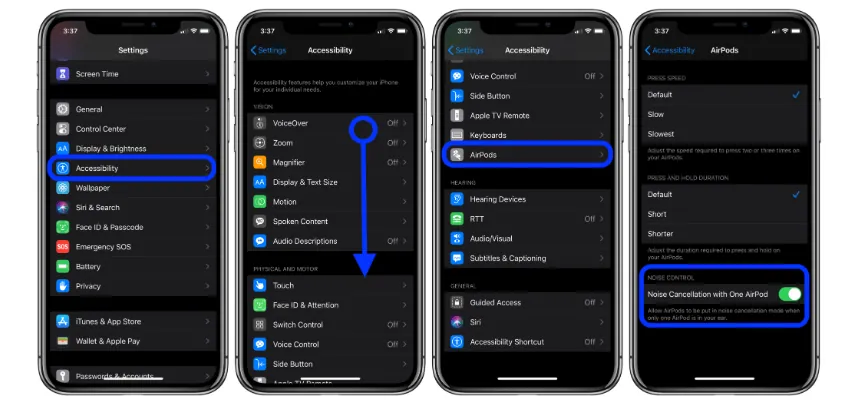
3) Disable Equalizer Settings
AirPods volume can also be affected by the equalizer (EQ) settings on your iPhone. The EQ settings let you tweak the sound quality of your music based on different genres, like rock, pop, or classical.
But most of the EQ settings tend to lower the audio played through your AirPods, even the ones with Booster in the name. To disable the EQ settings, go to Settings > Music > EQ and choose Off.
You can also get to the EQ settings from the Music app by tapping the three-dot icon at the bottom-right corner of the screen, then tapping EQ.
You should hear a change in the volume and clarity of your AirPods after disabling the EQ settings.
4) Check Headphone Safety Settings
Your iPhone has a feature that can protect your ears from loud sounds that can damage your hearing. It’s called Headphone Safety, and it’s enabled by default on iOS 14 and later versions.
This feature automatically measures the audio levels on your iPhone and lowers the volume if it’s over a certain limit. The default limit is 85 decibels but sometimes, you may want to listen to your audio at a higher volume.
In that case, you can turn off Headphone Safety or adjust the volume limit to your preference. Here is how you can do it:
- Go to Settings > Sound & Haptics > Headphone Safety.
- Tap on the toggle for Reduce Loud Sounds to turn it off. Or, move the slider to change the volume limit. The maximum limit is 100 decibels.
Note: In some countries, you may not be able to turn off Headphone Safety or change the volume limit due to regulatory restrictions and consumer safety laws.
5) Calibrate the Sound Between the iPhone and AirPods
Sometimes, your iPhone and AirPods may have different ideas of the minimum and maximum volume.
This can cause a mismatch between the volume you set on your iPhone and the volume you hear on your AirPods. To fix this, you need to calibrate the sound between the two devices.
To calibrate the sound, follow these steps:
- Play some music through your AirPods and turn the volume all the way down on your iPhone.
- Turn off Bluetooth on your iPhone and wait for a few seconds.
- Turn on Bluetooth again and reconnect your AirPods.
- Play some music again and turn the volume all the way up on your iPhone.
- Turn the volume down to your preferred level.
This should sync the volume levels between your iPhone and AirPods and make them louder, mismatching the sound happens very rarely so just give this solution a try but I haven’t seen this solution too often or recommended by people.
6) Fix the Sound Balance
Your AirPods volume can also be affected by the sound balance. This is a setting that lets you change the volume of the left and right AirPods separately.
If the sound balance is off-center, you may notice one AirPod sounding louder than the other, or both AirPods sounding too low.
I have seen many people complaining that the sound of one airpod is louder then other, so to fix the sound balance, do this:
- Go to Settings > Accessibility > Audio/Visual and find the Balance slider.
- Make sure it is in the center, or move it to your liking.
This should make your AirPods sound even and loud.
You can also watch this video:
7) Update Your iPhone and AirPods
Your AirPods volume may also be affected by a software issue. This could be caused by a bug, a compatibility issue, or a damaged file. To fix this, you need to update your iPhone and AirPods to the newest software version if available.
This can help make your devices work better, faster, and safer without any software issue. To update your iPhone, follow these steps:
- Go to Settings > General > Software Update
- Tap Download and Install if there is an update ready
To update your AirPods, do this:
- Put your AirPods in their charging case and plug them in
- Open the lid and put your iPhone close to the case
- Wait for a few minutes until the update is finished
- You can see the firmware version of your AirPods by going to Settings > General > About > AirPods on your iPhone
Updating your iPhone and AirPods can help solve any software problems that may be making your AirPods quiet.
8) Reset Your AirPods
Sometimes, your AirPods may have a connection issue that makes them sound quiet or distorted. This can happen if your AirPods are paired with multiple devices, or if there is some interference in the Bluetooth signal.
Reseting airpods can help resolve any software glitches or pairing issues that may be affecting the volume of your AirPods.
However, this will also erase any custom settings or preferences you have set for your AirPods, such as the double-tap gestures or the name of your AirPods.
So you can reset your AirPods and pair them again with your iPhone by following these steps:
- Put your AirPods in their charging case and close the lid.
- Wait for about 15 seconds, then open the lid.
- On your iPhone, go to Settings > Bluetooth and tap the “i” icon next to your AirPods.
- Tap Forget This Device and confirm.
- Press and hold the setup button on the back of the case for about 15 seconds, until you see the status light flash amber and white.
- Place your AirPods close to your iPhone and follow the instructions on the screen to pair them again.
This should restore your AirPods to their original settings and hopefully fix the volume issue.
9) Clean Out Waxy Buildup on Your AirPods
So far, we have tried various software solutions to fix your AirPods’ volume issue. But sometimes, the problem may not be in the software, but in the hardware.
Your AirPods may have accumulated some dirt, dust, or wax over time, which can block the speaker grills and reduce the sound quality. To fix this, you need to clean your AirPods regularly and carefully.
To clean your AirPods, you can follow these steps:
- Use a soft, dry, lint-free cloth to wipe the exterior of your AirPods and the charging case. Do not use any liquids or solvents, as they can damage your AirPods.
- Use a dry cotton swab or a soft-bristled toothbrush to gently clean the speaker mesh of your AirPods. Do not push the dirt or wax into the mesh, as this can clog it and affect the sound quality.
- Use a toothpick or a similar tool to carefully remove any dirt or debris from the speaker grills of your AirPods.
- Multi-function Cleaning Kit: 3 in 1 cleaner kit with Flocking Sponge, Soft…
- Simple and Convenient Design:Cleaning pen make with smooth up&down button,…
- Wide Application: It’s not just a cleaning pen for headphone, it can also…
- Portable and Slight: Pocket size cleaning pen, easy to carry and don’t tack…
- After-sale Service: Provides free replacement or full refund within 12…
- The Airpod Cleaner has a pen-shaped design, which is lightweight, portable…
- If the headphones are not cleaned for a long time, a lot of dirt will…
- The airpod cleaning pen has metal sharp teeth to remove dirt from hidden…
- The Bluetooth earplug cleaning pen adopts push-pull double headed hidden…
- You are welcome to be our valued customer, if you have any questions,…
- 【CLEAN & REPAIR CHARGING PORT】This multi-functional iPhone cleaning kit…
- 【RESTORING UNRELIABLE CABLE CONNECTORS】Use the cleaning kit back of the…
- 【CLEAN SPEAKERS HEADPHONE & SWITCHES】Our versatile Airpods cleaning kit…
- 【LIGHTWEIGHT & PORTABLE DESIGN & MATERIALS】Our phone cleaning kit…
- 【CONSIDERATE AFTER SALE SERCIVE】We provide considerate service for this…
- 【Spiral brush and blower ball】The spiral brush in the cleaner kit can…
- 【Pen-shaped design】The metal tip of the cleaner pen can clean the small…
- 【Lightweight and Portable】Cleaning kit is lightweight and easy to…
- 【Wide Application】The phone cleaning kits can clean the airpod, and the…
- 【What you will get】A bluetooth earbud cleaning pen consists of a metal…
- 20in1 electronic Cleaning kit,Meeting your cleaning needs, Compatible with…
- Earbuds cleaning kit for AirPods 1/2/3,Pro ,pro2 and other Wireless…
- Retractable Brush and Key Remover for Clean Keyboard Keycap: Replacing…
- Camera Lens Cleaning Pen: Removes fingerprints, dust, and other debris on…
- All-in-one storage design:The design is more concise and generous,…
Last update on 2024-07-27 / Affiliate links / Images from Amazon Product Advertising API
Cleaning your AirPods can help you improve their volume and sound quality, this method have been tried by many people and they say its the best solution to this sound problem on AirPods.
You can also find some more tips on how to clean your AirPods from official apple website.
Contact Apple Support
I feel extremely sorry if none of the previous solutions worked for you, because this means you may have a hardware issue with your AirPods. This could be due to a broken speaker, a damaged battery, or a faulty connection.
In this case, you should contact Apple Support and see if they can repair or replace your AirPods. You can also visit an Apple Store or an authorized service provider and have them check your AirPods.
Before you contact Apple Support, make sure you have the following information ready:
- The serial number of your AirPods. You can find it on the original packaging, on the underside of the lid of the charging case, or in Settings > General > About > AirPods on your iPhone.
- The date and place of purchase of your AirPods.
- The warranty status of your AirPods. You can check it online by entering your serial number here in this official Apple website.
- The troubleshooting steps you have tried so far.
This will help the Apple Support team to help you faster and better.
That’s it! You have reached the end of this guide on how to fix your AirPods that sound too quiet. I hope you have found these solutions helpful and effective. If you have any questions or comments, feel free to leave them below.
But wait, there’s more. As I have mentioned, I have done a deep research on this issue and I have found some other solutions on youtube videos comments, forums answers or some have contacted me as well to present these solutions so here I will list them too.
They say these tips have helped them solve the issue of low sound on their AirPods.
Solutions ( Feedback ) From Users I have Gathered
User Feedback 1: Use an Alcohol-Based Substance to Clean the Wax
This worked like a charm. Here’s what I did:
- I turned off my sound limit in Settings > Music > Volume Limit.
- I used an alcohol-based substance, like methylated spirit, to clean the wax off the speaker mesh of my AirPods.
- I used a soft tissue paper (toilet roll) to dry them. Then voila, I have my loud pods back in my ears.
Thanks! You can try this technique as well.
User Feedback 2: Forget and Reconnect Your AirPods
If your AirPods are really quiet even on full volume, try this:
- Forget them from your device in Settings > Bluetooth.
- Open the case, but don’t connect, just hold the setup button on the back for like 15 seconds.
- Connect back to the AirPods. That did it for me, my volume went back to normal and I got earraped as soon as I played some music, hope this helps.
User Feedback 3: Turn Off Reduce Loud Sounds
What I did to fix it was:
- Go to Settings app.
- Search for “Headphone Safety”.
- Turn off the setting that says “Reduce Loud Sounds”.
- This worked for me, but I’m sure his ways work too ( user is mentioning ways recommended on a youtube video which I also have added to my guide above ).
User Feedback 4: Adjust the Balance Slider
If one AirPod is louder than the other, do this:
- Go to Settings.
- Scroll down to Accessibility and tap on it.
- Then scroll down and go to the Hearing section.
- Then tap Audio/Visual and adjust the Balance slider to your preference.
User Feedback 5: Remove the Metal Mesh Shield
I’ve had the same problem recently. The sound quality was really low even on full volume.
So I’ve just found out that if you have the same problem, you can just take off the metal little gray-black mesh shield things where you would normally try and clean them.
And get something like a metal tweezers and push it into them and lift up. And then I was shocked to see behind them they were completely clogged with wax, even though the other side that I clean all the time was completely clean.
So then just clean them and put them back on or just leave them off like how mine are. And OMG, the sound difference now is so loud I can’t have it past halfway now!
User Feedback 6: Disconnect and Pair Again
I disconnected my AirPods and paired them again with my device and it actually worked. They are as loud as before again. Thanks.
User Feedback 8: Turn On Mono Audio
For me, one ear was lower than the other. I don’t know if I’m supposed to do this or not, but when I turned on my “mono audio” in Settings > Accessibility > Audio/Visual, that worked.
My Final Say
Please share your feedback in the comments if any of the solutions worked for you. This will help other users who have the same issue and save their time.
Tell us what you tried before, what you learned from this guide, and how you solved your problem.

Isaac Smith is the founder and editor of PC Glance, a website that covers computers, laptops, and technology. He is a tech enthusiast and a computer geek who loves to share his insights and help his readers make smart choices when buying tech gadgets or laptops. He is always curious and updated about the latest tech trends.