Hey, welcome to the guide that will save your life, or at least your AirPods. I know you are feeling frustrated right now, and it’s all because of the uneven sound in your AirPods.
While let me tell you one thing that this issue is not just happening with you, I have seen on many online forums and found that thousands of users have already faced this problem. But don’t worry, I have the solutions for you.
I have done a lot of research on this issue and found the perfect 8 ways that always worked.
I will share them with you, all you have to do is just follow the steps and your problem will be solved in no time.
Also Read: How to Stop Battery Draining on iPhone After a Recent IOS Update
8 Ways to fix one AirPod Louder Than the Other
Depending on the cause of the problem, there are different ways to fix one AirPod louder than the other, I will demonstrate each causes with a fix. Here are 8 tested fixes that you can try:
Solution 1: Restart Your Device
Sometimes, the simplest solution is the most effective one. Restarting your device can help to fix many issues, including the uneven sound in your AirPods.
This is because restarting your device can clear the cache, reset the Bluetooth connection, and resolve any software glitches that might be affecting the sound quality. Here are the steps to restart your device:
For the people using iOS devices, press and hold the Power button and the Volume button until you see the Slide to Power Off option.
Then, drag the slider to turn off your device. Wait for a few seconds and then press and hold the Power button again until you see the Apple logo.
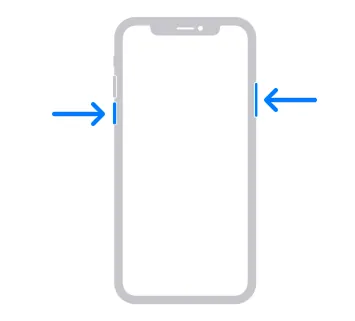
For Android devices, press and hold the Power button until you see the Restart option. Then, tap on it to turn off your device. Wait for a few seconds until you see the logo of your device and the device will be restarted.
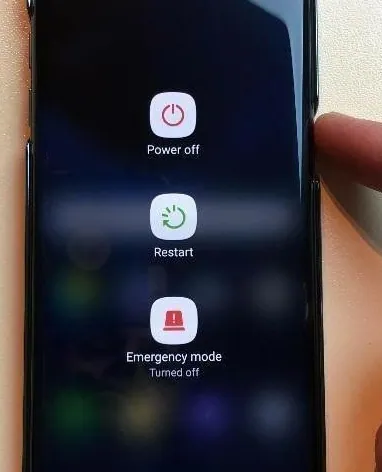
For Mac devices, click on the Apple menu and select Restart. Then, click on the Restart button to confirm.
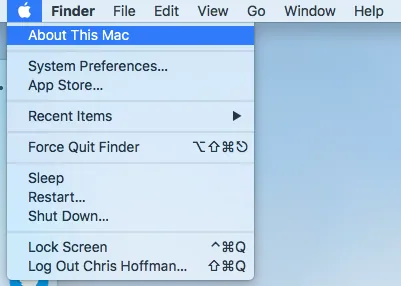
For Windows devices, click on the Start menu and select Power. Then, click on Restart.
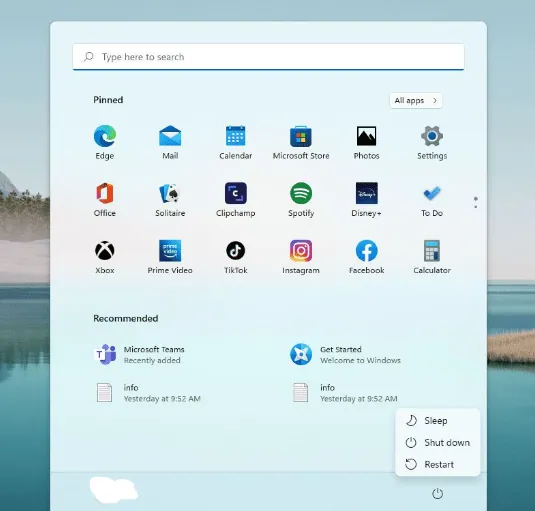
After restarting your device, reconnect your AirPods and check if the problem is solved. If not, move on to the next solution.
You May Like to Read:
Why Are My Airpods so Quiet: 9 Working Ways to Fix Them
11 Steps to Fix Airpods Microphone not Working
Airpods Pro 2 Keep Disconnecting: 9 Proven Ways to Fix it
Solution 2: Reinsert your AirPods
The next thing you should try is to reinsert your AirPods into your ears or into the case and then take them out again.
This may help reset the connection and balance the volume levels of your AirPods.
You should wait for a few seconds after closing the case and then open it again to reconnect your AirPods to your device.
You can then play a song or a video and check if the volume is equal on both sides.
- 【Compatible with】:This case is ONLY compatible for Apple AirPod 2&1…
- 【Extra Cleaing Pen & Portable Keychain】:Are you still distressed by the…
- 【Fashion & Colorful】:Our case covers for AirPod are not only functional…
- 【Front LED Visible & Precise Cutout】:The visible front LED light design…
- 【Service & Package】: lifetime 7-24 customer service with replacement or…
- 【Accurately Match】💎Compatible with Apple AirPods 2nd/1st Generation…
- 【one-piece&dust design】💎The AirPod 2/1 case protector is a one-piece…
- 【3 in 1 Cleaning Pen】: 💎The Cleaning Pen with metal Pen Tip, soft…
- 【360° All Round Protection】💎The Airpods cases are made of premium…
- 【Supports Wireless Charging】💎The AirPods 2 case precise cutouts for…
- 【COMPATIBILITY】KOREDA funny suitcase design case is compatile with…
- 【Sophisticated Design】The unique appearance makes your Airpods look…
- 【Ultra Protection】Personalized case made of sturdy TPU and PC provide…
- 【Easy to Use】The protective case for men women with precise incisions…
- 【What You Get】1x Suitcase AirPods Case, 1x Metal Carabiner, 1x Small…
- 【Perfectly Fit for AirPods 1&2】Precision molded for perfectly fitting…
- 【Flexible and Soft TPU Material】AIRSPO Airpods case made of top-rated…
- 【Crystal Clear & Lightweight】100% transparent, keep the original beauty…
- 【Supports Wireless Charging】Clear airpod case 2nd generation fits…
- 【Extra Cleaing Pen & Portable Keychain 】Are you still distressed by the…
- ✅【Precise fit for AirPods 1/2 charging case】Lerobo flower engraved…
- ✅【Exclusive & Unique Engraved Designs】Newest design fancy flower…
- ✅【Premium Material & Full Protection】 Lerobo flower print pattern…
- ✅【Visible Front LED】Lerobo small protective case allows you to charge…
- ✅ 【Travel-Friendly with Carabiner Keychain】 Take your AirPods…
Last update on 2024-07-27 / Affiliate links / Images from Amazon Product Advertising API
Solution 3: Try Another Device
This is not really a solution, but a way to find out if the issue is with your device settings or your Airpods. So connect your Airpods to a different device and see if they work properly.
If the problem is with your device, go to the next solution ( in which we will configure device settings ).
Otherwise, continue with the other solutions until you get to solution 5 ( Which is cleaning Airpods to fix the low sound issue on one side ).
Solution 4: Check the Sound Balance
Another possible reason why one AirPod is louder than the other is that the sound balance is not set properly.
This means that the left and right channels of your device are not balanced equally. To fix this, you need to adjust the sound balance settings on your device.
Here are the steps to do that:
For iOS devices, go to Settings > Accessibility > Audio/Visual. Then, drag the Balance slider to the center or to the position that suits your hearing.
For Mac devices, go to System Preferences > Sound > Output. Then, drag the Balance slider to the center or to the position that suits your hearing.
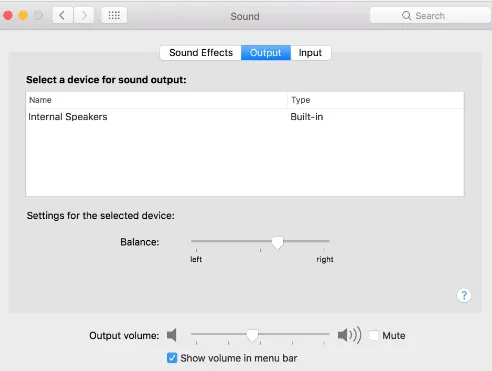
For Windows devices, go to Control Panel > Sound > Playback. Then, right-click on your AirPods and select Properties.
Go to the Levels tab and click on the Balance button. Then, adjust the left and right channels to the same level or to the position that suits your hearing.
For Android devices, go to Settings > Accessibility > Hearing Enhancements. Then, enable the Left/Right Sound Balance option and drag the slider to the center or to the position that suits your hearing.
After adjusting the sound balance, check if the problem is resolved. If not, move on to the next solution.
Solution 5: Update your Device and your AirPods
Updating your device and your AirPods to the newest software version can help to fix any problems that may affect the sound quality of your AirPods.
IOS Device Update:
To update your device, go to Settings > General > Software Update and tap on Download and Install if you see an update available.
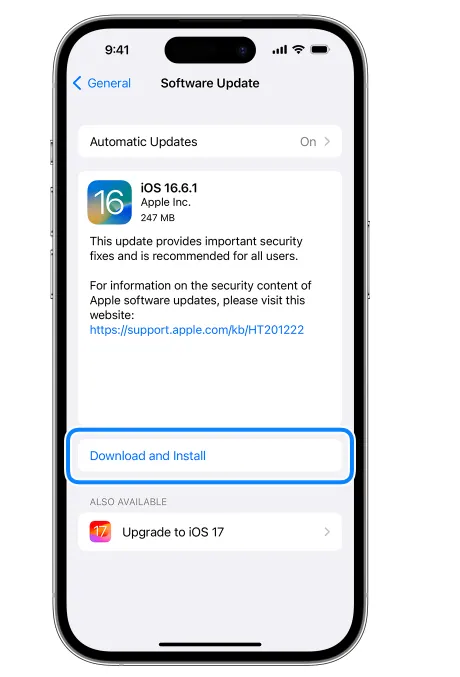
Mac Device Update:
To update your Mac, go to Apple menu > System Preferences > Software Update (or General > Software Update in newer versions).
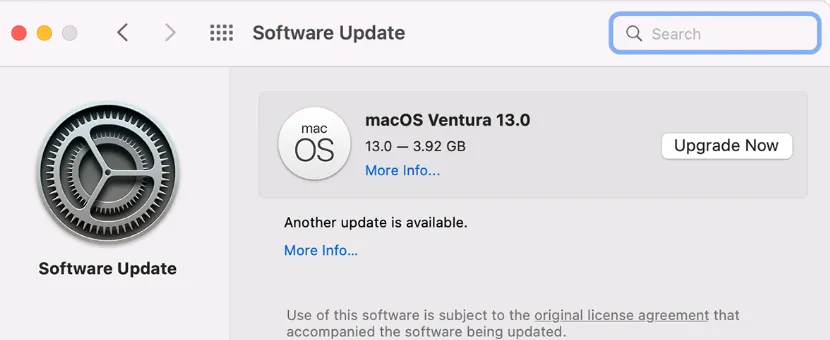
Updating Airpods:
To update your AirPods, put them in the case and plug the case into a power outlet. You also need to have your device close by and connected to the internet.
The update will start automatically and may take a while to finish. You can see the firmware version of your AirPods by going to Settings > Bluetooth and tapping on the “i” icon next to your AirPods.
Solution 6: Update Applications
One of the ways to fix the sound issue with your AirPods is to update the applications you use.
Sometimes, the applications may have bugs or compatibility problems that affect the sound quality or balance.
If you use streaming services like Spotify or any other App, you should update them to the latest version if one of your AirPod is louder than the other.
Your Spotify version may have trouble with Bluetooth connections or sound balance.
Here is how you can update your apps:
- First, go to your app drawer and open the App Store.
- Then, tap on your Profile.
- Scroll down and look for the app you need to update.
- Tap the Update button to start updating the app.
- Then, use your AirPods again and check if the update worked.
Solution 7: Clean your AirPods
If your AirPods are dirty, the sound may be blocked by dirt, wax, or debris. To fix this, you need to clean your AirPods often and carefully. Here are the steps to do that:
Use a vacuum cleaner, a shop-vac, or something similar with a small nozzle. Put the AirPod near the nozzle and turn the vacuum on.
Cover most air gaps to create a suction. Do this for 15 seconds and repeat 2-3 times for each AirPod.
Use a toothpick and gently scrape the inside edges of the speaker holes. There may be a lot of wax, hair, or dirt there.
Do this for all three holes on each AirPod (don’t ignore the other two holes, they also need to be cleaned).
Use some sticky tack (the kind you use to hang posters) and take a small piece. Press the sticky tack into the speaker holes and pull it out.
This will help to remove any remaining dirt or wax. Do this as many times as needed (use new sticky tack often and do this for all three holes).
Use a cotton swab and dip it in some rubbing alcohol. Squeeze out the excess and gently wipe the whole surface of the AirPods (including the speaker holes). This will help to disinfect and sanitize your AirPods.
- Multi-function Cleaning Kit: 3 in 1 cleaner kit with Flocking Sponge, Soft…
- Simple and Convenient Design:Cleaning pen make with smooth up&down button,…
- Wide Application: It’s not just a cleaning pen for headphone, it can also…
- Portable and Slight: Pocket size cleaning pen, easy to carry and don’t tack…
- After-sale Service: Provides free replacement or full refund within 12…
- The Airpod Cleaner has a pen-shaped design, which is lightweight, portable…
- If the headphones are not cleaned for a long time, a lot of dirt will…
- The airpod cleaning pen has metal sharp teeth to remove dirt from hidden…
- The Bluetooth earplug cleaning pen adopts push-pull double headed hidden…
- You are welcome to be our valued customer, if you have any questions,…
- 【CLEAN & REPAIR CHARGING PORT】This multi-functional iPhone cleaning kit…
- 【RESTORING UNRELIABLE CABLE CONNECTORS】Use the cleaning kit back of the…
- 【CLEAN SPEAKERS HEADPHONE & SWITCHES】Our versatile Airpods cleaning kit…
- 【LIGHTWEIGHT & PORTABLE DESIGN & MATERIALS】Our phone cleaning kit…
- 【CONSIDERATE AFTER SALE SERCIVE】We provide considerate service for this…
- 【Spiral brush and blower ball】The spiral brush in the cleaner kit can…
- 【Pen-shaped design】The metal tip of the cleaner pen can clean the small…
- 【Lightweight and Portable】Cleaning kit is lightweight and easy to…
- 【Wide Application】The phone cleaning kits can clean the airpod, and the…
- 【What you will get】A bluetooth earbud cleaning pen consists of a metal…
- 20in1 electronic Cleaning kit,Meeting your cleaning needs, Compatible with…
- Earbuds cleaning kit for AirPods 1/2/3,Pro ,pro2 and other Wireless…
- Retractable Brush and Key Remover for Clean Keyboard Keycap: Replacing…
- Camera Lens Cleaning Pen: Removes fingerprints, dust, and other debris on…
- All-in-one storage design:The design is more concise and generous,…
Last update on 2024-07-27 / Affiliate links / Images from Amazon Product Advertising API
Or try the steps mentioned in the video:
After you clean your AirPods, reconnect them and see if the sound is even. Many users have said that this solution was very effective and the only one that worked for them.
Solution 8: Reset your AirPods
If none of the previous solutions worked for you, the last resort is to reset your AirPods.
This will erase all the settings and data on your AirPods and restore them to their factory defaults.
This may fix any issues that are caused by corrupted or faulty firmware. Here are the steps to reset your AirPods:
- First, put your AirPods in their case and close the lid. Wait for about 30 seconds and then open the lid.
- Next, go to the Settings app on your device and tap on Bluetooth. Find your AirPods from the list of devices and tap on the i icon next to them. Then, tap on Forget This Device and confirm.
- Then, press and hold the Setup button on the back of the case for about 15 seconds until you see the status light flash amber and then white.
- Finally, place your AirPods close to your device and follow the instructions on the screen to pair them again.
After resetting your AirPods, reconnect them and check if the sound is balanced.
If not, you may have a hardware problem with your AirPods and you should contact Apple support or visit an Apple store for further assistance.
Feedback/Solutions From Users Found on Forums
Above were the main causes and solutions for one airpod being louder than the other, but I have also done a lot of research on this issue.
And I have found various comments/feedback by users from forums like Reddit, Apple Discussion, Quora and Youtube Videos who have solved their low sound issue on one airpod.
This will help you to try their recommended solutions, and I can guarantee you that if they worked for them, they will work for you too.
User 1:
“It may seem weird, but try this. I can say it works for me. My right bud was much quieter than the left. I sucked on it until I felt some air coming out of the small speaker, and they had the same volume. Luckily I didn’t suck in any wax.”
User 2:
“This was the first article that told me to suck and it was the only thing that fixed it!!! Awesome!!!”
User 3:
“Cleaning the Airpods did it for me. Before cleaning my right Airpod was at maybe 5% volume when the Iphone volume was at 100%.
I could hardly hear anything. After I cleaned the Airpods, not with the Apple recommended method but with a dry electric toothbrush. The volume was normal again.”
User 4:
“How did the first one work?! I thought I had to buy a new pair omg” (the user is mentioning Solution 1 in our guide, I guess he tried other steps but forgot about this basic step )
User 5:
“This WORKED!!! I did the blowing and sucking idea and it worked… I couldn’t hear anything out of my left airpod… it was so annoying”
User 6:
“I thought the blowing thing was totally silly but it worked!!! Thank you so much!!! ( User is mention Solution 7 from our guide )”
User 7:
“Ohhh thank you thank you thank you I would never have guessed the blowing sucking way. Now I can go for my run without being annoyed and of course I don’t need to spend money on new ones. Thanks again”
User 8:
“OMG I CAN’T BELIEVE THIS WORKED!! The suck method while sounded dumb at first totally worked, I’ve had the problem for months and finally found a solution! Thank you so much!”
User 9:
“Thank you so much for the sucking tip!!! I got my AirPods a few months ago and the volume in the left one has been much lower than the right one for a long time, but after just a few seconds of sucking they have the same volume again! You literally saved me so much money thank you!”
Well from these feedback, I must say that cleaning wax from your Airpods is the main solution to this problem, hope you fix this issue too with this recommended solution.
You can also watch this video if you can’t read the too much text in which one airpod louder then other issue is fixed:
FAQ Section
Here are some frequently asked questions and answers about one AirPod louder than the other:
How do I know if my AirPods are damaged or defective?
If none of the above fixes work, or if you see other signs of damage or defect, such as cracks, dents, or loose parts, you may have a hardware problem with your AirPods.
In this case, you should contact Apple or visit an Apple store or an authorized service provider to get your AirPods checked and fixed or replaced.
How do I prevent one AirPod from being louder than the other?
To prevent one AirPod from being louder than the other, you should follow some best practices, such as:
- Clean your AirPods and charging case regularly with a soft cloth and a dry toothbrush.
- Avoid using your AirPods in a dusty or humid place, or near other wireless devices.
- Keep your device and your AirPods updated to the latest software version.
- Check and adjust the audio balance on your device.
- Store your AirPods and charging case in a cool and dry place when not in use.
My Final Say
I have presented you with 8 main solutions and some feedback from users who have tried different methods to fix the problem of one AirPod being louder than the other.
This problem can be caused by various factors, such as volume settings, dirt, software glitches or firmware issues.
Depending on the causes, I provided you the solutions, I hope that one of these solutions or suggestions works for you and that you can enjoy your AirPods with balanced sound.

Isaac Smith is the founder and editor of PC Glance, a website that covers computers, laptops, and technology. He is a tech enthusiast and a computer geek who loves to share his insights and help his readers make smart choices when buying tech gadgets or laptops. He is always curious and updated about the latest tech trends.

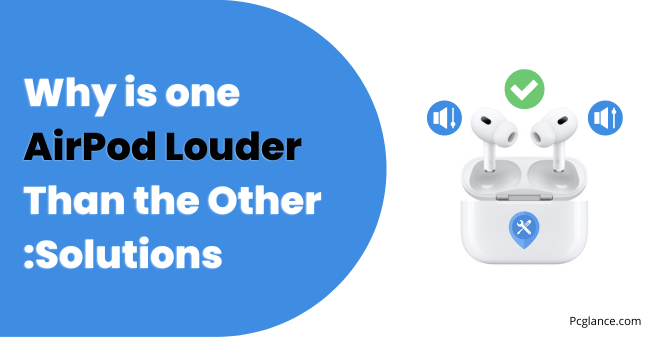










The sucking on the airport thing threw me off… Couldn’t bring myself to suck my ear wax lol. But clearly it would work as I used a can of compressed air and it sounded like new again. Great tips here thanks for all the great info 🙂
The sucking thing is actually the real deal.
I legit thought it was dumb but it did the trick. GLOD BLEESS YOU.