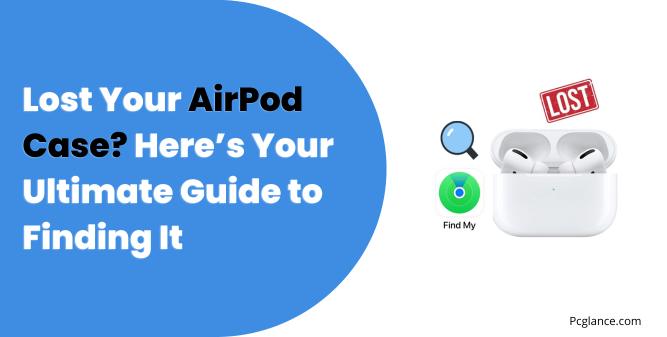Losing your AirPods case can be incredibly frustrating, especially since it holds both your beloved earbuds and serves as their primary charging hub.
AirPods are designed to be compact and portable, making them ideal for on-the-go use, but this same convenience sometimes results in misplaced cases.
Whether you have misplaced it at home, left it behind at a coffee shop, or dropped it during your commute, the thought of losing something so essential can send anyone into a mild panic.
If you’ve ever found yourself frantically searching for your AirPods case, you’re not alone. Many users face this exact problem due to the small size of the case and how easy it is to lose track of.
Fortunately, there are several methods that can help you locate your lost AirPods case, whether it has AirPods inside or not. From utilizing the Find My app to enabling Lost Mode, Apple has built-in tools to help retrieve lost devices.
In this comprehensive guide, we’ll walk you through the different steps and methods to locate your missing AirPods case.
How to Locate Your Lost AirPods Case: Step-by-Step Guide
There are different scenarios for finding your AirPods case, depending on whether you’ve left the AirPods inside the case, whether the case is open or closed, and which generation of AirPods you own.
Each situation may require a slightly different approach, so here are some different approaches:
1) Using the Find My App to Locate Your AirPods Case (With AirPods Inside)
If at least one of your AirPods is inside the case and the case is open, you’re in luck! You can use Apple’s Find My app to track down your case. Here’s how:
Step 1: Open the Find My app on your iPhone, iPad, or any Apple device linked to your iCloud account.
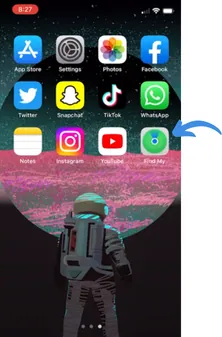
Step 2: Go to the Devices tab, where you’ll see a list of all your Apple devices.
Step 3: Select your AirPods from the list.
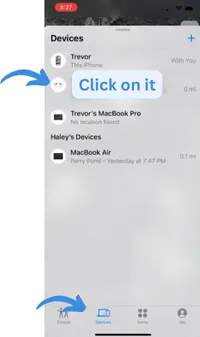
Step 4: Choose the option to Play Sound to make the AirPods emit a noise (if the case is open and they are still connected to Bluetooth). Alternatively, tap Find to track the AirPods’ location on a map.
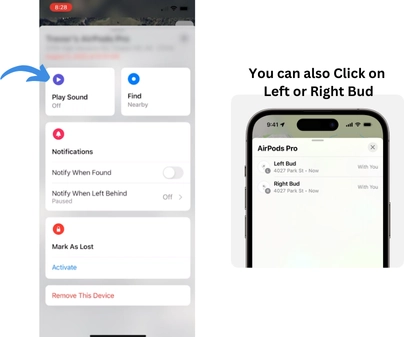
Important Note:
This method only works if the AirPods case is left open with at least one AirPod inside. If the case is closed, the AirPods disconnect from Bluetooth, and you won’t be able to track them using the Find My app.
It’s understandable if this limitation frustrates you, many users feel the same way. Apple designed the system this way to conserve battery and maintain privacy, but it can be annoying when you’re trying to recover your case.
You May Like:
Why Are My Airpods so Quiet: 9 Working Ways to Fix Them
Why is one AirPod Louder Than the Other: 8 Tested Fixes
11 Steps to Fix Airpods Microphone not Working
2) Locating the AirPods Case Without AirPods Inside (AirPods Pro 2nd Generation)
Now, another scenario: if you’ve lost your AirPods case and there are no AirPods inside, the situation gets trickier.
But if you own the AirPods Pro 2nd generation, there’s still hope. Apple equipped the 2nd-gen AirPods Pro case with a U1 chip, which allows for precise tracking, even without the AirPods inside.
Step 1: Open the Find My app on your device.
Step 2: Go to the Devices tab and select your AirPods Pro 2nd generation.
Step 3: Here, you can tap Play Sound, this time you will have the option of airpod case, once you tab it, the case will start beeping.
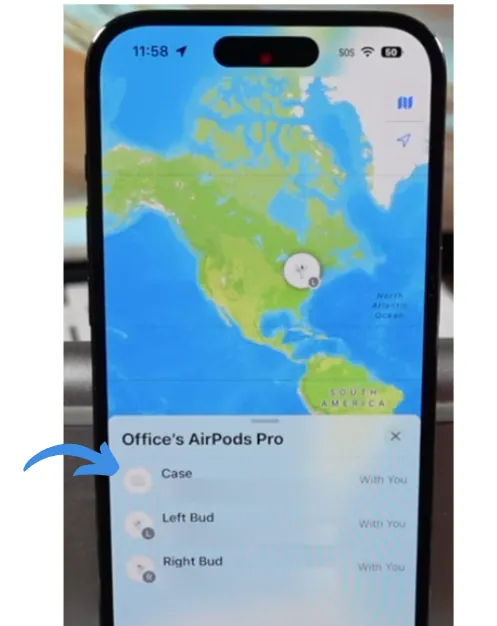
You can also follow the map directions, or use the Find feature to track down your case.
Also Read: How to Stop Battery Draining on iPhone After a Recent IOS Update
Note:
If you’re using an older model like the AirPods 1st, 2nd, or 3rd generation, you won’t have this option. Unfortunately, those cases don’t have a built-in tracking feature unless the AirPods themselves are inside the case.
3) Handling “Offline” or “No Location Found” AirPods
What happens if your AirPods are completely out of range, need to charge, or are powered off? In these situations, you might see a message saying “Offline” or “No Location Found” in the Find My app.
Here’s what you can do in this case:
If your AirPods are out of range or need charging, Find My will show you their last known location on the map. Use this to retrace your steps and check the spot where they were last connected.
If they are marked as Offline, you won’t be able to play a sound or use the Find Nearby feature. However, you might still be able to get directions to their last location.
If your AirPods reconnect to your device later, you’ll get a notification with their updated location. This can happen if someone finds them and opens the case, or if they come back within range of your iPhone.
Important Note:
Some users wonder why their AirPods appear Offline when the case is closed. This is simply how Apple designed the system.
The AirPods go into a low-power mode when the case is closed, and you can’t track the case itself unless you have the AirPods Pro 2nd generation. While this can be frustrating, it’s just how Apple’s technology works.
4) Using iCloud to Find Your AirPods Case
There’s another approach you can try through iCloud.com using any web browser. This method is just an alternate method and does not provide something extra from the above two methods.
- Step 1: Open a web browser and go to icloud.com.
- Step 2: Sign in with your Apple ID credentials.
- Step 3: Once logged in, click on Find iPhone (this works for AirPods too!).
- Step 4: At the top of the screen, select All Devices and choose your AirPods from the list.
- Step 5: Click Play Sound if you think the case is nearby, or use the map directions to track its last known location.
Note:
As with other methods, the AirPods case must be open with at least one AirPod inside to be trackable. If it’s closed or empty (unless it’s the AirPods Pro 2nd generation), the Find My app won’t be able to locate it.
5) Marking Your AirPods as Lost (Lost Mode)
If you’ve tried everything and still can’t find your AirPods or case, you can mark them as Lost in the Find My app. This way, if someone finds your AirPods, they’ll be able to see your contact information and return them to you.
Here’s how to enable Lost Mode:
1) Open the Find My app and select your AirPods from the Devices list.
2) Swipe up to find Mark As Lost, then tap Activate.
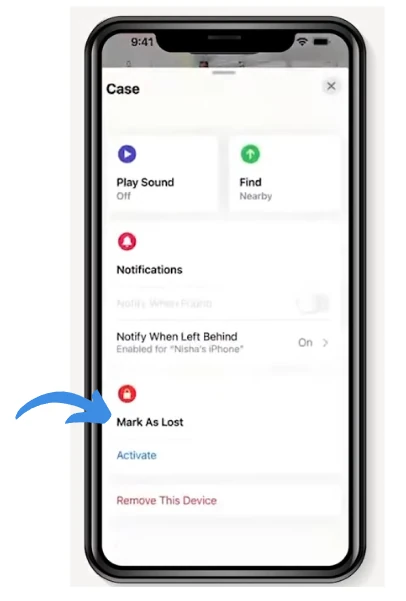
3) You’ll be prompted to add your contact information (like a phone number or email). This message will appear to anyone who finds your AirPods and tries to connect them to their device.

4) Follow the on-screen instructions to finish enabling Lost Mode.
What If None of These Methods Work?
Here’s where frustration tends to build up. You might be thinking: “Why should the case need to be left open?” or “Why can’t Apple let us track a closed or empty case?”
The answer lies in Apple’s design choices. While the Find My app is excellent for tracking connected devices, it comes with certain limitations.
The AirPods case isn’t independently connected to your device’s Bluetooth unless it’s open. And only the newer AirPods Pro 2nd generation and onwards cases has the U1 chip for precision tracking.
Now If none of these methods work: Because your case was closed, empty, or an older model, the unfortunate reality is that Apple doesn’t provide many other options.
You’ll likely need to search manually, retrace your steps, or, in the worst-case scenario, consider replacing the case.
Avoid Future Loss: Enable Find My Network & Notify When Left Behind
No one likes losing their AirPods. To prevent this from happening again, you can set up a few key features that make it easier to find your AirPods next time they go missing.
Find My Network
The Find My network helps you locate your AirPods even when they’re not directly connected to your iPhone. This works by using nearby Apple devices to anonymously share the location of your AirPods back to you through iCloud.
Here’s how to make sure Find My network is turned on:
- Open Settings on your iPhone and tap Bluetooth.
- Find your AirPods in the list and tap the More Info button (i) next to them.
- Scroll down and make sure the Find My network option is enabled. This ensures that other nearby Apple devices can help locate your AirPods if they go missing.
Notify When Left Behind
Another helpful feature is Notify When Left Behind. This alerts you if you leave your AirPods behind at an unknown location, so you can quickly turn around and grab them.
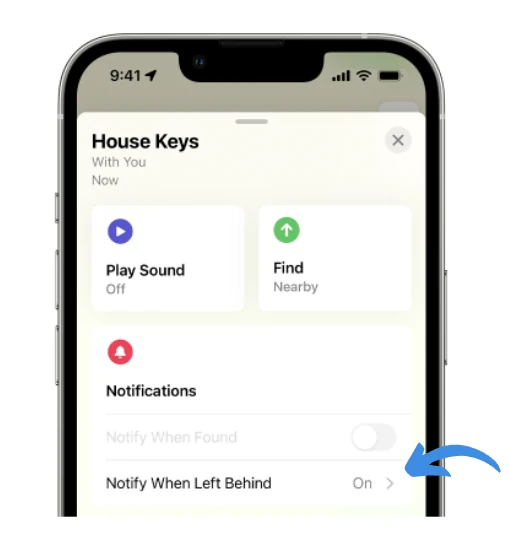
To enable this feature:
- Open Find My on your iPhone, and select your AirPods.
- Look for Notify When Left Behind and turn it on.
- You can set trusted locations (like your home) where you won’t be notified if you leave your AirPods behind, but any other location will trigger an alert on your iPhone or Apple Watch.
When You Need to Replace Your AirPods Case
If after trying all these methods you still can’t find your AirPods case, it might be time to consider getting a replacement. The good news is that Apple offers replacement AirPods cases, though they come at a cost.
To replace your lost AirPods case:
Visit the Apple Support website or go to your nearest Apple Store.
Depending on your location, you can order a replacement online or pick one up in person. Keep in mind that replacement prices vary depending on the model (e.g., standard case vs. wireless charging case or MagSafe case).
I won’t go into further detail on connecting your AirPods here, as the Apple Store staff can assist you directly with setting up your AirPods with a new case when you visit.
Final Thoughts
Losing an AirPods case can feel like a hassle, especially when the solutions provided by Apple are limited.
While the Find My app and iCloud can help, they work best under specific conditions (open case, AirPods inside, or Pro 2nd generation case).
For users who are frustrated by these limitations, it’s important to know that Apple prioritizes privacy and battery life over constant connectivity, which is why the case isn’t always trackable.
As annoying as it might be, these restrictions are built into the system, and there isn’t much we can do about it.
If none of these methods work, retracing your steps or opting for a replacement might be the best path forward.

Isaac Smith is the founder and editor of PC Glance, a website that covers computers, laptops, and technology. He is a tech enthusiast and a computer geek who loves to share his insights and help his readers make smart choices when buying tech gadgets or laptops. He is always curious and updated about the latest tech trends.