Are you a Mac user who is annoyed by a pop-up virus called “Ask You”? Do you keep getting fake notifications in the Notification Center that say things like “ask you”, “gmail is hacked”, or “your Mac is infected”? If you do, you are not alone.
Many Mac users have been tricked by this pop-up virus that tries to make you click on the notifications and visit harmful websites. Don’t worry, I’m here to help you. In this blog post, I will show you how to remove ask you notification on mac and how to prevent it from coming back.
I will also answer some common questions that you may have about this pop-up virus and how to protect your Mac from similar threats. So before showing you the steps, let’s see what is this virus.
What is Ask You Notification on Mac?
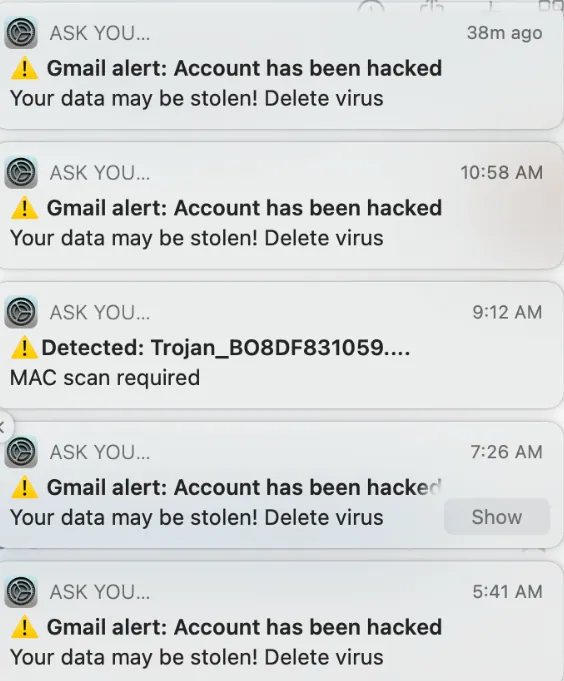
Ask You Notification on Mac is a pop-up virus that uses the Notification Center feature of your Mac to send you fake notifications. It is not a real app or service, but a website that you may have accidentally given permission to send notifications to your Mac.
This pop-up virus usually comes from visiting shady websites that show you fake human verification requests, virus detection reports, or other misleading pop-ups. These pop-ups are actually permission dialogs that ask you to allow notifications from the website.
If you click on them, you will let the website send you notifications via the Notification Center. Once you do that, the website will start sending you fake notifications that look like they are from your Mac or a legitimate app.
These notifications may have scary or tempting messages that make you want to click on them. If you do, you will be taken to another harmful website that may try to scam you, infect your Mac, or steal your data.
So how to remove this virus?
How to Remove Ask You Notification on Mac?
The good news is that removing ask you notification on mac is not very hard. You just need to take back the permission that you gave to the website. Here is how to do that:
Open Safari on your Mac and click on the Safari menu at the top-left corner of the screen. Then, select Settings.
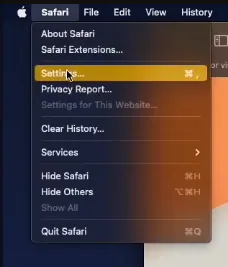
In the Settings window, click on the Websites icon at the top of the window. Then, click on Notifications in the sidebar on the left.
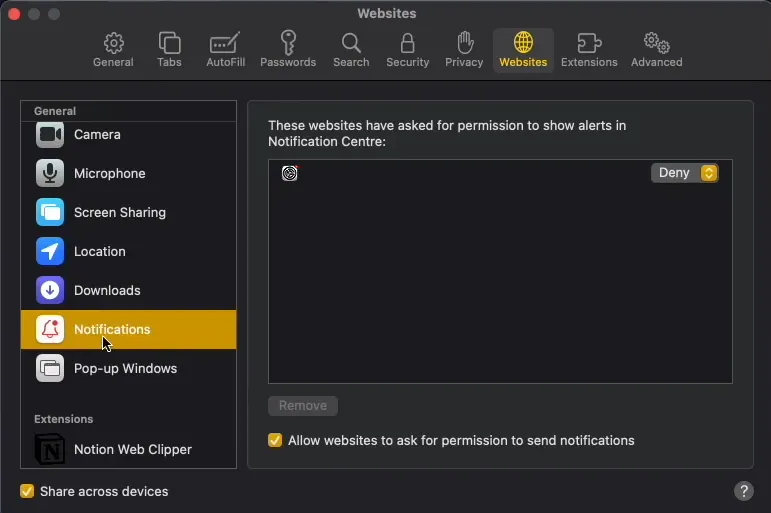
You will see a list of websites that you have allowed or denied to send notifications to your Mac. Look for the website that has the settings wheel icon and no name listed. This is the source of the ask you notification on mac.
Select it and click on the Remove button at the bottom of the window. You can also remove any other websites that you don’t recognize or trust.
Restart your Mac and the Ask you notifications will be gone forever.
This should stop the ask you notification on mac from showing up on your screen. However, you may still have some bad files or apps on your Mac that may cause other problems or re-infect your Mac with the pop-up virus.
Therefore, it is a good idea to scan your Mac with a trustworthy antivirus or anti-malware software and delete any threats that it finds.
How to Prevent Ask You Notification on Mac?
To prevent ask you notification on mac or similar pop-up viruses from bothering you again, you need to be careful about what websites you visit and what permissions you give to them. Here are some tips to help you avoid these pop-up viruses:
- Use a good web browser that has security features and updates regularly. Safari, Chrome, and Firefox are some of the best options for Mac users.
- Install an ad blocker or a pop-up blocker extension on your web browser. This will stop most of the annoying and bad ads and pop-ups from showing up on your screen.
- Don’t click on suspicious links or attachments that you get via email, social media, or instant messaging. These may lead you to bad websites that may infect your Mac or steal your data.
- Always read the permission dialogs carefully before clicking on them. If a website asks you to allow notifications, location, camera, microphone, or any other access, think twice before agreeing. Only allow notifications from websites that you trust and need to get notifications from, such as news, social media, or email websites.
- Turn off the option to allow websites to ask for permission to send notifications. This will prevent any website from sending you notifications without your consent. To do this, go to Safari > Settings > Websites > Notifications and uncheck the box that says “Allow websites to ask for permission to send push notifications”.
How to Protect Your Mac from Malware
Now you know how to remove and prevent ask you notification on mac, but what about other kinds of malware that may damage your Mac or your personal data? Malware is bad software that can sneak into your Mac by hiding in a app or file that looks harmless.
You can lower this risk by using software only from sources that you trust. Privacy & Security settings let you choose the sources of software that you can install on your Mac. Here is how you can do that:
On your Mac, choose Apple menu > System Settings, then click Privacy & Security in the sidebar. (You may need to scroll down.)
Go to Security, click the pop-up menu next to “Allow applications downloaded from,” then pick the sources that you’ll allow software to be installed from:
App Store: Allows apps only from the Mac App Store. This is the safest setting. All the developers of apps in the Mac App Store are verified by Apple, and each app is checked before it’s approved.
macOS also checks the app before it opens the first time to make sure it hasn’t been changed since the developer shipped it. If there’s ever a problem with an app, Apple takes it off the Mac App Store.
App Store and identified developers: Allows apps from the Mac App Store and apps from developers that Apple knows. These developers are registered with Apple and can choose to send their apps to Apple for a security check.
If something goes wrong with an app, Apple can cancel its authorization. macOS also checks the app before it opens the first time to make sure it hasn’t been changed since the developer shipped it.
Besides apps, other types of files may not be safe. Scripts, web archives, and Java archives can harm your system. Of course, not all files like this are bad, but you should be careful when opening any such downloaded file.
A warning shows up when you first try to open these files. See Open an app by overriding security settings.
FAQ Section
Here are some common questions and answers about ask you notification on mac and how to remove it.
Is Ask You Notification on Mac a virus?
Ask You Notification on Mac is not a virus in the strict sense, but a pop-up virus or a browser hijacker. It does not infect your Mac directly, but uses the Notification Center feature of your Mac to send you fake notifications that may lead you to bad websites.
How did Ask You Notification on Mac get on my Mac?
Ask You Notification on Mac got on your Mac because you visited a shady website that showed you a fake permission dialog and you clicked on it. This gave the website the permission to send notifications to your Mac via the Notification Center.
How do I know if I have Ask You Notification on Mac on my Mac?
A: You can tell if you have ask you notification on mac on your Mac if you see notifications that have the settings wheel icon and no name listed. These notifications may have messages like “ask you”, “gmail is hacked”, or “your Mac is infected”. They are fake and designed to trick you into clicking on them.
Can I selectively remove “Ask You” Notifications for specific apps?
No, the “Ask You” notifications cannot be selectively removed for specific apps. However, you can disable them globally, affecting all apps that use this permission model.
Will disabling “Ask You” Notifications affect my Mac’s security?
Disabling “Ask You” notifications for certain apps does not compromise the overall security of your Mac. However, it’s important to be cautious and only disable permissions for apps you trust.
Final Verdict
I hope this blog post helped you understand how to remove ask you notification on mac and how to prevent it from happening again. If you have any questions or comments, please feel free to leave them below.

Hamza Afridi is the founder and editor of PC Glance, a website that covers computers, laptops, and technology. He is a tech enthusiast and a computer geek who loves to share his insights and help his readers make smart choices when buying tech gadgets or laptops. He is always curious and updated about the latest tech trends.

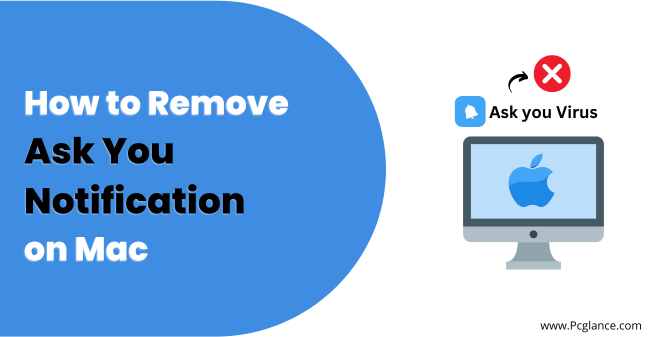

My brother recommended I might like this web site He was totally right This post actually made my day You cannt imagine just how much time I had spent for this information Thanks