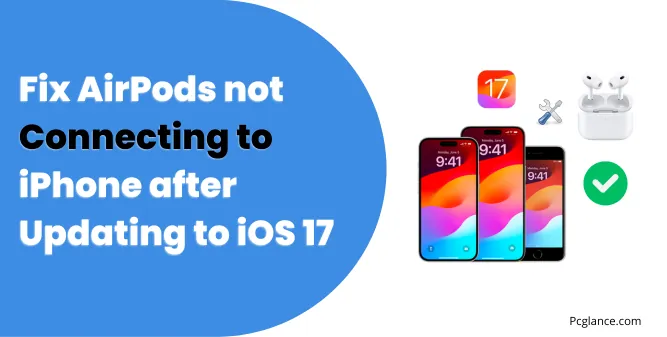Hey, are you having a hard time connecting your AirPods to your iPhone after updating to iOS 17? Don’t worry, you’re not the only one. I’ve seen a lot of people complaining about this issue.
If your airpods were working fine before updating your iPhone then the issue is a software bug and not any hardware issue. So don’t be panic that airpods are broken and won’t connect again.
In this guide, I’ll show you some easy fixes that you can try to get your AirPods working again and easily connect with iPhone. I have also seen some users complaining that their AirPods will connect with their device but then disconnected again after some time.
For them I will recommend this guide: Airpods Pro Keep Disconnecting: 9 Proven Ways to Fix it.
Why Are AirPods Not Connecting to iPhone
Before we get into the solutions, let’s try to understand why this problem is happening in the first place. There are a few possible reasons why your AirPods are not connecting to your iPhone after updating to iOS 17. Here are some of them:
- Your iPhone or AirPods may have paired with another device. This can happen sometimes when you use your AirPods with different devices, like your iPad, Mac, or Apple Watch. When this happens, it may seem like your AirPods suddenly stopped working with your iPhone.
- Your iPhone may have a Bluetooth or network issue that prevents it from communicating with your AirPods. This could be due to a glitch, interference, or a wrong setting. For example, if your iPhone is in Airplane Mode, Do Not Disturb Mode, or Low Power Mode .
- Your AirPods may need a firmware update to work properly with iOS 17. Apple often releases software updates for its devices to make them better and fix any bugs. Sometimes, these updates may affect how your AirPods work with your iPhone.
- AirPods may have low battery or need to be reset. Sometimes, a simple reboot or recharge can solve many issues with your AirPods. For example, if your AirPods are not charging, not playing sound, or not responding to touch controls.
Solutions to Fix AirPods Not Connecting to iPhone After iOS 17 Update
Now that we know the possible causes( common causes ), let’s see how we can fix them. Depending on what’s causing your problem, you may need to try different solutions. Here are some of the most common and effective ones that you can try:
Things to Consider before going in Solutions
Before you try any solutions, make sure you check these things first:
- Your AirPods have enough battery life. A low battery can affect the connection quality.
- Your iPhone and AirPods are not too far apart. The pairing process works best when they are close to each other.
- Try to connect AirPods with another device. This will help you figure out if the problem is with your iPhone or not.
If you have done all these checks and the issue still there, then follow the solutions that I will show you next.
Basic Troubleshooting Steps:
Before diving into detailed solutions, let’s try some quick fixes:
1) Check if Airpods are connected with other Device
One possible solution is to make sure your airpods are not already connected to another device. This has happened to me several times, when I had paired my airpods with my iPad before.
Then, when I turned on the bluetooth on my iPhone and opened the airpods case, they would not connect. The reason was that my iPad’s bluetooth was still on, so the airpods were trying to connect to it instead of iPhone.
To avoid this, turn off the bluetooth on any other device that you have paired your airpods with (if they are within the airpods’ range). Then, try to connect your airpods again.
2) Restart your iPhone and AirPods:
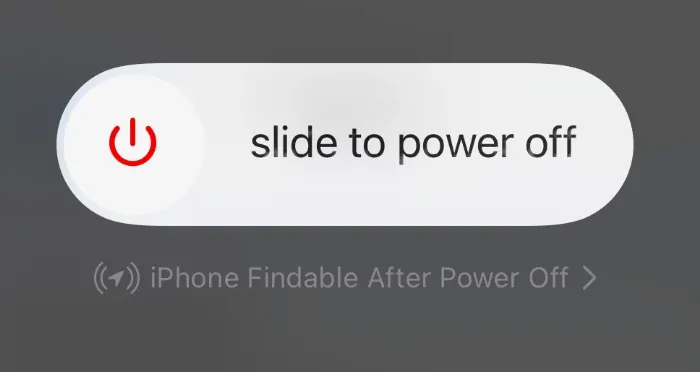
Sometimes, a simple restart can work wonders. Power off your iPhone, close the AirPods case lid, and wait for 30 seconds before restarting both devices then try to connect them, I have seen alot of users were referring this fix, hope it can work for you.
3) Toggle Bluetooth on/off:
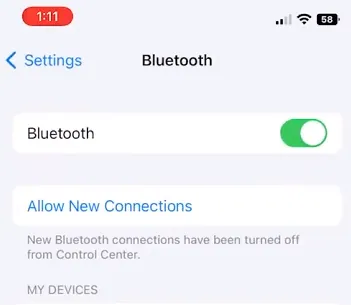
Some users have reported that this solution worked for them when they faced the same issue. Instead of turning bluetooth on and off from the control centre at the top, try going to settings > Bluetooth and toggle the switch there. Then check if your airpods can connect.
4) Forget and re-pair your AirPods:
This is another common solution suggested by Apple experts that can fix the connection issue. Sometimes, the pairing information between your iPhone and AirPods may get corrupted or outdated creating the issue of airpods not connection with iPhone and these mainly happens when you update your IOS software.
To fix this, you need to forget your AirPods from your iPhone and pair them again. Here’s how to do it:
- Go to Settings > Bluetooth on your iPhone and tap on the i icon next to your AirPods name.
- Tap on Forget This Device and confirm your choice.
- Bring the AirPods close to your iPhone and follow the on-screen instructions to pair them again.
This should reset the connection between your iPhone and AirPods and hopefully fix the problem.
Advanced Solutions:
If the quick fixes don’t work, try these:
5) Check for AirPods firmware updates:
Another possible reason why your AirPods are not connecting to your iPhone after updating to iOS 17 is that your AirPods need a firmware update.
Firmware is the software that runs on your AirPods and controls their features and performance. Apple releases firmware updates for AirPods to improve their compatibility, stability, and functionality.
Unlike iOS updates, AirPods firmware updates are done automatically and wirelessly when your AirPods are connected to your iPhone and charging. However, sometimes the update may not happen or may get interrupted.
In that case, you can try to manually check and install the firmware update for your AirPods. Here’s how to do it:
- Make sure your AirPods are in the case and connected to your iPhone via Bluetooth.
- Go to Settings > General > About on your iPhone and scroll down to find your AirPods name.
- Tap on your AirPods name and you will see the firmware version number. Compare it with the latest firmware version available on Apple website here.
- If your firmware version is lower than the latest one, put your AirPods back in the case and plug it into a power source. Wait for a few minutes and check the firmware version again. It should update automatically.
- If your firmware version is still not updated, try to forget and re-pair your AirPods as explained in solution 3. Then repeat the steps above.
This should fix any firmware-related issues with your AirPods and make them connect to your iPhone again. If firmware is already update or if this solution hasn’t worked, try the next solution.
6) Reset your AirPods:
If none of the above solutions worked for you, then you may need to reset your AirPods to factory settings. This will erase all the pairing and settings information from your AirPods and make them like new.
You can then pair them with your iPhone again and see if the connection issue is resolved. Here’s how to reset your AirPods:
- Put your AirPods in the case and close the lid.
- Wait for 30 seconds and then open the lid.
- Press and hold the setup button on the back of the case for about 30 seconds.
- Let go of the button and close the lid.
- Open the lid and bring your AirPods close to your iPhone.
- Follow the instructions on the screen to pair your AirPods again.
Well, this solution has been working for alot of users, I hope now your issue will be resolved.
So the above were the solutions that were recommended by experts around the internet, I have researched on them and then presented them to you ( after seeing that many users fixed their issue with these fixes )
Now I will show you some more solutions that I have found on forums where users were saying that after applying them they fixed the problem of airpods not connecting, you should also see them and apply it if it works for you.
User Suggested Solutions
Solution by User 1:
I encountered the same problem as well, but I discovered a solution. Please follow these steps: first, delete your AirPods from your iPhone’s settings. Then, restart your iPhone and charge your AirPods. Next, go to the Bluetooth option on your iPhone, and take your AirPods off the charger.
Open the lid and wait for your iPhone to connect on Bluetooth. If that does not work, leave the lid open and press the button on the back of your AirPods. That is what I did and it resolved the issue for me.
Solution by User 2:
I am pleased to inform you that I just had a conversation with Apple Support and they assisted me in pairing my airpods again!!
These are the steps that worked for me (I had tried some of these steps before, but not in this order):
- Go to “Find My” and click “Remove this Device” for your airpods;
- Go to the Bluetooth setting on your iPhone and select the “i” icon next to your airpods. Then select “Forget this Device”;
- Connect your airpods to the charging cable (I am not sure if this is relevant, but that is what I did);
- Press and hold the button on the back of the airpod case until the green light turns off;
- Press and hold the button on the back of the airpod case until the green light turns on
After doing all that, my airpods paired with my iphone again and they have been working well ever since (I have tried disconnecting and reconnecting a few times and it still works)
If none of these solutions work, you might need to:
If your airpods have a technical software issue, these solutions should fix it. But if they don’t, then:
Contact Apple Support: They can offer further assistance and diagnose any potential hardware issues with your AirPods.
Take your AirPods to an Apple Authorized Service Provider: They can provide professional repair or replacement services if necessary.
Conclusion
I hope this guide helped you fix your AirPods not connecting to your iPhone after updating to iOS 17. I will keep researching for more solutions and will update this guide, upto now I have found these ones which seems to be working for alot of users experiencing this same issue.

Hamza Afridi is the founder and editor of PC Glance, a website that covers computers, laptops, and technology. He is a tech enthusiast and a computer geek who loves to share his insights and help his readers make smart choices when buying tech gadgets or laptops. He is always curious and updated about the latest tech trends.