No doubt, iPhone has established itself as a premier mobile producing company, garnering a loyal customer base that eagerly anticipates each new release. We, the consumers, have shown our appreciation by consistently choosing their innovative products.
However, even the best have their challenges, and with the iPhone 15, 15 Pro and 15 pro max, a notable concern has emerged: battery drain issues. This problem has caught the attention of users worldwide, prompting discussions and the need for effective solutions.
I have seen many users saying that despite only using a handful of applications, primarily social media, their devices experience significant battery drain.
As an owner of the iPhone 15 Pro and a tech expert, I have encountered this problem too. Fortunately, I’ve discovered some effective strategies to significantly lessen the battery drain.
However, it’s important to understand that these aren’t quick fixes like flipping a switch to solve everything instantly.
Instead, I’ll share a series of steps that, when followed, can greatly minimize this problem. Meanwhile apple is always looking into fixing issues by releasing updates.
I hope they will look into this matter too, anyway, let’s dive into the solution steps without any further delay.
Step: 1 Identify the Culprit
Before we can take some action steps, we first need to investigate which apps are the culprit of battery draining, for this we need to Check Battery Usage. So Head over to Settings > Battery.
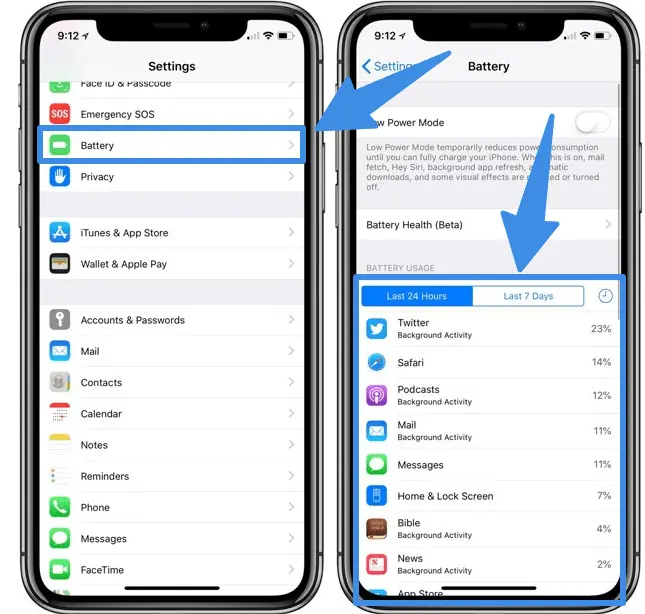
This screen shows which apps are consuming the most power. If an app stands out, it might be the culprit( keep this point in mind, I will discuss this later in the guide ) .
Step: 2 Turn off These features Mentioned Below
Here are four initial settings to adjust for better battery management and reduce the drainage:
Journal Application:
The Journal app can be quite handy for organizing your day, but if you’re not using it, it’s just sipping away at your battery life. So you need to turn off Journal suggestions which is enabled by default. Here is how to do it:
- Open the Settings app on your iPhone.
- Scroll down and tap on Journal.
- Find the section labeled Suggestions.
- Toggle off any suggestions you don’t use or need.
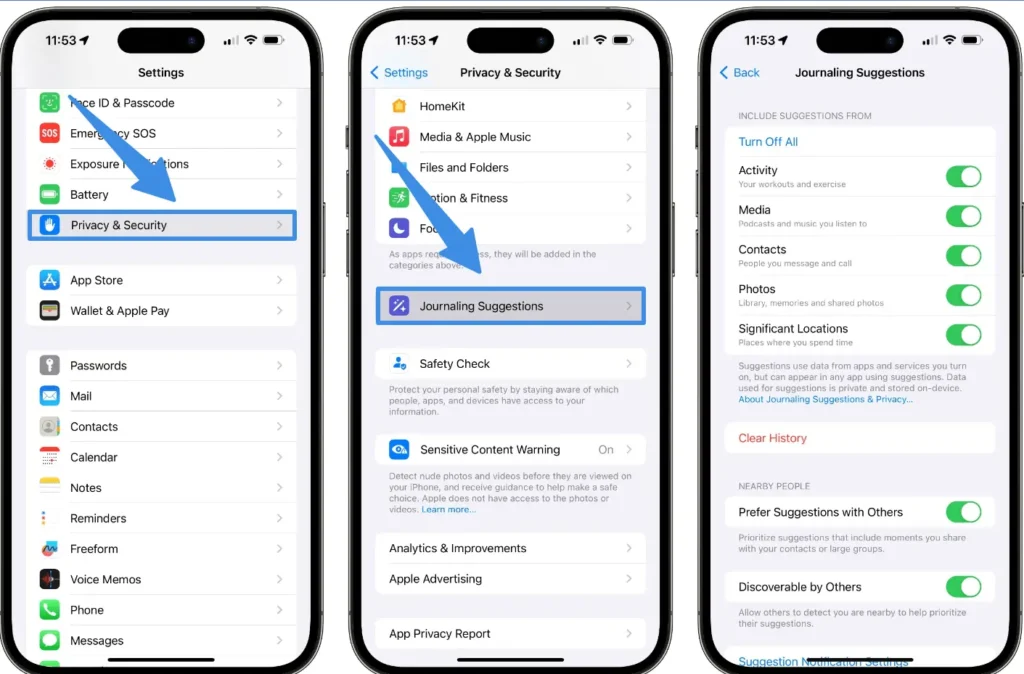
By doing this, you’re preventing the Journal app from running unnecessary background processes that drain your battery.
App Privacy Report:
Your privacy is paramount, but if you’re not actively using the App Privacy Report feature, it’s another silent battery consumer. To disable it:
- Go back to the main Settings menu.
- Select Privacy.
- Scroll to the bottom and tap on App Privacy Report.
- If the feature is enabled, toggle it off.
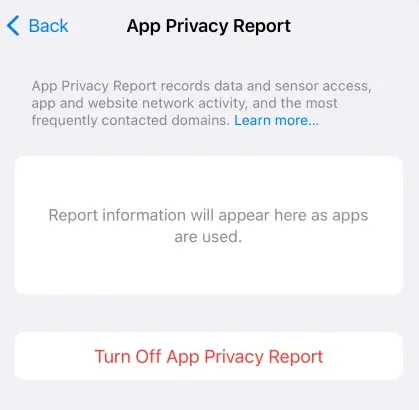
This action stops the continuous monitoring and reporting of app activities, saving you some precious battery life.
Tracking:
Apps tracking your activity can be a drain on both your privacy and your battery. To limit this:
- Stay in the Privacy menu.
- Tap on Tracking.
- Disable Allow Apps to Request to Track.
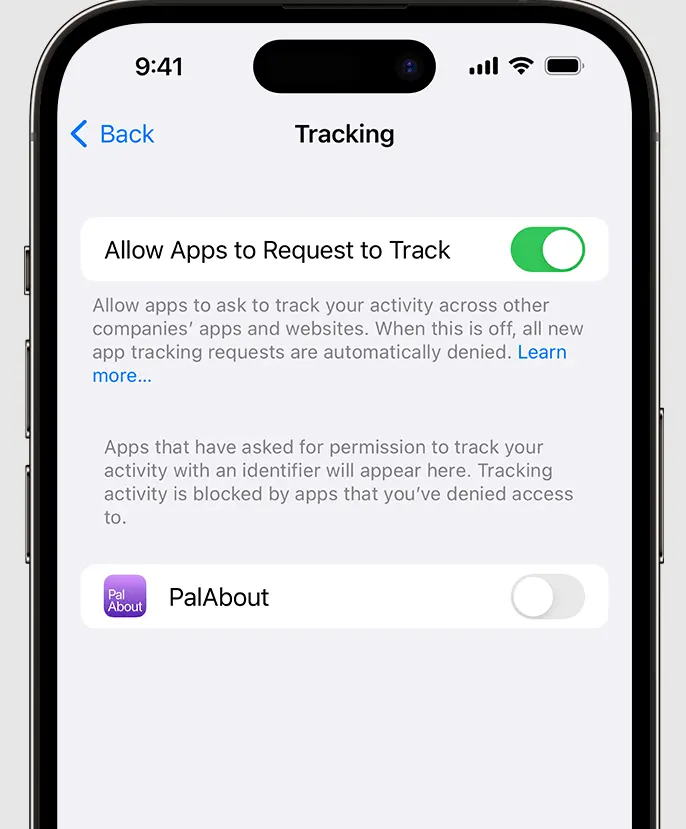
This will prevent apps from asking to track your activities, which can lead to reduced battery usage.
Location Services:
Location services are essential for navigation and location-based apps, but they don’t need to be on all the time. Here’s how to adjust them:
- In the Privacy menu, select Location Services.
- Scroll down and choose System Services.
- Here, you’ll find a list of system-level services that use your location. Turn off:
- Improve Maps
- Routing & Traffic
- iPhone Analytics
- Significant Locations
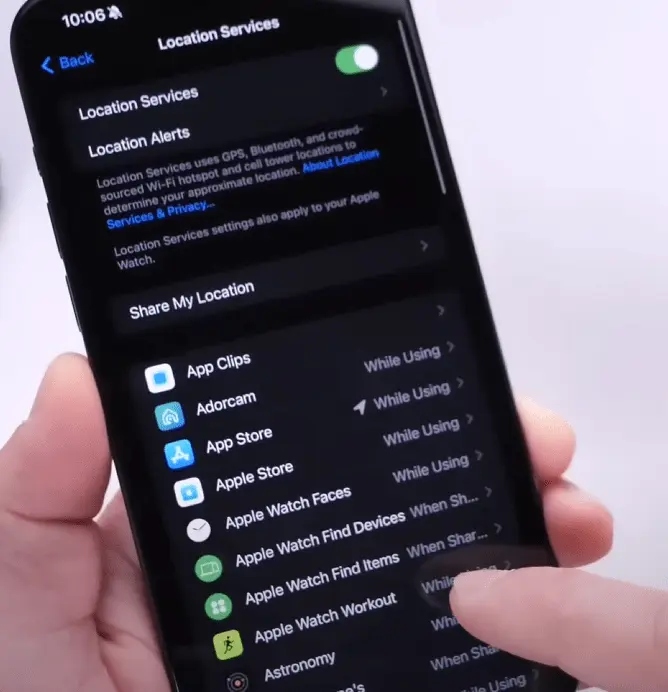
Unless you rely on Apple Maps or similar services, these settings can be safely turned off to conserve battery life.
Customizing Siri Settings
While Siri can be a helpful assistant, it can also contribute to battery drain if not managed properly. Each app on your iPhone has Siri functionality enabled by default, which can lead to increased battery usage.
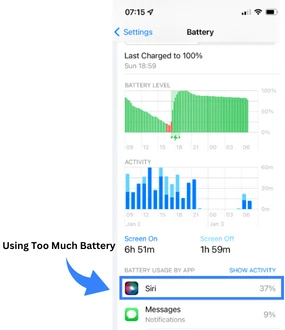
To improve battery life, consider disabling Siri for apps where you do not use this feature. Here’s how to adjust Siri settings for individual apps:
- Open the Settings app on your iPhone.
- Scroll down and select Siri & Search.
- Here you can turn off Listen for “Hey Siri,” Press Side Button for Siri, and Allow Siri When Locked if these options are available.
- You’ll also see a list of apps that use Siri. Tap on each app to adjust its Siri settings.
- Additionally, disable Learn from this App to prevent Siri from using app data to make suggestions.
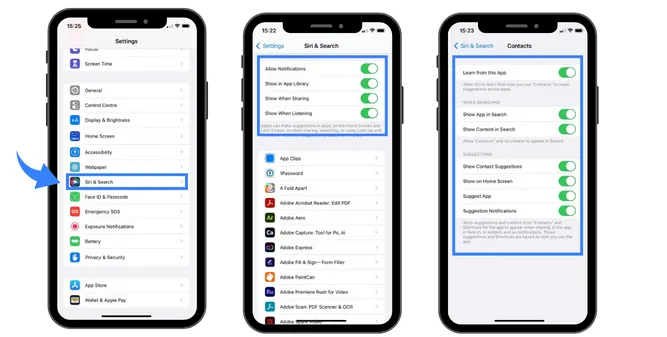
By customizing Siri’s access to each app, you can significantly reduce the background activity that leads to battery drain. Many users have reported noticeable improvements in battery life after making these changes.
Remember, these adjustments need to be done manually for each app, but the effort can lead to a longer-lasting battery throughout the day.
- 【Designed for iPhone 13 Phone Case】This silicone phone case only…
- 【Liquid Silicone Case】Soft silicone material,smooth touch feeling. Add…
- 【1 Pack Screen Protector】With 1 pack hardness tempered glass screen…
- 【Exquisite Tactile Button】Access to all ports, controls & sensors….
- 【Lifetime Replacement】Miracase offers you 24 hours online service and…
- 【Compatible】SPIDERCASE Compatible with iPhone 13 case & iPhone 14 Case…
- 【Camera & Screen Protection】Raised lip protects your camera, 1.5mm…
- 【Skin-friendly Material】Made of the premium frosted material and more…
- 【Full Protection】Military Drop Tested. 2-Layer structure provides 360…
- 【What You Will Get】 You will get a Case for iPhone 13/14, 2 pcs…
- 【Strong Magnetic Power】The built-in super N52 magnets in the TAURI for…
- 【3-in-1 360° Full Protection】The Case for iPhone 13 with 2 Pcs High…
- 【Military-grade Protection】TAURI for iPhone 13 Case Magnetic is…
- 【Crystal Clear & Not Yellowing】Made with high-grade Germany Bayer’s…
- 【Slim Design & Comfortable Grip】The Clear Case for iPhone 13 (6.1inch)…
- 【Slim and Sleek Design】This phone case designed for iPhone SE3 2022/…
- 【1 Pack Screen Protector】With 1 pack hardness tempered glass screen….
- 【4-Ply Structure】Better protection for your phone. Soft microfiber…
- 【Raised Camera & Screen Protection】Raised bezels prevent screen and…
- 【Lifetime Replacement】Offers Lifetime Replacement for the product.
- [Compatibility] ONLY compatible with iPhone 14 6.1 inch (2022 Release).
- [Full Body Protection] Come with tempered glass screen protector and camera…
- [Non-Yellowing & Chic Fashion] Made of impact-resistant and flexible…
- [Lightweight & Pocket Friendly] The slim phone case brings you greater…
- [Widely Compatible] This case compatible with iPhone 14 also supports…
- Customized for 6.1-Inch. Perfectly fits your iPhone 13. Supports wireless…
- Made with PC and TPU. Inner tiny dots design avoids ugly watermark against…
- Raised bezels offer extra protection for screen and camera. Unique…
- Easy access to all the controls and features. Perfect cutouts for speakers,…
- Package includes: iPhone 13 6.1-Inch case*1
Last update on 2024-07-27 / Affiliate links / Images from Amazon Product Advertising API
Note: If a feature on your iPhone is helpful to you, feel free to keep it on. I’m just suggesting ways to save battery for those who don’t use certain features. If you’re not using them, turning them off can help your battery last longer. It’s all about making your iPhone work best for you.
Step: 3 Turn off Background App Refresh
Background App Refresh feature allows apps to update their content in the background, which can drain battery. To control this:
- Go to Settings > General > Background App Refresh.
- You can turn it off completely or select which apps you want to refresh in the background.
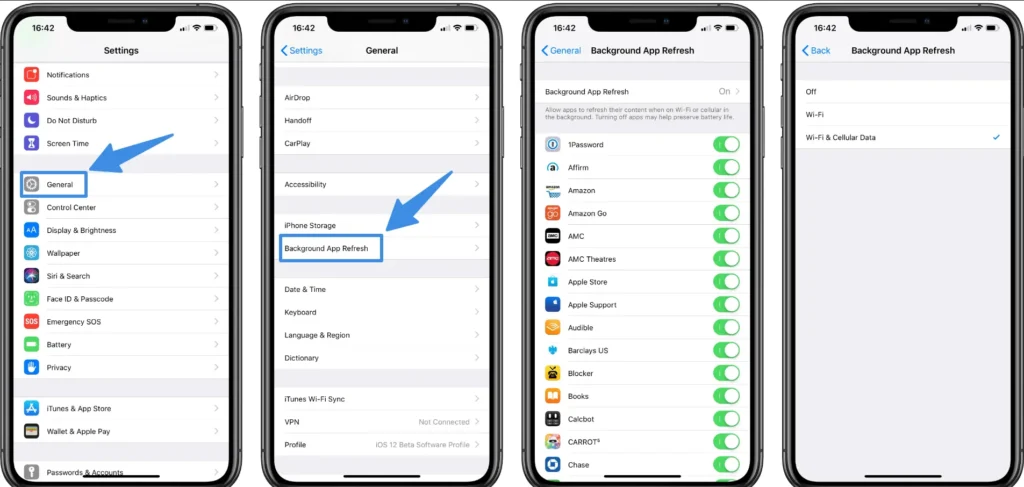
Recall the earlier step where we pinpointed the energy-hungry apps. Now, within the Background App Refresh settings, you can specifically disable the refresh for these identified apps, curbing unnecessary battery usage.
- Massive 10,000mAh Capacity: Get up to 22 hours of extended iPhone 14 video…
- Charge Wirelessly and Magnetically: Enjoy 7.5W wireless charging with an…
- Sleek and Portable: Seamlessly fit this power bank into your pockets or…
- Charge While Recharging: Charge your iPhone and recharge Anker 334 Magnetic…
- What You Get: Anker 334 MagGo Battery (PowerCore 10K), 2 ft (60 cm) USB-A…
- Pocket-Sized Power: Equipped with a built-in Lightning connector, making it…
- 12W Fast Charging: Power your device quickly and efficiently with the 12W…
- MFi Certified: The power bank is made specifically for Apple devices like…
- The Ultimate Power Boost: Get up to 20 hours of additional video playtime…
- What You Get: Anker 621 Power Bank (Built-In Lightning Connector, 12W), 1.9…
- ✅【From INIU–the SAFE Fast Charge Pro】Experience the safest charging…
- ✅【Market’s Thinnest 10000mAh】 The market’s one and only 0.5-inch…
- ✅【Only 5% Got USB-C IN&OUT】INIU is the only 5% of power banks got a…
- ✅【3A High-Speed Charging】3A fast charging fuels iPhone up to 78% in…
- ✅【15-Layer SAFE Charging】INIU’s unique 15-Layer SmartProtect system…
- High-Speed Charging: Equipped with 20W PD fast charging, power up your for…
- Mini Size: 0.2 pounds and 3.03″*1.38″*0.96″ compact design, lipstick size…
- 18W PD Fast Recharging: Fully charge this portable charger for only 1.5…
- 5000mAh Capacity: 5,000mAh battery capacity provides 0.65 charges for…
- What You Get: 5000mAh power bank *1, USB A to USB C cable*1 (in a small…
Last update on 2024-07-27 / Affiliate links / Images from Amazon Product Advertising API
Step 4: Fine-Tune Display Settings for Battery Efficiency
You should check your iPhone display settings and make sure you are using them properly, I will also assist you.
Display Brightness: A luminous display is a significant battery consumer. To reduce power usage:
- Go to Settings > Display & Brightness.
- Lower the brightness slider to a comfortable level.
- Enable Auto-Lock to ensure your screen turns off quickly when not in use.
Always-On Display: The iPhone 15 Pro features an Always-On Display setting. If constant display is not essential I will suggest you to turn it off, it consumes too much battery. So:
- Navigate to Settings > Display & Brightness.
- Locate the Always-On Display option and disable it.
The wallpaper on Always on display use more battery life then only displaying time, so if you want to use the Always on Display feature, then at least turn off wallpaper and you might notice a significant increase in battery life.
Low Power Mode: Activate this mode to extend battery life when running low:
- Open Settings > Battery.
- Switch on Low Power Mode to minimize background activities and maximize battery duration.
These settings help manage your iPhone’s energy consumption, ensuring that your device runs efficiently throughout the day.
Step 5: Force Restart
A force restart can be a simple yet effective solution for addressing battery drain issues. It’s important to recognize that while the battery is a hardware element, the iPhone’s software configures the operation of each component, drawing power as necessary.
Over time, software glitches can occur, leading to unnecessary battery consumption. So here is how to perform a force restart, which can refresh your iPhone’s system and potentially resolve these malfunctions causing battery drainage:
- Press and quickly release the Volume Up button.
- Press and quickly release the Volume Down button.
- Press and hold the Side button until you see the Apple logo, then release it.
This process will not erase your data, but it will reboot the system, clearing temporary software issues that may be causing your battery to drain faster than normal.
Regularly performing a force restart can help maintain your iPhone’s efficiency and extend battery life.
Remember, this is not a cure-all, but it’s a good practice for troubleshooting persistent battery-related problems.
Step 6: Disable Live Voicemail
Live Voicemail is a feature introduced in iOS 17 that allows you to see a real-time transcription of a voicemail as it’s being recorded. While this can be convenient, it may contribute to battery drain. Here’s how to turn it off:
- Open the Settings on your iPhone.
- Tap on Phone.
- Select Live Voicemail.
- Toggle off Live Voicemail to disable it.
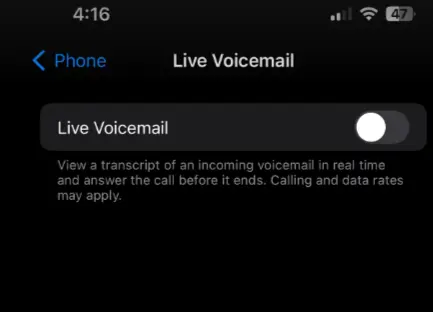
By disabling Live Voicemail, you prevent your phone from activating this feature for incoming calls, which can help conserve battery life.
Remember, this feature is only available in certain regions and languages, and turning it off might be beneficial if you’re looking to save battery or if you prefer to check voicemails manually.
Step 7: Update your iOS
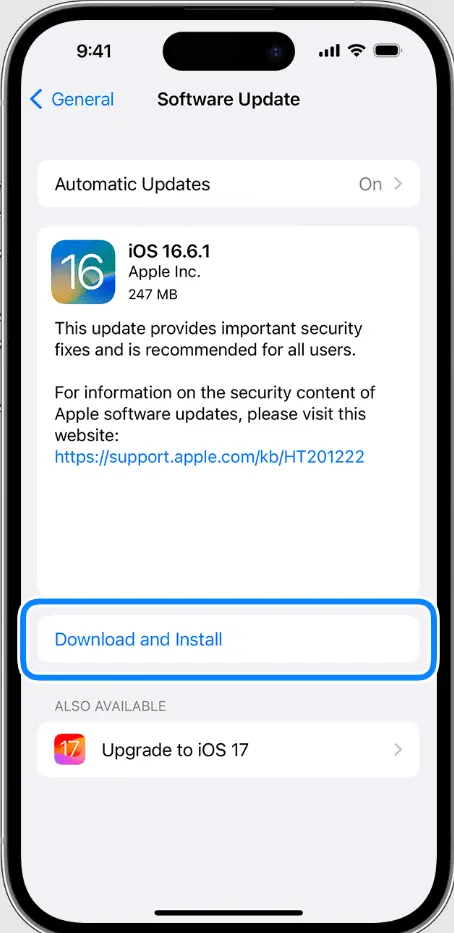
If you are on the older version of IOS, you should update it, I myself due to usage of my phone too much, I would be delaying the update later and later on, but this is not a good thing.
You should update your IOS as soon as it is released since it include:
- Address bug fixes that can improve system stability and battery performance.
- Introduce security enhancements to protect against new threats.
- Roll out new features that can refine your user experience and potentially aid in battery conservation.
In essence, updates are designed to offer comprehensive benefits that, directly or indirectly, contribute to the optimal functioning of your battery and overall device. So, make it a habit to install iOS updates as soon as they become available.
Additional Tips
Close Unused Apps: When you’re done using an app, it’s a good idea to close it to prevent it from running in the background and using up battery power.
Disabling Bluetooth and Wi-Fi: These features can drain your battery if they’re on all the time, especially if they’re not connected to anything.
Managing Push Notifications: Notifications can wake up your phone and light up the screen, which uses battery power. To reduce this, go to Settings > Notifications. Look through the list and turn off notifications for apps that you don’t need immediate updates from.
Monitor Temperature: Extreme heat can damage the battery and reduce lifespan. Avoid using your phone in very hot conditions.
By following these additional tips, you can help extend your iPhone’s battery life and ensure it lasts throughout the day. Remember, it’s all about finding the right balance between convenience and battery efficiency.
Conclusion
So go ahead and make these changes, then keep an eye on how your iPhone’s battery is doing. If it gets better, please return and tell us about it in the comments.
When I looked into this problem, I found that a lot of people were grateful because these solutions solved their battery drain issues (I’m referring to YouTube videos and forum discussions where users were commenting).
So I have collected all these solutions that also worked for me, and I’m confident they’ll work for you as well.

Isaac Smith is the founder and editor of PC Glance, a website that covers computers, laptops, and technology. He is a tech enthusiast and a computer geek who loves to share his insights and help his readers make smart choices when buying tech gadgets or laptops. He is always curious and updated about the latest tech trends.

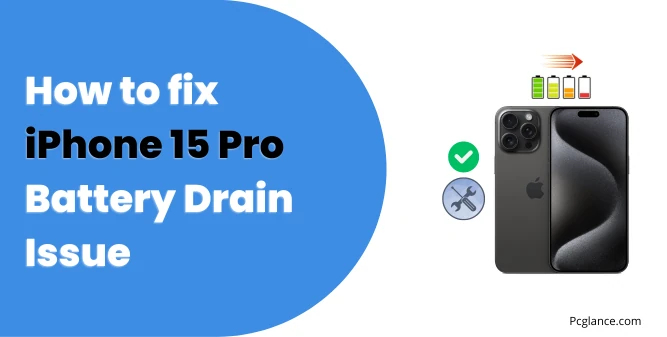
![Miracase Designed for iPhone 13 Case, with Tempered Glass Screen Protector, [Soft Anti-Scratch Microfiber Lining], Shockproof Liquid Silicone Rubber Phone Case Cover for 13 6.1 inch(Capri Blue)](https://m.media-amazon.com/images/I/31G-4LIDQFL.jpg)
![SPIDERCASE Designed for iPhone 13 Case/iPhone 14 Case, [10 FT Military Grade Drop Protection] [with 2 pcs Tempered Glass Screen Protector] Cover for iPhone 13 & 14 6.1 inch (Black)](https://m.media-amazon.com/images/I/41l+xJkzRrL.jpg)
![TAURI 3 in 1 Magnetic for iPhone 13 Case, [Compatible with MagSafe] [with 2X Screen Protectors] Not-Yellowing, Military-Grade Protection Slim Phone Case for 13 Cover, Clear, 6.1'](https://m.media-amazon.com/images/I/41FP1xVF+eL.jpg)

![GVIEWIN for iPhone 14 Case Floral, with Screen Protector+Camera Lens Protector, [Non Yellowing] Soft Shockproof Clear Phone Protective Cover for Women, Flower Pattern Design 6.1' (Magnolia/White)](https://m.media-amazon.com/images/I/51HZuwbgWSL.jpg)





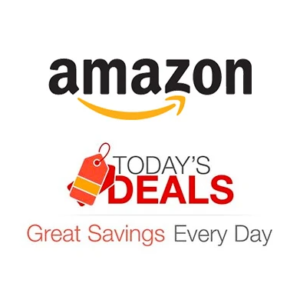
Your article was helpful. I did most of these setting changes already, but a couple of your suggestions made me recheck some settings. A couple things you might consider adding, of course every new app a user installs defaults to full tracking and background app refresh, and so users need to go in a manually turn those off for any new apps installed. Also, you might want to look into Siri, by default error. Every single app on the iPhone has Siri activated, and that is a battery drain I have found. Unfortunately, the only way to rectify is to manually go into every single app and turn Siri off. Siri lurking silently in the background for every single app I noticed drains the battery. Once I turned off Siri for most every app, I noticed significant battery improvement. You might want to look into this for your iPhone 15 pro also
You make an excellent point about the default settings for new apps regarding tracking and background app refresh. It’s indeed important for users to be aware of these defaults and to manually adjust them to optimize battery life and privacy.
Regarding Siri, your observation about the potential battery drain when it’s enabled for all apps is insightful. While Siri offers convenience, it’s true that having it active in the background can impact battery performance. I will certainly look into this and consider adding a section on managing Siri’s access to apps to further improve battery life.
I appreciate your input, and it will be beneficial for enhancing the article and assisting others with their device settings. Thank you for taking the time to share your experience!
Thank you so much! I am going to try everything that you listed. I work much better with a concise clear article than a long video, so this was great for me. Again, thank you so much for taking your time to outline how to address the battery drain issue. It started suddenly and has been driving me crazy, especially since I run my business through my phone and it had been turn off completely with frequency. Wishing you well. Anna