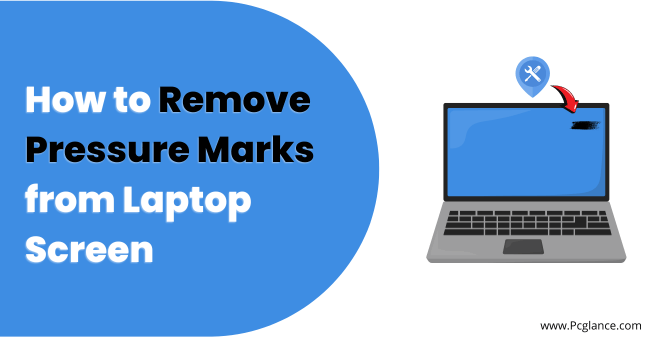Pressure marks on laptop screen is a common problem that many laptop owners face. They are usually caused by excessive pressure on the laptop LCD screen, either from the front or the back which looks like dark or discolored spots on the screen and can ruin the display quality and even damage the LCD panel permanently.
If you also have accidentally left something on your laptop keyboard and closed the lid, or if you have pressed too hard on the screen and ended up with pesky white or black pressure marks on your screen, you know the frustration that comes with trying to get rid of them.
If you are looking for a solution to this annoying issue, you have come to the right place. In this guide, we will help you identify pressure marks, explain the different causes of them appearing on your screen, and how to fix them using simple DIY methods or specialized screen repair kits.
We will also share some tips on how to prevent pressure marks from happening in the future. So let’s get into the topic without further delay.
What Causes Pressure Marks on Screen?
The LCD screen consists of liquid crystals that can be damaged by pressure. When you press the screen from either side, the liquid crystals can crack or bend, which makes them spill or change their color. This creates dark or discolored patches on the screen that you can see when the screen is on.
Some of the common causes of pressure marks are:
Accidental pressure:

Sometimes, you might put heavy things on your laptop when it’s closed, drop it, or hit the screen with something hard. This can hurt the screen and cause pressure marks.
Inadequate storage:
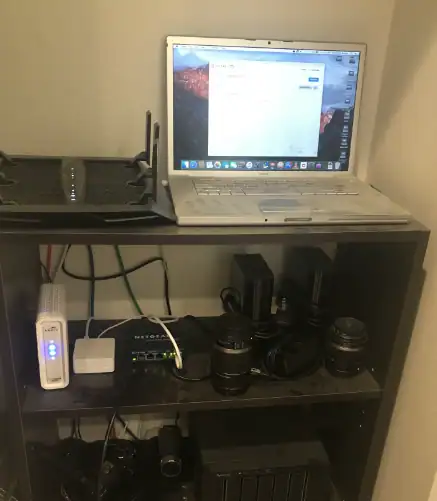
If you store your laptop in a place where it doesn’t have enough room, like a backpack or a drawer, it can get squeezed or bent. This can also damage the screen and cause pressure marks.
Manufacturing flaws:

In rare cases, pressure marks can show up because of some problems in the way the laptop was made. You might notice them soon after you buy the laptop.
Screen touch or taps:

If you have a touch-screen laptop, you might touch or tap the screen a lot. This can also cause pressure marks over time.
Lid closures:

Sometimes, you might forget to remove some objects from the keyboard, like pens, earbuds, or keys, when you close the laptop lid. This can press the screen and cause pressure marks.
You May Like to Read:
How you can Fix Black Spot on a Laptop Screen
Fix White Spots on your Laptop Screen
Identifying Pressure Marks on your Laptop Screen
Assessing the damage and identifying pressure marks on your laptop screen is the first step towards effectively removing them. To determine if you have pressure marks, examine the screen for darker or lighter spots that appear even when the laptop is turned off. These marks will be visible regardless of what is displayed on the screen.
It’s important to remember that not all marks on the screen are pressure marks. Dust or small scratches can sometimes be mistaken for pressure marks. By correctly identifying the issue, you can choose the appropriate method to remove them without causing further damage.
Now let’s start with the solutions
DIY Methods to Remove Pressure Marks from Laptop Screen
Before you start any of the DIY methods, make sure you switch off your laptop and disconnect it from any power source. Also, use a soft, lint-free cloth to wipe the screen from any dust or dirt. Don’t use any harsh chemicals or abrasive materials that can harm the screen more.
Here are some of the DIY methods that you can try to remove pressure marks from laptop screen:
Method 1: The Gentle Rubbing Method

This method involves using a soft cloth and some water to gently rub the pressure marks in a circular motion. This can help to redistribute the liquid crystals and make the pressure marks less visible.
Steps to Follow:
- Dampen a soft cloth with some water and wring out the excess.
- Gently rub the cloth over the pressure marks in a circular motion for a few minutes.
- Repeat the process until you see some improvement or until the cloth becomes dry.
- Use a dry cloth to wipe the screen and check the results.
Method 2: The Warm Cloth Method

This method involves using a warm cloth to apply heat to the pressure marks which can help loosen the liquid crystals and make them flow back to their original position.
Steps to Follow:
- Heat some water in a pot or a kettle until it is warm but not boiling.
- Dip a soft cloth in the warm water and wring out the excess.
- Place the cloth over the pressure marks and press lightly for a few seconds.
- Repeat the process until you see some improvement or until the cloth becomes cold.
- Use a dry cloth to wipe the screen and check the results.
Fixing Pressure Marks Using Screen Repair Kits

If the DIY methods don’t work for you, or if you want a more professional solution, you can use a specialized screen repair kit to remove pressure marks from laptop screen. These kits usually contain a cleaning solution and some tools that can help you fix the screen.
Before you use any screen repair kit, make sure you read the instructions carefully and follow them exactly. Screen repair kits can be purchased online or from local stores that sell electronic accessories. Also, make sure the kit is compatible with your laptop model and screen type.
Here are the general steps to use a screen repair kit:
- Prepare your workspace by choosing a clean, flat surface where you can lay your laptop.
- Turn off your laptop and unplug it from any power source.
- Clean the screen with a soft cloth and some compressed air to remove any dust or dirt.
- Apply the cleaning solution to the pressure marks using a cotton swab or a spray bottle, depending on the kit.
- Use the tools provided by the kit, such as a suction cup, a scraper, or a roller, to gently massage the pressure marks and smooth out the screen.
- Dry the screen with a soft cloth and check the results.
- Repeat the process if necessary until the pressure marks are gone or reduced.
- Do a final cleaning with a soft cloth and some compressed air to remove any residue or fingerprints.
Screen repair kits can be effective in removing pressure marks from laptop screens, but they may not work for all cases. Some factors that can affect the outcome are:
- The severity of the pressure marks. The deeper the damage, the harder it is to fix.
- The quality of the screen repair kit. Some kits may be more reliable and efficient than others.
- The skill of the user. Applying the solution and the tool correctly can make a difference in the results.
If Above Solutions haven’t Worked: What to do Next?
If these above solutions haven’t work for you, or if the pressure marks are too severe, you may need to seek professional help or replace the screen altogether. Here are some alternative methods that you can try or consider:
Use rubbing alcohol or white vinegar solution: These are stronger cleaning agents than water and can help dissolve the liquid crystals more effectively.
You can use a microfiber cloth dampened with rubbing alcohol or a mixture of white vinegar and distilled water to rub the pressure marks in circular motions. Be careful not to apply too much pressure or liquid, as this can damage the screen further.
Contact the manufacturer or the seller: If your laptop is still under warranty, you may be able to get a free or discounted screen replacement from the manufacturer or the seller.
You can check the warranty terms and conditions and contact the customer service to see if you are eligible for this option. You may need to provide proof of purchase and the serial number of your laptop.
Visit a local repair shop: If your laptop is out of warranty, or if the manufacturer or the seller does not offer screen replacement, you can visit a local repair shop that specializes in laptop screens. They may be able to fix the pressure marks or replace the screen for a reasonable fee.
Certified technicians and experts in laptop screen repair are equipped with the necessary tools and expertise to tackle complex cases of pressure marks. They can assess the condition of your laptop screen and determine the most suitable course of action to remove the marks without causing further damage.
Get your screen replaced: If none of the solutions worked for you, you may end up with the last choice: to get your screen replaced by a professional. This is the most reliable and effective way to get rid of the pressure marks and restore your laptop screen to its original condition.
However, this option may also be the most expensive and time-consuming one, depending on the availability and quality of the replacement screen and the service provider. You may also lose some data or settings on your laptop during the process, so make sure to back up your important files before handing over your laptop.
Also Read: How Much does it Cost to Replace a MacBook Screen
Prevent Pressure Marks from Laptop Screen
While knowing how to remove pressure marks from your laptop screen is important, it’s just as crucial to take preventive measures to avoid them in the first place. Here are some tips to help you keep your laptop screen mark-free:
Use a screen protector: Applying a high-quality screen protector can help safeguard your laptop screen from scratches and pressure marks caused by everyday use.
Clean your laptop screen regularly: Dust and debris can accumulate on your screen, leading to pressure marks when you close your laptop. Use a microfiber cloth and a gentle screen cleaner to wipe away any smudges or dirt.
Handle your laptop with care: Avoid placing heavy objects on your laptop or applying excessive pressure when closing it. Always use two hands to close the lid, using equal pressure on both sides to minimize the risk of pressure marks.
Store your laptop properly: When not in use, store your laptop in a protective case or sleeve to prevent any accidental damage or pressure marks.
By following these simple tips, you can significantly reduce the risk of developing pressure marks on your laptop screen. Taking a proactive approach to screen care will not only extend the life of your device but also save you from the hassle and expense of repairing or replacing your laptop screen.
FAQ Section
Here are some of the frequently asked questions about how to remove pressure marks from laptop screen:
Can pressure marks be removed?
Yes, there are a few different methods that you can use, depending on the severity of the marks. Some of the methods are:
- The gentle rubbing method: Using a soft cloth and some water to gently rub the pressure marks in a circular motion.
- The warm cloth method: Using a warm cloth to apply heat to the pressure marks and loosen the liquid crystals.
- The screen repair kit method: Using a specialized screen repair kit that contains a cleaning solution and some tools to fix the screen.
How long does it take to remove pressure marks from laptop screen?
The time it takes to remove pressure marks from laptop screen depends on the method you use and the extent of the damage. Some of the methods can take a few minutes, while others can take an hour or more. You may also need to repeat the process several times until you see the desired results.
How much does it cost to remove pressure marks from laptop screen?
The cost to remove pressure marks from laptop screen depends on the method you use and the resources you have. Some of the methods are free or very cheap, such as the DIY methods that use household items.
Others can cost a few dollars, such as the screen repair kits that you can buy online or in stores. If you decide to seek professional help, the cost can vary depending on the service provider and the complexity of the repair.
Are pressure marks permanent?
Pressure marks are not permanent, but they can be very hard to remove, especially if they are deep or large. If you don’t treat them as soon as possible, they can become worse over time and affect the quality of your screen. Therefore it is advisable to try to remove pressure marks from laptop screen as soon as you notice them.
Can a screen protector help prevent pressure marks?
While a screen protector won’t prevent pressure marks caused by physical impact, it can provide an additional layer of protection against scratches and minor abrasions. However, it’s not a foolproof solution for preventing pressure damage but can reduce its impact.
Final Verdict
Keeping your laptop screen mark-free requires both knowing how to fix pressure marks and taking preventive measures. Remember to always be gentle when handling your laptop and use a screen protector to provide an extra layer of protection.
I hope so your pressure marks will be now gone after implementing the solutions we provided, thanks for reading…! Wish you best of luck

Isaac Smith is the founder and editor of PC Glance, a website that covers computers, laptops, and technology. He is a tech enthusiast and a computer geek who loves to share his insights and help his readers make smart choices when buying tech gadgets or laptops. He is always curious and updated about the latest tech trends.