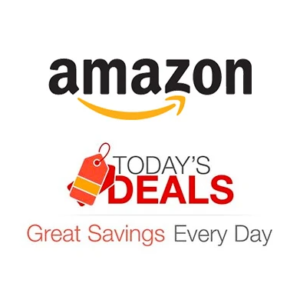When you find your iPhone 15 Pro Max isn’t charging, it’s like hitting a roadblock in your daily life. Our phones are our lifelines—they keep us connected to work, family, and friends. So, a charging issue isn’t just annoying; it can feel like you’re cut off from the world.
But there’s no need to panic or think about getting rid of your iPhone. It’s a valuable piece of technology, and there are ways to fix it.
In this guide, we’ll explore the common reasons why your iPhone 15 Pro Max might not be charging. Then, we’ll walk you through 8 simple solutions you can try to get your phone charging smoothly again.
We’ve broken down each fix into clear, easy steps. You don’t need to be a tech expert to follow along. And I promise, it won’t take all day but just few mins and by the end of this article, you’ll know exactly what to do if your iPhone 15 Pro Max won’t charge.
Why your iPhone Won’t Charge ( Reasons )
To effectively resolve the charging issues with your iPhone 15 Pro Max, it’s essential to pinpoint the root causes. Knowing what’s going wrong is half the battle, and it sets the stage for a smooth troubleshooting process.
So there could be a few reasons why your phone is not charging and here’s a list of some common issues:
Broken Charging Cable: The cable you use to charge your phone might not work anymore. Cables can get damaged after being used a lot.
Adapter Issue: Since iPhone 15 Pro series don’t gave adapters in the box, so chances are you are using old an adapter which might have become faulty and not providing the power anymore.
Bad Power Outlet: Sometimes the problem is with the wall socket where you plug in your charger. If something’s wrong with it, your phone won’t charge.
Dirty Charging Port: The place where you plug the cable into your phone can get dusty. If too much dust gets in there, it can stop your phone from charging.
Software Problems: The software on your phone, like the operating system or apps, can sometimes have errors. These errors can make it so your phone doesn’t charge right.
So, if your iPhone 15 Pro Max isn’t charging, check these things. You might need a new cable, clean the charging port, use a different wall socket, or fix the software. We’ll show you how to do all of this step by step, and it’ll be easy to follow.
It’s important to remember that we’re dealing with a charging issue, and at this moment, it’s unclear whether the culprit is a hardware or software problem.
So to address this, I’ll be suggesting various methods one by one. It’s best to try each solution in the order presented, as any one of them might just be the fix we’re looking for and I will start from the hardware( Physical ) issues to the software ones.
My Straightforward Answer to this Issue
if you’re facing a charging issue with your iPhone, here’s a simple way to figure out whether it’s a hardware or software problem. Just try using a completely different charger and cable( If you have or go to a accessories shop ).
If your phone charges with the new ones, then the issue is likely with your current adapter or cable. However, if it still doesn’t charge, it could be a software bug, which a force restart might fix and your current charger is all good
Checking For Hardware Issues
1) Inspect the Charging Cable
Check for Damage: Carefully examine your charging cable for any visible signs of wear, such as fraying or discoloration. These could be indicators that it’s time for a replacement.
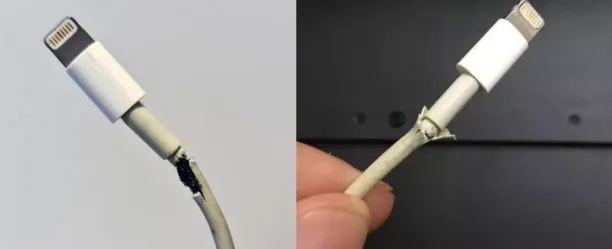
Try a Different Cable: If you have another cable at hand, preferably an original Apple cable, use it to charge your phone. This will help you determine if the problem lies with the cable or elsewhere.
2) Check and Change Power Adapter:
Changing the power adapter is another practical solution to consider if your iPhone 15 Pro Max isn’t charging. Over time, adapters can deteriorate or become faulty, and they may not provide the necessary power to charge your device. Here’s what you should do:
- Inspect Your Current Adapter: Check for any visible signs of damage, such as fraying or discoloration. Also, ensure that the adapter is properly plugged into the power outlet.
- Try a Different Adapter: Use an alternative adapter that is compatible with your iPhone. It’s best to use an official Apple adapter or a certified third-party adapter to ensure safety and compatibility.
- Check the Connection: Make sure the adapter is securely connected to both the power outlet and your iPhone’s charging cable.
By switching to a different power adapter, you’re ruling out the possibility that the issue is with the adapter itself. An undamaged adapter ensures that your iPhone receives a stable power supply, which could resolve the charging issue.
Remember, always use the correct type of adapter for your iPhone model to avoid any potential damage to your device. If changing the adapter doesn’t help, it might indicate that the problem lies elsewhere, possibly with the iPhone’s charging port
3) Examine the Power Outlet
Test Another Device: To rule out any issues with the power outlet, plug in a different device, like a lamp, and see if it works. If the device powers up without issue, the outlet is fine.
Switch Outlets: If the first outlet isn’t working, try a different one in your home. This can often resolve the issue if the original outlet is faulty.
4) Clean Your Charging Port
Build-up of grime in the charging port may prevent your device from charging properly. Despite a clean environment, it’s common for debris to find its way into small spaces, particularly the charging port of your phone.
So here is my suggested solution for it:
Manual Cleaning:
If you’re comfortable handling small, delicate parts of your phone, you can attempt to clean the charging port manually. Here’s how:
Gather Your Tools: You’ll need a clean, soft-bristled brush or a new toothbrush, and a wooden toothpick.
Gentle Brushing: With the brush, gently sweep away any visible dust or lint from the port’s exterior.
Toothpick Technique: Carefully use the toothpick to dislodge any debris stuck inside the port. Be gentle and precise to avoid damaging the connectors.
Final Check: After cleaning, inspect the port to ensure all debris has been removed.
Compressed Air Method:
If manual cleaning seems too risky or you don’t have the tools, using compressed air is a safer alternative.
Use Short Bursts: Position the nozzle of the compressed air can near the port and use short, controlled bursts to dislodge any dirt.
Maintain Distance: Keep the nozzle a few centimeters away from the port to prevent moisture from the can entering the port.
Repeat if Necessary: Sometimes, it may take a few tries to remove all the blockages.
Note: While some guides may suggest using a cleaning liquid, it’s crucial to avoid any liquids that could potentially damage the port. Sticking to dry cleaning methods is the safest approach to maintain the integrity of your iPhone 15 Pro Max’s charging port.
By following these steps, you can ensure that your charging port is clean and clear, allowing for an optimal connection with your charger. Remember, if you’re ever in doubt or uncomfortable performing these steps, it’s best to seek assistance from a professional technician.
Doing Software bug fixes
After checking out that there is no hardware issue with the adapter, cable or the power outlet, its time to go for software tweaks.
5) Reboot Your Phone( Simple Restart ):
A simple restart, or soft reset, is often the first step in troubleshooting minor software issues. When your iPhone 15 Pro Max isn’t charging, it could be due to a software hiccup. In such cases, rebooting your phone can help. This process is simple:
- Initiate the Reboot: Press and hold the power button and one of the volume buttons until the “Slide to Power Off” slider appears on your screen.
- Power Off: Swipe the slider to the right to turn off your phone.
- Restart: After waiting for about two minutes, press and hold the power button again until the Apple logo appears, indicating that your phone is turning back on.
- Check for Charge: Once your iPhone has restarted and you’ve reached the home screen, connect it to your charger. Ensure you’re using a functional charging cable and power source.
6) Try a Force Restart:
If a standard reboot doesn’t resolve the issue, a force restart might be necessary. This is a more comprehensive reset that can fix deeper software issues:
- Volume Up: Quickly press and release the volume up button.
- Volume Down: Quickly press and release the volume down button.
- Side Button: Press and hold the side button( Don’t release it yet ). After the Apple logo appears on the screen, then release the side button.
After performing the force restart, attempt to charge your iPhone again. This process is often effective because it forces the phone’s system to refresh and can clear more complex software errors that a simple reboot might not address.
As these glitches can sometimes prevent the iPhone from recognizing a power source or managing the charging process effectively
7) Update Your IOS Software
Keeping your iPhone 15 Pro Max’s software up to date is crucial for ensuring all aspects of your device function smoothly, including the charging process.
Software updates often include bug fixes that can resolve underlying issues affecting your phone’s ability to charge. Here’s how you can update your software:
Check for Updates:
- Open the Settings app on your iPhone.
- Scroll down and tap on General.
- Select Software Update. Your iPhone will then check for any software updates that are available.
Install Updates:
If an update is available, you will see an option to Download and Install. Tap on it to start the update process.
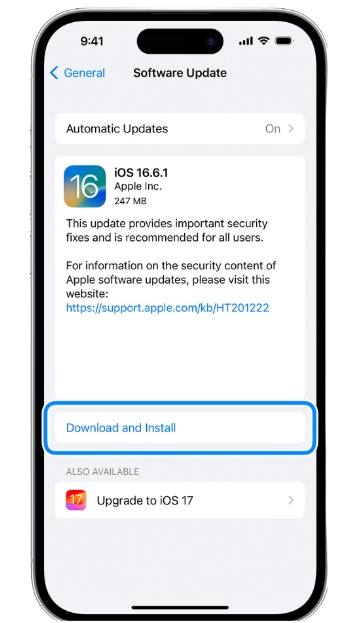
By updating your iPhone’s software, you’re not only enhancing its security and gaining new features but also potentially fixing any software-related issues that could be causing charging problems.
If there was a software update and its installed now check if the phone is charging. It’s a good practice to regularly check for and install software updates to keep your device running optimally.
8) Reset Settings
Resetting the settings on your iPhone 15 Pro Max can be a useful step if you’re experiencing persistent charging issues that other solutions haven’t resolved.
This process won’t affect your personal data, such as photos, messages, or apps, but it will revert all system settings back to their original defaults. Here’s how to do it:
- Open the Settings app on your iPhone.
- Tap on General.
- Scroll down and select Reset.
- Choose Reset All Settings. You may be prompted to enter your passcode.
- Confirm that you want to reset all settings. Your device will restart with all system settings returned to their factory defaults.
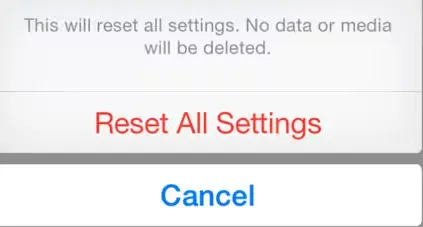
By resetting the settings, you’re eliminating any custom configurations that might be causing conflicts with your iPhone’s charging system.
It’s a clean slate for your settings, which can often clear up issues that are difficult to pinpoint. After the reset, you’ll need to reconfigure your preferences for Wi-Fi, Bluetooth, privacy, and other system settings.
Remember, before performing a reset, it’s always a good idea to back up your iPhone, even though this process shouldn’t affect your personal data.
Seek Professional Help
If you’ve tried all the above steps and your iPhone still won’t charge, it’s time to seek help from an Apple Authorized Service Provider or get online help from Apple Support here.
Warranty Check: Before you go, check if your iPhone is still under warranty, as this might cover the cost of repair or replacement.
My Final Say on this Charging Issue
In conclusion, addressing an iPhone 15 Pro Max charging issue can be approached through a series of methodical steps.
My each solution targets different potential causes, from faulty hardware to software glitches, and following these steps sequentially can save time and avoid unnecessary measures.
If your iPhone still refuses to charge, it may be time to seek professional assistance. Remember, regular maintenance and updates are key to keeping your device in top working condition.

Isaac Smith is the founder and editor of PC Glance, a website that covers computers, laptops, and technology. He is a tech enthusiast and a computer geek who loves to share his insights and help his readers make smart choices when buying tech gadgets or laptops. He is always curious and updated about the latest tech trends.