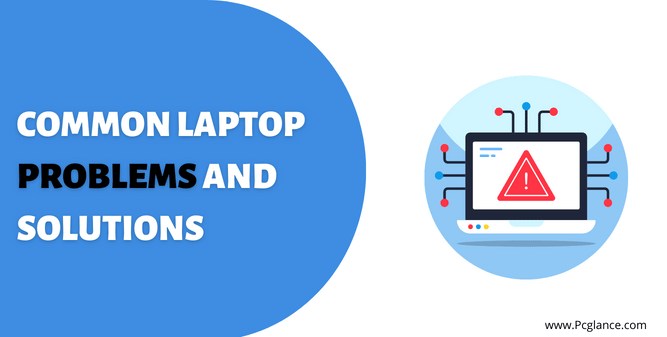As you all know, Laptops have become an essential part of our daily lives, offering us a portable and convenient way to complete our professional work tasks, stay in touch with friends and family, access online content, so becoming a hub for work, entertainment, and communication, allowing us to be productive no matter where we are.
However, despite their usefulness, laptops are prone to problems and issues just like any other electronic device we use. From hardware failures and software crashes to battery problems and slow performance, there are several common issues that can affect laptops, which if not addressed, can cause permanent damage to your device or even result in data loss in future.
So, whether you’re a student, a professional, or a casual user, it’s important to identify and troubleshoot these common laptop problems. In this guide, we will explore 15 common laptop problems and solutions. We’ll cover a range of issues, including slow performance, battery drain, software crashes, overheating, and many more.
By the end of this guide, you will be able to identify and troubleshoot these common laptop problems so that you can get the most out of your device, keeping your device running smoothly and helping you to stay productive and connected. So, let’s dive in and get started!
Common laptop problems and solutions
As previously mentioned, laptops can experience a range of problems. So, let’s explore each of these issues in detail with potential solutions to help you troubleshoot and fix them.
1) Unresponsive Touchpad:

An unresponsive touchpad can be one of the most frustrating issues a laptop user can face. The touchpad, which is a built-in pointing device that replaces the traditional mouse, allows for easy navigation of a laptop’s screen. When it stops working correctly, it can make using the laptop a frustrating experience.
To help you troubleshoot this issue, we have identified the common causes of an unresponsive touchpad and the possible solutions to fix it:
| Causes of an Unresponsive Touchpad | Possible Solutions |
| Outdated drivers | Update touchpad drivers in your laptop settings. |
| Physical damage | Check for physical damage and have it replaced if necessary. Use an external mouse as a temporary solution. |
| Accidental disabling | Check touchpad settings Restart laptop |
By identifying the causes of the unresponsive touchpad, you can choose the appropriate solution to fix it. Updating touchpad drivers, checking touchpad settings, and restarting the laptop are common solutions that can fix software-related problems.
However, if the touchpad is physically damaged, it may need to be replaced by a professional repair service. Using an external mouse can provide a temporary solution if the touchpad is not working correctly.
Also read : Is a Laptop Considered a PC?
2) Poor Battery Life:

Poor battery life is a common laptop problem that can be frustrating for users, specially, if you need to use it for extended periods of time without access to a power outlet. This issue can limit your laptop’s portability and usability, making it difficult to stay productive throughout the day.
Fortunately, there are several common causes of poor battery life that can be addressed. To help you troubleshoot these issues, we’ve identified some of the most common causes of poor battery life and have come up with possible solutions to fix them:
| Causes of Poor Battery Life | Possible Solutions |
| High screen brightness | Adjust screen brightness – High screen brightness can quickly drain your battery. Lowering it to a comfortable level can help extend your battery life. |
| Resource-intensive apps running in the background | Close unnecessary apps – Applications running in the background can use up a lot of battery life. Close any unnecessary apps to help extend your battery life. |
| Outdated or faulty battery | Replace battery – If your laptop’s battery is old or faulty, it may need to be replaced by a professional repair service. |
| Operating system and applications not up to date | Check for updates – Make sure your laptop’s operating system and applications are up to date. Updates often include improvements to battery life. |
| Not using power-saving mode | Use power-saving mode – Power-saving mode is designed to extend battery life by reducing system performance and conserving power. |
By trying out these solutions, you can fix poor battery life problem on your laptop and extend its lifespan. It’s also essential to develop good battery practices, such as charging your laptop before it reaches low battery levels and minimizing the use of power-hungry applications.
Also read : How much does a MacBook Pro battery Cost
3) Slow Performance:

Slow performance is a common problem that laptop users face. When your laptop is performing slowly, it can make even the simplest of tasks take longer to complete, causing frustration and decreased productivity.
If you’re experiencing slow laptop performance, there are a few common causes which include:
- Outdated software or operating system
- Insufficient storage space
- Too many applications running in the background
- Malware or viruses
Once you’ve identified the causes of the slow performance, you can take steps to fix them. Here are some possible solutions:
| Cause of Slow Performance | Possible Solutions |
| Outdated software or operating system | Install software updates and upgrade to the latest operating system |
| Insufficient storage space | Clear up storage space by deleting unnecessary files and programs, or consider upgrading to a larger hard drive or solid-state drive. |
| Too many applications running in the background | Close unnecessary applications or processes that are using up system resources in background. |
| Malware or viruses | Install and run antivirus software to detect and remove malware or viruses to help improve laptop performance. |
By addressing these possible causes and implementing the mentioned solutions, you can improve your laptop’s performance. It’s important to keep your laptop updated, run antivirus scans on regular basis, and be mindful of how many applications you have running at once to ensure optimal performance.
Also Read : Upgrading Your Laptop: Can You Add External RAM to a Laptop
4) Overheating:

Overheating is a common issue that affects many laptop users and can cause slow performance and hardware failure. Laptops are particularly vulnerable to overheating due to their compact size and limited ventilation compared to desktop computers. This heat-induced stress can damage components such as CPUs and GPUs, making it a serious problem that needs to be addressed promptly.
To help you troubleshoot overheating issues, we’ve identified some common causes and possible solutions:
| Causes of Overheating | Possible Solutions |
| Dust buildup in the laptop’s vents and fans | Use compressed air to blow out dust and debris from vents and fans |
| Blockage of air vents or fans | Ensure that the laptop’s air vents and fans are not obstructed by objects or surfaces |
| Running too many applications or programs at once | Close unnecessary applications or processes that are using up system resources |
| Using the laptop on soft surfaces, like a bed or couch | Place the laptop on a hard, flat surface to allow for proper air flow |
| Malfunctioning cooling system or hardware | Clean the laptop’s cooling system and replace the thermal paste. Consult a professional repair service for further assistance |
So, by identifying and addressing these causes of overheating, you can prevent damage to your laptop and improve its performance. Regularly cleaning dust and debris from the laptop’s vents and fans, using the laptop on a hard, flat surface, and limiting the number of applications running at once are all effective ways to prevent overheating.
Also Read : 13 Tips on How to Keep Laptop Cool in Hot Car
5) Sluggish Bootup Speed:

One of the most frustrating laptop problems is sluggish bootup speed, which can occur after extended periods of usage due to the accumulation of bloatware and unnecessary programs cluttering up the startup sequence.
There are several causes of Sluggish Bootup Speed, so to help you troubleshoot this issues, we’ve identified some of the most common causes of Sluggish Bootup Speed and have come up with possible solutions to fix them:
| Causes of sluggish Bootup Speed | Possible Solutions |
| Too many startup programs in boot up | Disable unnecessary programs from starting up during bootup in Task manager. For Mac users stuck on loading screen at bootup, the aforementioned solutions should solve the issue. |
| Insufficient RAM | Upgrade your laptop’s RAM to provide more memory for programs and services during bootup. |
| Malware or virus infections | Scan your laptop for malware or viruses using an up-to-date antivirus program. If a threat is found, follow the program’s instructions to remove it. |
| Outdated drivers or software | Update your laptop’s drivers and other software’s to ensure compatibility with your operating system and other programs. |
| Hard drive issues | Run a disk check to scan for errors and fix any issues that are found. |
| Overheating of your laptop | Check your laptop’s air vents and fan to ensure that they are clean and free from dust and debris. |
So, by identifying the specific causes of the sluggish bootup speed of your laptop, you can choose the appropriate solution to fix it which are mentioned above. And by disabling unnecessary programs at startup, running diagnostic tools, replacing faulty hardware, uninstalling conflicting software, and updating drivers are common solutions that can help speed up the bootup process.
If you are bored from reading here is the video guide:
6) No Sound Output:

When you turn on your laptop and there’s no sound output, it can be a frustrating experience, especially if you need to use your laptop for work, entertainment or communication. The issue can arise due to various reasons, including hardware or software problems, system settings, or external factors.
However, there are some common causes and solutions to this problem that you can try before seeking professional help.
| Causes of No Sound Output | Possible Solutions |
| Muted sound | Check out the sound settings and adjust volume levels on your laptop |
| Audio playback issues | Check your media player settings or try a different media player |
| Audio device not detected | Restart the laptop or check the audio device connections. |
| Audio driver issues | Update or reinstall your audio drivers in Device Manager |
| Operating system issues | Run a troubleshooter or reinstall the operating system |
| Hardware problems | Check your laptop speakers and audio jacks for physical damage and replace if necessary. For temporary, Use headphones |
Identifying the cause of no sound output is the first step towards fixing the issue. In most cases, the problem is related to muted sound or audio driver issues, which can be resolved by adjusting sound settings or updating/reinstalling the audio driver.
However, if the problem is caused by hardware issues such as damaged speakers or audio jacks, replacement may be necessary.
7) Random Shutdowns:
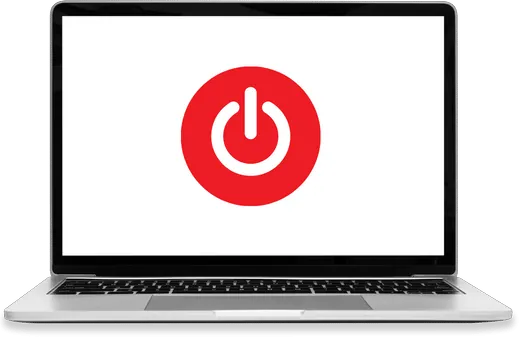
Random shutdowns can be a frustrating issue for laptop users as it can cause loss of unsaved work and harm the laptop’s hardware. Identifying the root cause of the problem is crucial to fix the issue.
There are various reasons why a laptop might shut down unexpectedly. Here are some of the most common causes and solutions to address random shutdowns:
| Causes of Random Shutdowns | Possible Solutions |
| Overheating | Check and clean the laptop’s cooling system. Use a cooling pad or external fan. Avoid using the laptop on soft surfaces that block the air vents. |
| Power supply issues | Check the battery health and replace if needed, test the charger, and use a surge protector. Plug your laptop into its own dedicated outlet. Disconnect additional external peripherals that draw too much power from the laptop. |
| Operating system or software issues | Update the operating system and software, run a malware scan, and uninstall unnecessary programs or apps. Perform a system restore or reset |
| Malfunctioning hardware components | Run a diagnostic test, replace or repair the faulty hardware, and update the BIOS or firmware. |
By identifying and addressing these common causes, you can fix the issue of random shutdowns and ensure that your laptop runs smoothly and without interruptions.
8) Flickering Screen:
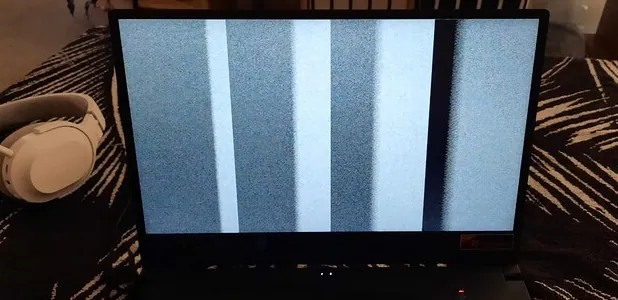
Flickering screen is a common laptop issue that can be caused by several factors, which can make it difficult to your laptop and can be a sign of a serious underlying problem. Some of the most common causes of flickering screens are outdated graphics drivers, bad LCD panels, and hardware issues.
To help troubleshoot these issues, we have identified the common causes of a flickering screen and possible solutions to fix them.
| Causes of a Flickering Screen | Possible Solutions |
| Outdated display drivers | Update your laptop display drivers |
| Incompatible display settings | Adjust display settings to recommended resolution and refresh rate |
| Loose or damaged cable connections | Check and secure cable connections, replace cable if damaged |
| Bad LCD panel | For this, professional repair services are required as specialized tools are needed to fix bad LCD panels of your laptop |
By identifying the root cause of the flickering screen, you can choose the appropriate solution to fix it. Updating display drivers, adjusting display settings, and checking cable connections are common solutions that can fix software-related problems.
However, it is important to have a professional diagnose the problem to determine the best course of action.
You May Like : How Much does it Cost to Replace a MacBook Screen
9) Loose Keyboard Keys & Broken Hinges:

Loose keyboard keys and broken hinges are common hardware problems that laptop users may encounter. These issues can make typing difficult and can prevent the laptop from opening or closing properly, making it impossible to use.
These can even cause further damage to the laptop if left unaddressed. So Identifying the causes and finding appropriate solutions can help restore the functionality of the keyboard and hinges, ensuring optimal performance of the laptop.
| Causes of Loose Keyboard Keys & Broken Hinges | Possible Solutions |
| Regular wear and tear | Regular maintenance and cleaning of the keyboard and hinges can prevent damage. |
| Loose screws or fittings | Tighten screws or fittings of hinges. |
| Use of excessive force while typing | Use a lighter touch while typing on laptop keyboard. |
| Dirt and debris accumulation | Clean under keys or hinge regularly or on weekly basis. |
| Physical damage due to dropping or mishandling of laptop | Replacing keyboard or hinge is the only solution. |
| Manufacturer defect | Contact the manufacturer of laptop for warranty or repair options. |
By identifying theses common causes of loose keyboard keys and broken hinges and implementing the possible solutions, you can keep your laptop functioning properly and prevent any further damage from occurring.
10) Wi-Fi Connection Issues:
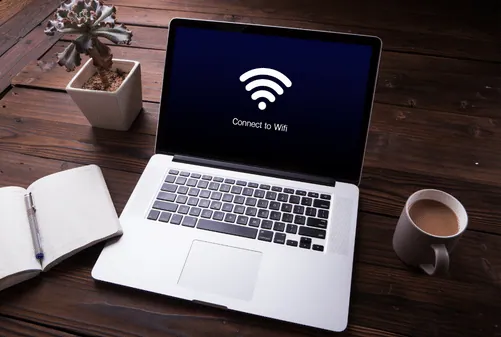
Wi-Fi Connection Issues can be a frustrating problem for laptop users who rely on a stable internet connection to get work done online. There are various causes of this issue that can range from simple to complex, so it’s essential to identify the root cause to find the appropriate solution.
Here are some common causes and solutions for Wifi Connection Issues:
| Causes of Wi-Fi Connection Issues | Possible Solutions |
| Interference from other devices | Move the router to a different location, away from other electronics that may cause interference; change the router’s channel or frequency settings |
| Weak signal or range limitations | Move the router closer to the device or use a Wi-Fi extender; make sure there are no physical barriers blocking the signal |
| Incorrect Wi-Fi Settings | Double-check the Wi-Fi password, SSID, and security type settings. |
| Network congestion or overload | Turn off other devices that may be using the network, limit the number of devices connected to the network, upgrade to a higher bandwidth internet plan |
| Security settings or authentication issues | Check and update the router’s security settings, make sure the device is properly authenticated and authorized to access the network |
| Physical damage due to dropping or mishandling of laptop | Replacing keyboard or hinge is the only solution. |
| Outdated Drivers | Update the Wi-Fi adapter drivers or reinstall them. |
| Hardware problems | Reset the router, replace the wireless adapter or router if necessary. Maybe have a professional, check the laptop for any hardware problems. |
By identifying the specific cause of Wi-Fi Connection Issues, you can choose the appropriate solution to fix the problem. . Updating drivers, moving closer to the router, changing the Wi-Fi channel, and restarting the router are common solutions that can fix Wi-Fi connection issues.
If the Wifi issue is still there, it may be worth contacting your internet service provider or a professional technician for further assistance.
11) Software Crashes:
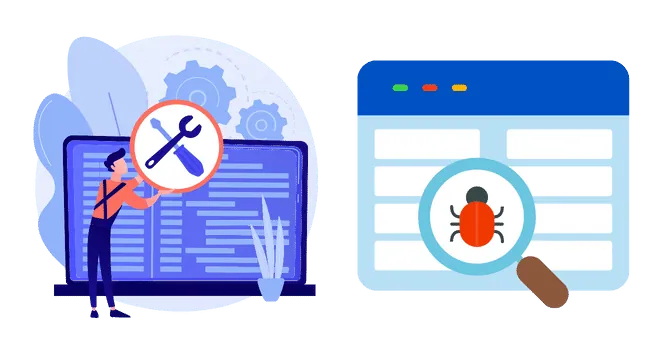
Software crashes can be frustrating and can significantly impact productivity, especially if they occur frequently. A software crash happens when an application stops responding, freezes, or closes unexpectedly, causing the loss of any unsaved work.
The issue can be caused by various factors, ranging from software bugs to insufficient system resources. To help you troubleshoot these issues, we have identified the common causes of software crashes and the possible solutions to fix them:
| Causes of Software Crashes | Possible Solutions |
| Software bugs | Update your software or reinstall it |
| Incompatible software | Check system requirements before installing any software Uninstall incompatible software and try to upgrade your laptop to make software compatible with your device. |
| Insufficient system resources | Close unnecessary programs and tabs running Upgrade hardware components such as (e.g., RAM, hard drive) |
| Corrupted system files | Run a system scan and repair corrupted files on your laptop to fix bugs and issues. |
| Virus or malware infection | Run a virus/malware scan and remove any threats using antivirus software tools. |
| Operating system issues | Update your operating system or reinstall it. |
By identifying the common causes of software crashes on your laptop, you can choose the appropriate solution to fix them. Updating or reinstalling software, checking system requirements for software, closing unnecessary programs, and upgrading hardware components are common solutions that can fix software related problems.
12) USB Ports Not Working:

If your USB ports are not working properly, it can be frustrating, especially if you frequently use USB devices such as a mouse, keyboard, or external hard drive. USB ports not working is a common issue and can be caused by several reasons, we have identified the common causes and provided the possible solutions:
| Causes of USB Ports Not Working | Possible Solutions |
| Physical Damage to USB ports | Firstly, check if the USB port is physically damaged. If there are any visible signs of damage, such as bent or broken pins, it may require professional repair. |
| USB not Properly Connected | Disconnect and reconnect the USB device, sometimes, the USB device is half inserted and not connected properly |
| Outdated or missing drivers | Check if USB port drivers are installed if not, install or update USB drivers. |
| Incorrect BIOS settings | Enter BIOS settings of your laptop and enable USB functionality if disabled |
| Power supply issues | Try plugging your USB device into a different port or use external USB port hub temporary |
With the help of above mentioned Causes and solutions, you can troubleshoot your USB port not working issue.
13) Noisy Fan:

Noisy fans in laptops can be a frustrating experience and one of the most common problem that laptop users face, especially if you use your device in quiet environments. While fans are essential for keeping your laptop cool, they can sometimes get loud due to various factors.
Here are some possible causes and solutions for a noisy fan in a laptop:
| Causes of Noisy Fan | Possible Solutions |
| Dust buildup on fan blades or vents | Use compressed air to blow out dust from your laptop vents and fan blades |
| High CPU usage | Close multiple programs or processes that are causing high CPU usage. |
| Overheating of internal components | Clean the internal components of the laptop and make sure there is proper ventilation |
| Hardware issues | If other solutions not worked for you then, seek professional repair services to diagnose and fix the fan issue. |
It’s essential to address a noisy fan issue promptly to prevent any potential damage to the laptop and ensure optimal performance. So with the help of above mentioned Causes and solutions for noisy fan, you can troubleshoot the issue and fix it.
14) Viruses and Malware:

Viruses and malware are a common problem for laptop users. They can cause a range of issues including slow performance, crashes, and even data loss. So its important to take steps to protect your laptop from Viruses and malware.
Below are some possible causes and solutions for viruses and malware in your laptop:
| Causes of Viruses and Malware | Possible Solutions |
| Downloading files or attachments from unknown sources | Use trusted sources while downloading and scan all downloads with anti-virus software. |
| Not using anti-virus software | Install reputable anti-virus software on your laptop and keep it updated. |
| USB devices with viruses or malware. | Scan any external devices such as USB drives before using them on your laptop. |
| Using unsecured networks or public Wi-Fi | Avoid using public Wi-Fi or unsecured networks for sensitive activities such as online banking or shopping. Use a virtual private network (VPN) for added security. |
| Phishing scams or social engineering tactics | Educate yourself on how to identify and avoid phishing scams. Be cautious of emails or messages requesting personal information or login credentials. |
| Outdated operating system or software | Keep your laptop operating system and software up to date with the latest security patches and updates. |
It’s important protect your laptop from viruses and malware, as they can cause data loss, system crashes, and potentially compromise your personal information. Regularly scanning your device for viruses and keeping software up to date are crucial steps in maintaining your laptop’s security.
So with the above mentioned solutions you can ensure your laptop’s security and keep it safe from harmful viruses and malware.
15) Blue Screen of Death (BSOD):

Dealing with the Blue Screen of Death (BSOD) can be a frustrating experience for laptop users. This error message appears when your laptop encounters a critical system error that it cannot recover from, causing the system to crash and display a blue screen.
The causes of BSOD can vary widely, from hardware malfunctions to driver issues and even malware infections. However, we have identified common causes and solutions for this:
| Causes of Blue Screen of Death (BSOD) | Possible Solutions |
| BIOS issues | Update your laptop BIOS settings or reset BIOS. |
| Overheating | Clean laptop’s fan and ventilation system, avoid using laptop on soft surfaces, use cooling pad to avoid BSOD. |
| Operating system issues | Perform system restore or reinstall operating system. |
| Memory issues | Run Windows Memory Diagnostic tool or replace faulty RAM |
| Hardware issues | Check hardware components of your laptop and replace if necessary. |
It’s important to note that BSOD can be caused by a variety of factors, and the solutions may vary depending on the specific situation. If the issue persists, it’s best to seek professional help.
FAQ( 15 Common laptop problems and solutions )
What is the most common repair on a laptop?
The most common repair on a laptop is the replacement of a broken screen or a faulty battery. Other common repairs include fixing or replacing the keyboard, resolving Wi-Fi connectivity issues, and resolving software related problems.
While regular maintenance, such as cleaning the fan and updating software, can also prevent potential problems and prolong the lifespan of the laptop. It is always recommended to seek professional repair services for any hardware-related issues to avoid further damage to the device.
Why is my laptop not working properly?
There can be several reasons why your laptop is not working properly. It could be due to software issues, hardware problems, or even user mistakes. Some common causes include outdated or corrupt drivers, malware infections, insufficient RAM or storage space, overheating, or physical damage to the hardware components.
So, to diagnose the issue, it’s important to perform a thorough troubleshooting process, such as checking for software updates, running antivirus scans, or performing hardware tests. If the issue persists, it may be necessary to seek a professional repair services or maybe consider replacing the laptop altogether.
What are some common laptop problems?
Some common laptop problems include:
– Slow performance
– Overheating
– Battery issues
– Software crashes
– Hardware malfunctions.
What is the most common problem with HP laptops?
The most common problem with HP laptops is overheating, which can cause the device to slow down or shut off unexpectedly. This is often due to dust or debris buildup in the device’s cooling system, which can be addressed by regularly cleaning the vents and fan.
Other common issues with HP laptops include hardware failures, software glitches, and battery problems. However, these issues can often be resolved with proper maintenance, software updates, and replacement parts if needed.
Why is my laptop overheating and how can I fix it?
Your laptop may be overheating due to dust accumulation, a malfunctioning fan, or running too many processes at once. To fix it, you can clean the fan and vents, adjust your power settings, or use a cooling pad.
How can I improve my laptop’s performance?
You can improve your laptop’s performance by deleting unnecessary files and programs, updating your operating system and drivers, and adding more RAM or upgrading your hard drive, maybe shift from hard drives to SSDs.
Sharing Final thoughts on Common laptop problems and solutions
So these are some of the most common laptop problems and solutions that you may encounter using any brand laptop : ( Asus, Dell, HP, Lenovo, Apple, Acer, MSI, Samsung, Chromebook and many more ). In this article, we have highlighted and provided solutions to 15 of the most common laptop problems
By following the solutions mentioned above, you can troubleshoot and fix most laptop problems on your own. However, if the problem persists or you are not comfortable performing the solution, it’s best to seek professional help. Remember to back up your important data before attempting any repairs to avoid losing your data.
Thank you for Reading..! Have a great day, hope you have learned a lot form this informational guide.

Hamza Afridi is the founder and editor of PC Glance, a website that covers computers, laptops, and technology. He is a tech enthusiast and a computer geek who loves to share his insights and help his readers make smart choices when buying tech gadgets or laptops. He is always curious and updated about the latest tech trends.